5 Ways to Find Excel Duplicates Across Sheets

Excel has become an indispensable tool for professionals across various sectors, from finance and accounting to sales and inventory management. One of the common tasks in data management is identifying and handling duplicate entries, especially when the data is spread across multiple sheets. This guide will explore five practical methods to find duplicates in Excel across sheets, ensuring your data remains clean, accurate, and effective for decision-making purposes.
Method 1: Using Conditional Formatting

Conditional Formatting in Excel allows you to highlight duplicates based on specific rules. Here’s how you can use it to find duplicates across sheets:
- Open Excel and navigate to the first sheet where you want to find duplicates.
- Select the range of cells you want to check for duplicates.
- Go to Home > Conditional Formatting > New Rule.
- Select “Use a formula to determine which cells to format”.
- Enter this formula: =COUNTIF(Sheet2!A:A, A1)>0, assuming the data is in column A of both sheets.
- Click on Format to choose how you want the duplicates to be highlighted.
- Hit OK to apply the rule. Now, the duplicates in Sheet2 will be highlighted in the selected color.
🔹 Note: Make sure your formula references the correct cell range in the second sheet, and adjust column references as necessary.
Method 2: VLOOKUP with Helper Columns
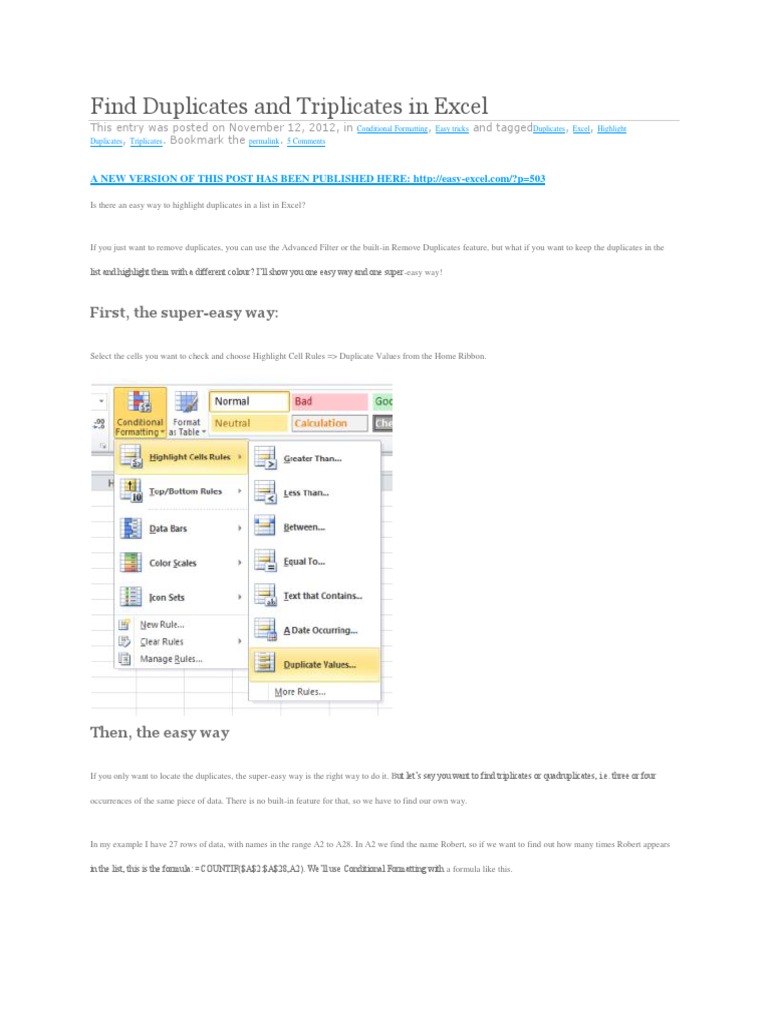
VLOOKUP, when combined with helper columns, provides another avenue to find duplicates:
- In the first sheet, add a helper column next to your data (say, column B), and use the formula: =IFERROR(VLOOKUP(A1,Sheet2!A:A,1,FALSE),0), where A1 is the first data cell you want to check.
- Copy this formula down the column for all data entries in Sheet1.
- Now, any cell in column B that returns a value (not 0) indicates a duplicate in Sheet2.
- You can filter or sort to easily identify these duplicates.
Method 3: Excel Power Query

Power Query is a powerful tool for data transformation and analysis in Excel:
- Go to Data > Get Data > From Other Sources > Blank Query.
- On the Query Editor, enter the following code to load both sheets:
let Source1 = Excel.CurrentWorkbook(){[Name=“Sheet1”]}[Content], Source2 = Excel.CurrentWorkbook(){[Name=“Sheet2”]}[Content], Combined = Table.Combine({Source1, Source2}) in Combined - Now, use the Group By feature to group by the data column, and count to find duplicate entries.
🔹 Note: This method involves coding, which might be challenging for beginners, but it’s extremely powerful for complex data manipulations.
Method 4: Using Excel’s Built-in Function
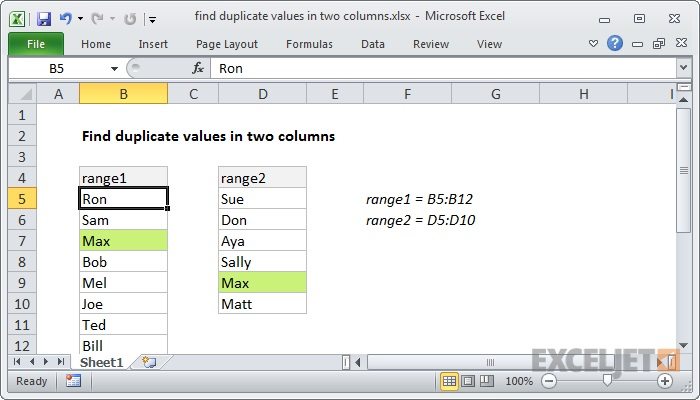
Excel 365 introduced the UNIQUE and COUNTIF functions, which can help:
- In a new sheet, enter this formula in cell A1: =UNIQUE(Sheet1!A:A).
- Next to the unique values, in cell B1, type this formula: =COUNTIF(Sheet1!A:A, A1) + COUNTIF(Sheet2!A:A, A1).
- Copy down the formula. Numbers greater than 1 indicate duplicates across the sheets.
Method 5: Advanced Filter

This method uses Excel’s Advanced Filter to find duplicates:
- On a new sheet, list down unique values from both sheets in one column (say, column A).
- Select all cells below this column (where your list of duplicates will appear).
- Go to Data > Advanced.
- Set the action to “Filter the list, in-place” and choose your data range and criteria range appropriately.
- Use the criteria range to filter out only those values that appear in both sheets.
Having explored these five methods to find duplicates in Excel across sheets, it's evident that Excel offers versatile solutions to meet different user needs. From the straightforward conditional formatting to the robust Power Query, each approach has its unique advantages. Choose the method that best fits your data size, your familiarity with Excel, and the complexity of the task. Understanding these techniques not only helps in maintaining data integrity but also in streamlining workflow, saving time, and reducing errors in data analysis. Remember, the choice of method will depend on your data's complexity, volume, and your proficiency with Excel's features.
Can I find duplicates across more than two sheets in Excel?

+
Yes, you can expand methods like VLOOKUP or Power Query to include references from multiple sheets. For instance, with VLOOKUP, you’d just need to add more conditions to check against additional sheets.
What if I want to delete duplicates rather than just identify them?

+
After identifying duplicates, you can use the “Remove Duplicates” feature under the Data tab, or manually delete the cells/rows with duplicate entries.
Are there any limitations to using Power Query for duplicate detection?

+
Power Query is powerful but can be slow with large datasets. Also, it requires some learning to use effectively, which might not be suitable for all users.
Can Conditional Formatting highlight duplicates within a sheet but not across sheets?

+
Absolutely. Conditional Formatting can highlight duplicates within the same sheet using a formula like =COUNTIF(A:A,A1)>1, which counts how many times the value in A1 appears in the entire column A.



