5 Easy Ways to Import Excel into Google Sheets

In the digital era, the exchange of data is paramount, and having tools to make this process smooth and efficient can greatly enhance productivity. One of the most common data exchange scenarios is importing Excel files into Google Sheets. Google Sheets is an incredibly versatile tool for online collaboration and data management, so understanding how to import Excel spreadsheets is essential. Here are five straightforward methods to bring your Excel data into Google Sheets:
Method 1: Uploading an Excel File
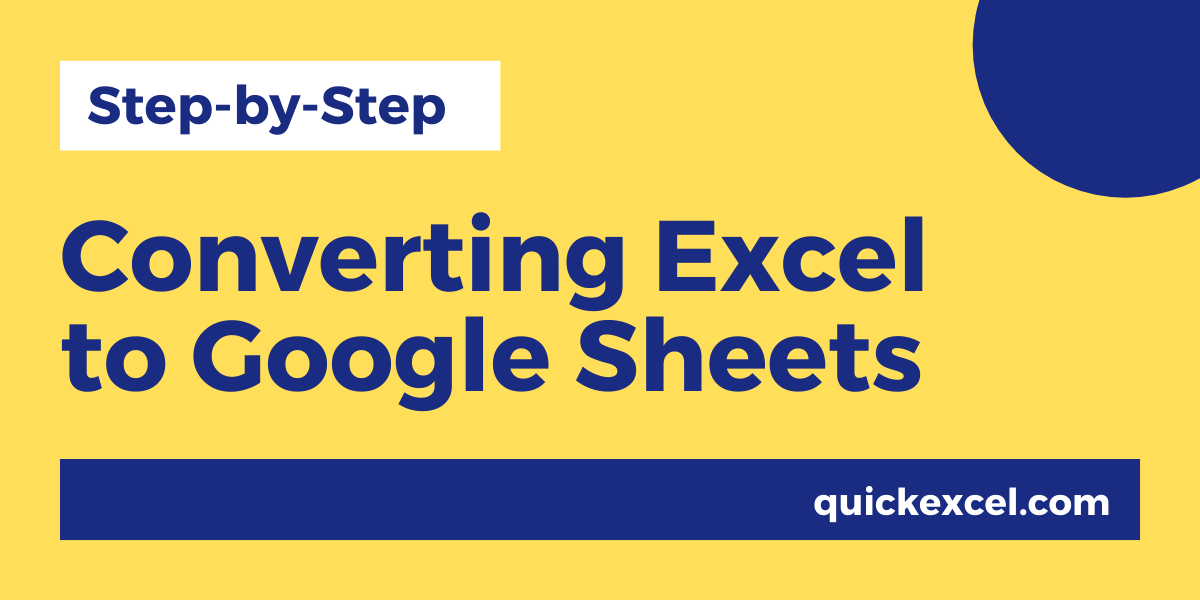
Uploading an Excel file directly into Google Sheets is the simplest way to get your data from Excel to Google Sheets. Here's how you do it:
- Log into your Google Drive account.
- Click the 'New' button and then 'File Upload'.
- Locate your Excel file on your local drive and upload it.
- After uploading, right-click on the file, select 'Open with', and then 'Google Sheets'. Your Excel file will now be opened as a Google Sheets document, ready for you to work on.
📝 Note: When you upload an Excel file, Google Sheets might not preserve all formatting or formulas, especially complex ones.
Method 2: Drag and Drop

If you're looking for a quick and easy method without diving into menus, drag and drop is the way to go:
- Open your Google Drive in a browser window.
- Open another window with your local drive where the Excel file is stored.
- Drag the Excel file from your local drive into the Google Drive window.
- Once uploaded, right-click on the file in Google Drive and choose 'Open with' > 'Google Sheets'.
Method 3: Importing Data from Excel File
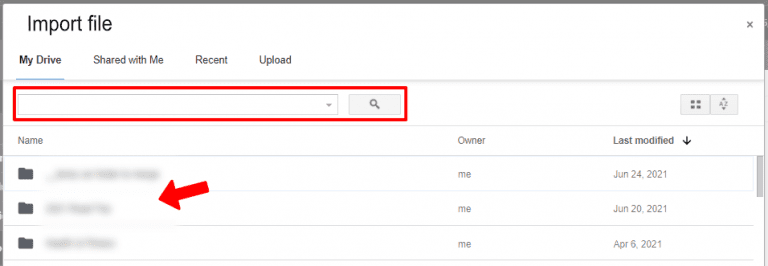
For those who need to keep their Excel file in its original format but want to import its contents into Google Sheets, here's what to do:
- In Google Sheets, go to 'File' > 'Import' > 'Upload'.
- Choose the Excel file you want to import from your device.
- Select how you want the data to be imported (replace current sheet, new sheet, or specific cell).
- Click on 'Import data' and watch as your Excel data populates into the Google Sheet.
Method 4: Using Google Drive's Import Feature
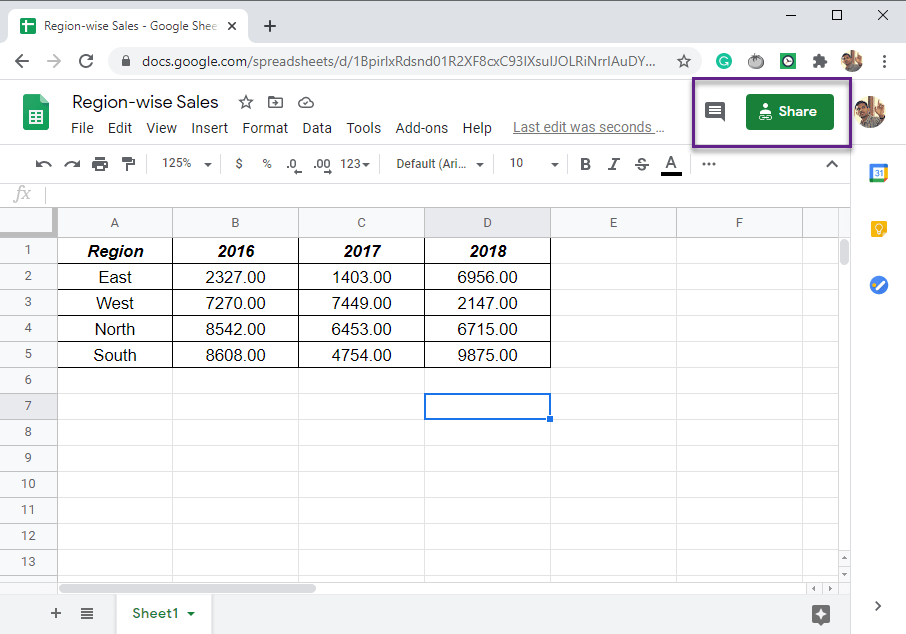
Google Drive itself has a feature for importing files:
- Navigate to the Google Drive homepage.
- Click on the gear icon in the top right corner and select 'Settings'.
- Under the 'General' tab, look for the 'Convert uploads' section. Ensure that 'Convert uploaded files to Google Docs editor format' is checked.
- Now, when you upload an Excel file, it will automatically be converted to a Google Sheets format.
💡 Note: Enabling this option will convert all Office documents to Google's format, which might not be ideal if you need to keep native files.
Method 5: Using the IMPORTRANGE Function
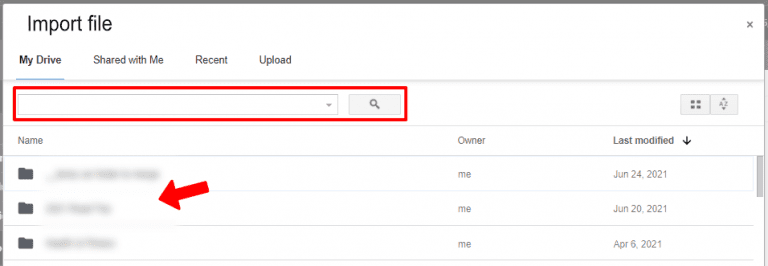
The IMPORTRANGE function in Google Sheets allows you to import a range of cells from one spreadsheet into another:
- Open the destination Google Sheets document.
- Enter the formula `=IMPORTRANGE("URL_of_the_Spreadsheet", "SheetName!CellRange")` into a cell where you want your data to appear.
- You'll need to allow access the first time you use IMPORTRANGE from another sheet.
- The data from your Excel file, now converted to Google Sheets format, will show up in your current sheet.
Summarizing the above methods, each one offers a different approach tailored to specific needs, whether it’s preserving formatting, quickly uploading files, or importing data dynamically. By understanding these techniques, you can efficiently transfer your data from Excel to Google Sheets and take advantage of Google’s powerful collaborative features.
Can I import multiple Excel sheets at once?

+
Yes, by uploading the Excel file and opening it with Google Sheets, you can import all sheets within the Excel file. However, individual sheets must be imported separately into new or existing Google Sheets tabs.
Will complex Excel formulas work in Google Sheets after importing?

+
Google Sheets supports most Excel formulas, but some complex or proprietary Excel formulas might not work or will require tweaking to function correctly in Google Sheets.
How can I ensure data formatting stays the same after importing?

+
While basic formatting often carries over, conditional formatting, charts, and some advanced features might not translate perfectly. It’s best to verify the formatting in Google Sheets after importing and adjust as needed.



