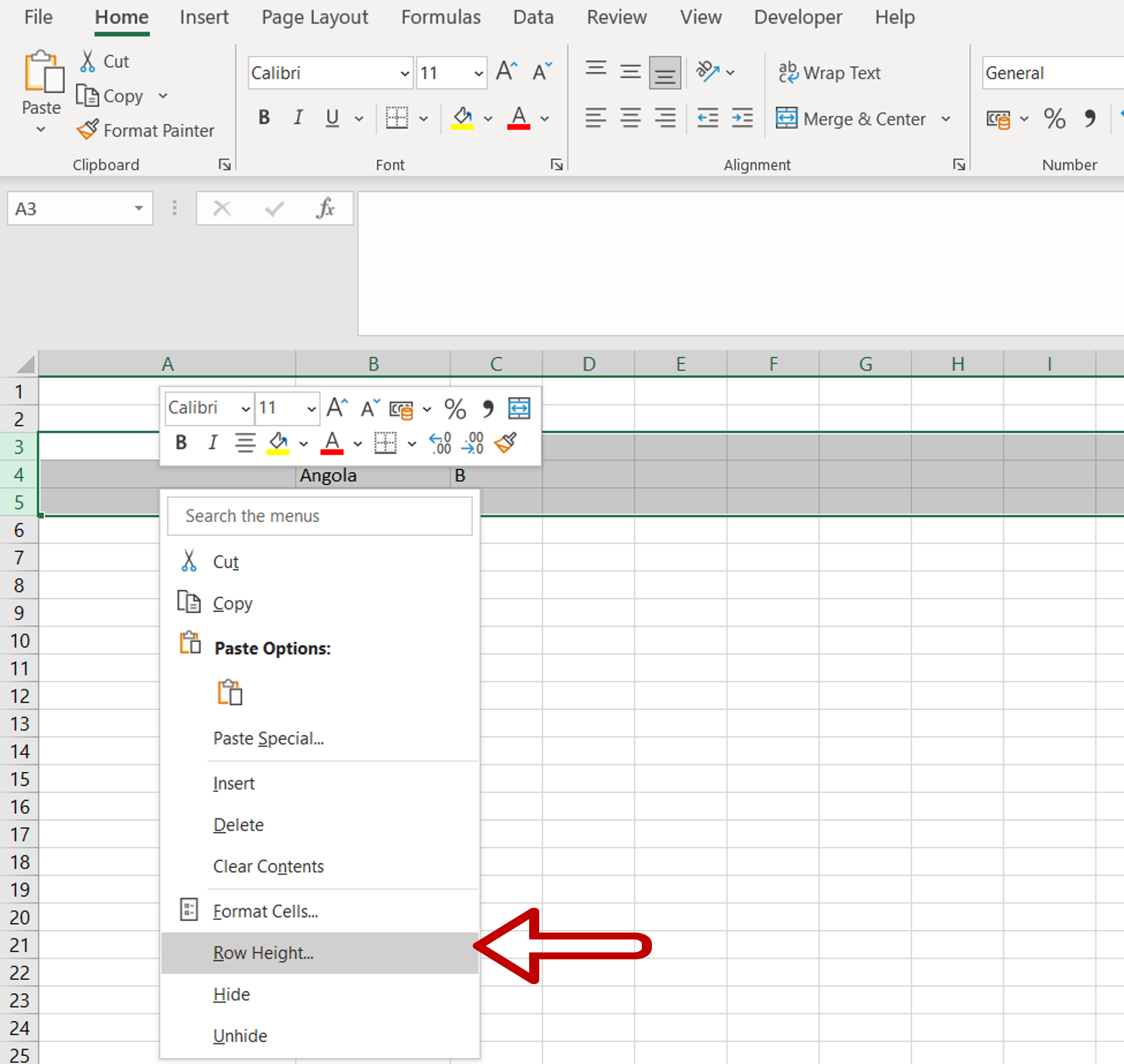5 Ways to Return Values from Another Excel Sheet

When working with Microsoft Excel, you might need to retrieve data from various worksheets within the same workbook to streamline your data analysis and reporting tasks. Here are five effective techniques to pull data from one Excel sheet to another, ensuring accuracy and boosting efficiency in your spreadsheet management:
1. Using Cell References
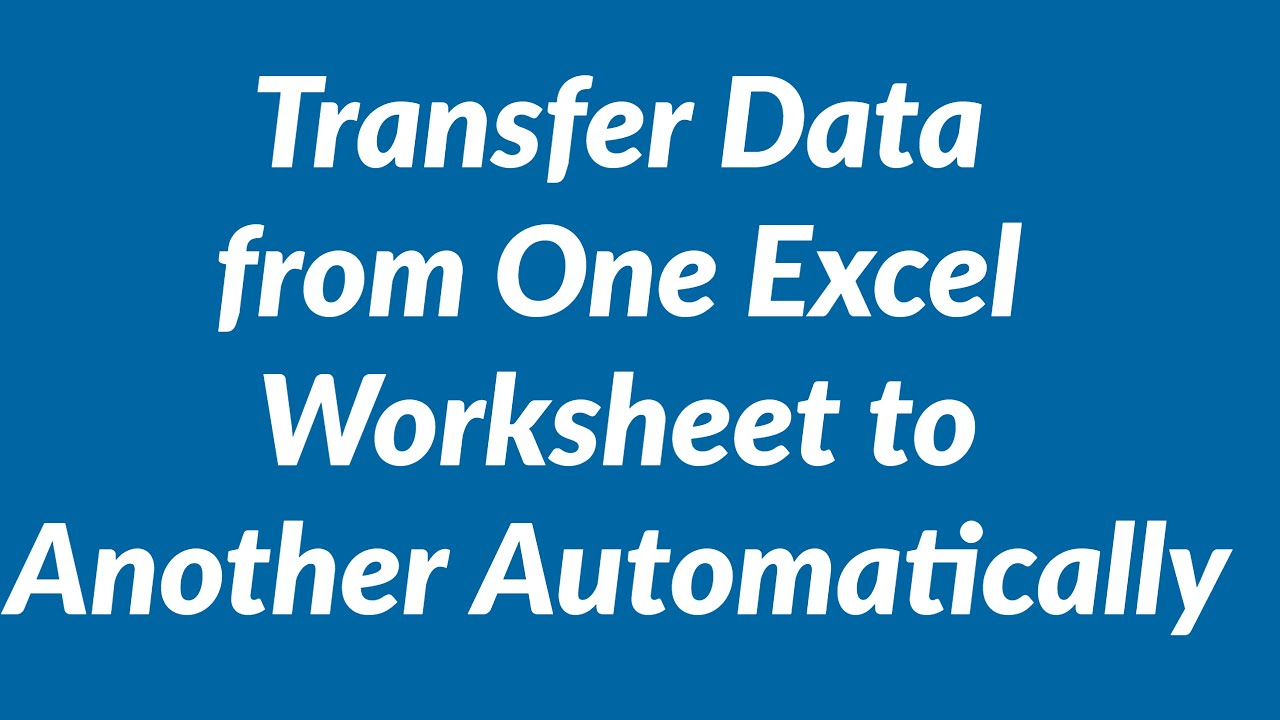
Direct cell referencing is the simplest way to get data from another sheet. Here’s how you can do it:
- Start in the cell where you want to display the external data.
- Enter
=‘SheetName’!A1into the formula bar, where “SheetName” is the name of the source sheet, and “A1” is the cell you wish to reference.
2. Applying VLOOKUP for Data Extraction

VLOOKUP is invaluable when you need to look up and retrieve data based on a key. Here’s the process:
- Identify the lookup value in the destination sheet.
- Use the formula
=VLOOKUP(lookup_value, ‘SheetName’!A1:D100, column_index_num, FALSE)to find and pull the corresponding value. - ‘SheetName’ refers to the source sheet, ‘A1:D100’ indicates the range to search, ‘column_index_num’ is the column from which to retrieve the result, and FALSE ensures an exact match.
🌟 Note: Remember that VLOOKUP can only look to the right of the key column, and it’s crucial to ensure the lookup value exists in the table to avoid errors.
3. Utilizing INDEX and MATCH Combination

The combination of INDEX and MATCH functions offers flexibility and reduces the limitations found with VLOOKUP:
- In the cell where you want the result, enter this formula:
=INDEX(‘SheetName’!A1:D100, MATCH(lookup_value, ‘SheetName’!A:A, 0), 4). - Here, ‘A1:D100’ is the array, ‘A:A’ is the column for matching, and ‘4’ specifies which column to pull data from.
4. Employing Named Ranges

Named ranges provide a clean way to manage references, making your workbook easier to navigate:
- Go to the source sheet, highlight the cells you want to name, and define a named range from the ‘Define Name’ option.
- Reference the named range in your formula in the destination sheet, for instance,
=SourceRange.
5. Using Power Query to Fetch Data

Power Query is a powerful Excel feature for data transformation:
- Select ‘Data’ tab > ‘Get Data’ > ‘From Other Sources’ > ‘From Microsoft Excel’.
- Choose your source workbook, navigate to the desired sheet, and load the data into a new table in your current workbook.
| Method | Use Case |
|---|---|
| Cell References | Simple, direct data transfer from one cell to another within the workbook. |
| VLOOKUP | Searching for specific data points in a table array. |
| INDEX and MATCH | More flexible lookup, especially when dealing with leftward data retrieval. |
| Named Ranges | To improve readability and maintenance when referencing cells frequently. |
| Power Query | Advanced data manipulation from external workbooks or complex data sources. |

These techniques ensure that your Excel workbooks remain interconnected, allowing for dynamic updates and data consolidation, which can save you significant time and effort.
What are the benefits of using cell references?

+
Cell references provide a straightforward method to access data from other sheets, making your formulas dynamic. This means if data in the source cell changes, it automatically updates in the referencing cell, maintaining accuracy across your workbook.
Can VLOOKUP look left?

+
No, VLOOKUP is designed to retrieve data from columns to the right of the lookup column. Use INDEX and MATCH for leftward lookups.
How do named ranges help in Excel?

+
Named ranges make your formulas easier to read and maintain, especially in large or complex workbooks. They also help in reducing errors when the cells or ranges they reference are moved or changed.
Why would I use Power Query instead of standard formulas?

+
Power Query is ideal for handling complex data transformations, importing from various data sources, and creating reusable queries, which traditional formulas might struggle with due to their static nature.
What should I consider when choosing between VLOOKUP and INDEX/MATCH?

+
Consider the following:
- VLOOKUP is simpler to use but has limitations like only looking rightward, potentially slower in large datasets, and can't handle column insertions.
- INDEX/MATCH is more flexible, faster in larger datasets, and can look up values in any direction, making it more robust against changes in data structure.
To recap, we’ve explored five practical ways to fetch data from one Excel sheet to another, each suited for different scenarios in data analysis and management. By using cell references, VLOOKUP, INDEX and MATCH, named ranges, and Power Query, you can significantly enhance your Excel workflow, making data handling more efficient, dynamic, and user-friendly.