5 Easy Steps to Uncover Hidden Excel Sheets

When working with large Excel workbooks, you might encounter sheets that seem to vanish or are hidden intentionally or by mistake. Uncovering these hidden Excel sheets can be crucial for data analysis, reporting, or simply understanding the full scope of the spreadsheet. Here’s a detailed guide on how to reveal those elusive sheets:
Step 1: Check for Hidden Sheets in the Workbook


- Open your Excel workbook.
- Navigate to the bottom of the screen where the sheet tabs are located.
- Look for a gap or a sheet name in a lighter shade, indicating hidden sheets.
Step 2: Using the ‘Unhide’ Option
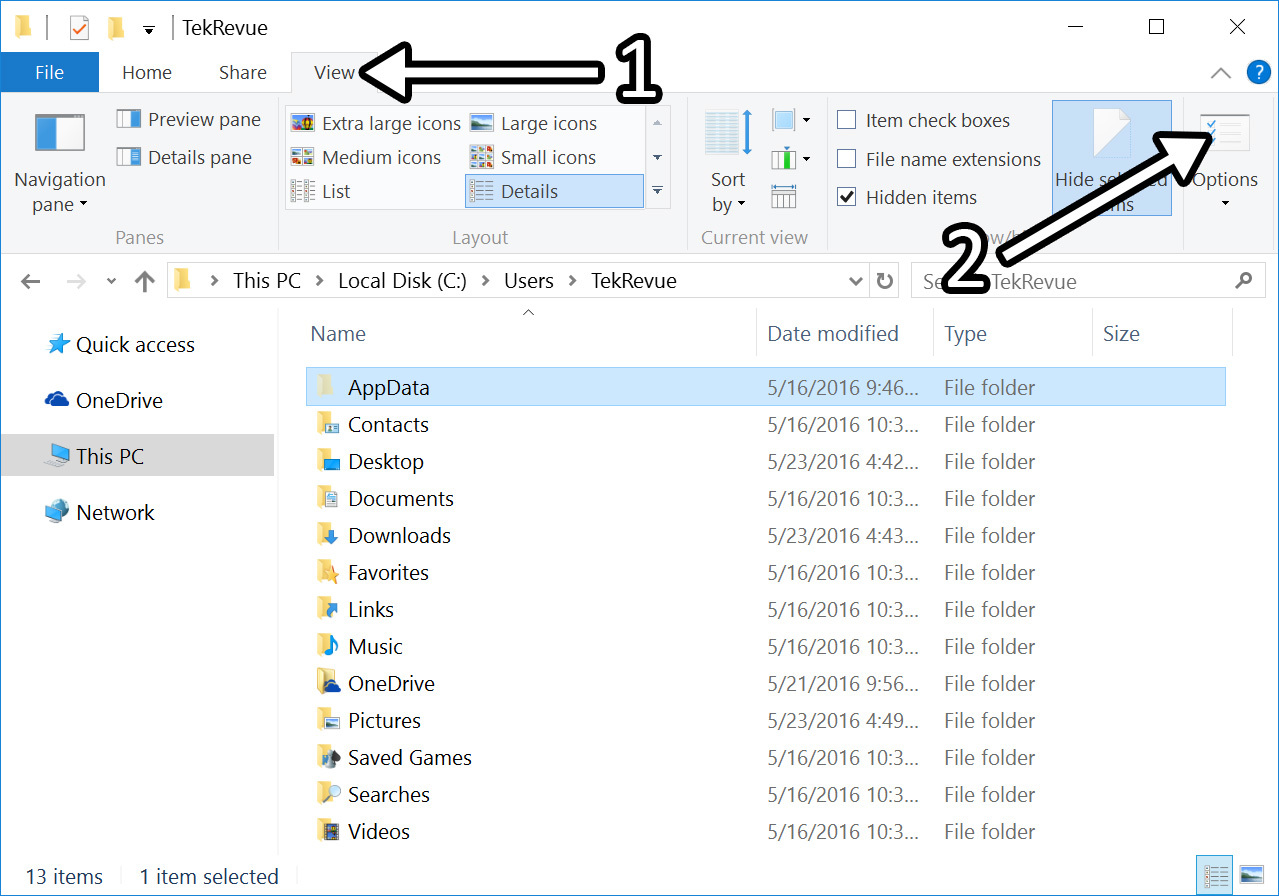
- Right-click on any visible sheet tab.
- From the context menu, select Unhide… This will open a dialog box listing all the hidden sheets.
- Choose the sheet you want to unhide and click OK.
Step 3: For Very Hidden Sheets

Excel allows sheets to be hidden in a way that they don’t even show up in the unhide dialog:
- Press ALT + F11 to open the VBA Editor.
- In the Project Explorer, locate your workbook and expand it to find the hidden sheets.
- Right-click on the sheet you wish to unhide, go to Properties, and change the Visible property to -1 - xlSheetVisible.
💡 Note: Be cautious when using VBA as it has the potential to affect your workbook's functionality or cause unintended changes.
Step 4: Using VBA to Unhide Sheets Automatically

If you need to unhide multiple sheets, using a VBA script can streamline the process:
- Open the VBA Editor as described above.
- Insert a new module and paste the following code:
Sub UnhideAllSheets()
Dim ws As Worksheet
For Each ws In ThisWorkbook.Worksheets
ws.Visible = xlSheetVisible
Next ws
End Sub
🚨 Note: Ensure you understand the implications of making all sheets visible, as some might be hidden for a reason, like containing sensitive data.
Step 5: Alternative Methods to Reveal Hidden Sheets

- XML Editing: Advanced users can edit the workbook’s XML to reveal hidden sheets. This method requires opening the workbook in a ZIP file viewer and modifying specific XML files.
- Using Add-ins: Certain Excel add-ins can provide tools to manage visibility of sheets with more ease.
Final Thoughts

The process of uncovering hidden sheets in Excel can range from simple right-clicking and selecting ‘Unhide’ to diving into VBA or XML editing for more complex scenarios. Whether you’re a beginner or an experienced Excel user, knowing these methods ensures you can manage your data effectively. Remember, while revealing hidden sheets can provide access to valuable information, always consider why they were hidden in the first place to avoid compromising data integrity or security.
What if the ‘Unhide’ option is not available?

+
The sheet might be ‘very hidden.’ You’ll need to use VBA or XML editing to reveal it.
Can I unhide all sheets at once?

+
Yes, you can use the VBA script provided to unhide all sheets in your workbook.
Are there any risks when unhiding sheets?

+
Yes, if sheets contain sensitive data or formulas that should not be altered, making them visible could compromise data security or functionality.



