5 Ways to Bypass Excel Sheet Protection Easily

Understanding Excel Sheet Protection

Excel sheet protection is a feature that helps users secure their spreadsheets by preventing unauthorized modifications or viewing of the workbook or specific cells. Here, we’ll delve into what Excel sheet protection entails:
- Protection Basics: Sheet protection restricts modifications like editing, sorting, or formatting within Excel.
- Password Protection: Users can opt to password-protect their sheets, making it harder for others to edit or view them.
- Protection Limitations: This feature aims to safeguard data but has its limitations, which we'll explore later.
🔐 Note: While we discuss methods to bypass protection, it's crucial to use this knowledge ethically and legally.
Why Bypass Excel Sheet Protection?

Understanding the reasons why someone might want to bypass Excel sheet protection can provide context to the necessity of these methods:
- Legitimate Access: For users who've lost passwords or forgotten why protection was set up, gaining access is essential for work.
- Error Correction: There's a need to correct errors or update data in sheets that are accidentally locked.
- Auditing: Auditors or administrators might need to bypass protection for internal reviews or troubleshooting.
- Recovery: Recovering and accessing critical data from protected files that are crucial for business continuity.
🔓 Note: Bypassing protection should only be done if you have legitimate access rights to the document.
Method 1: Use the Forgotten Password Box

One of the simplest methods to unlock a protected Excel sheet involves using the password prompt:
- Open the protected Excel sheet.
- When prompted for the password, click on "Cancel."
- Click on "Review" in the ribbon and then "Unprotect Sheet."
- If you're lucky, Excel will unlock the sheet without asking for the password.
❗ Note: This method only works if the sheet was protected without a password or if the password is weak.
Method 2: VBA Code to Unprotect Sheets

Visual Basic for Applications (VBA) is a powerful tool within Excel for automating tasks, including bypassing sheet protection:
- Open the Excel file where the sheet is protected.
- Press ALT + F11 to open the VBA editor.
- Go to Insert > Module.
- Paste the following VBA code:
Sub UnprotectAllSheets() Dim ws As Worksheet For Each ws In ThisWorkbook.Worksheets ws.Unprotect "YourPasswordHere" Next ws End Sub - Replace "YourPasswordHere" with the sheet password if known, or leave blank if unknown.
- Run the macro by pressing F5 or using "Run" in the VBA toolbar.
⚠️ Note: This method involves macros, which are disabled by default in newer Excel versions for security reasons.
Method 3: Using Third-Party Software

When the built-in Excel tools fail, third-party software can provide an alternative:
- Password Recovery Tools: Software like PassFab for Excel or iSumsoft Excel Password Refixer can unlock or recover passwords.
- Follow these steps:
- Install and open the software of your choice.
- Load the protected Excel file into the software.
- Initiate the password recovery or unprotection process.
💻 Note: Use reputable software to avoid malware or data theft risks.
Method 4: Save As an Unprotected Workbook

A workaround that doesn’t involve breaking passwords:
- Open the protected Excel sheet.
- Go to File > Save As.
- Choose a new location or name for the file.
- In the "Save as type" dropdown, select "Excel Workbook" (unprotected).
- Click Save. Excel will notify you that some formatting or features might be lost.
🔄 Note: This method creates a new unprotected version, not modifying the original file.
Method 5: Using Excel’s Built-in Protection Feature

Sometimes, Excel itself can be used to bypass sheet protection:
- Open the workbook with the protected sheet.
- Go to File > Info > Protect Workbook.
- Select "Encrypt with Password" to remove any existing encryption.
- Close and reopen the file, then try unprotecting the sheet normally.
🔍 Note: This method relies on the sheet not being password-protected initially.
In summary, bypassing Excel sheet protection can be approached through various methods, each with its advantages and ethical considerations. From simple workarounds like using the password prompt to more technical approaches involving VBA scripts or third-party software, there are multiple ways to gain access to protected data. However, users should always consider the ethical implications and ensure they have legitimate rights to access the content. Remember, while these methods can help recover lost information or audit data, using them for unauthorized access can have severe legal repercussions.
Is it ethical to bypass Excel sheet protection?

+
Bypassing sheet protection can be ethical if you have legitimate access to the content or are legally allowed to do so for auditing, error correction, or recovery purposes. Otherwise, it’s considered unethical and illegal.
Can I recover the original password using these methods?

+
Most methods focus on bypassing the protection rather than recovering the password. However, some third-party software can attempt to crack or recover passwords.
Are there risks associated with third-party software?
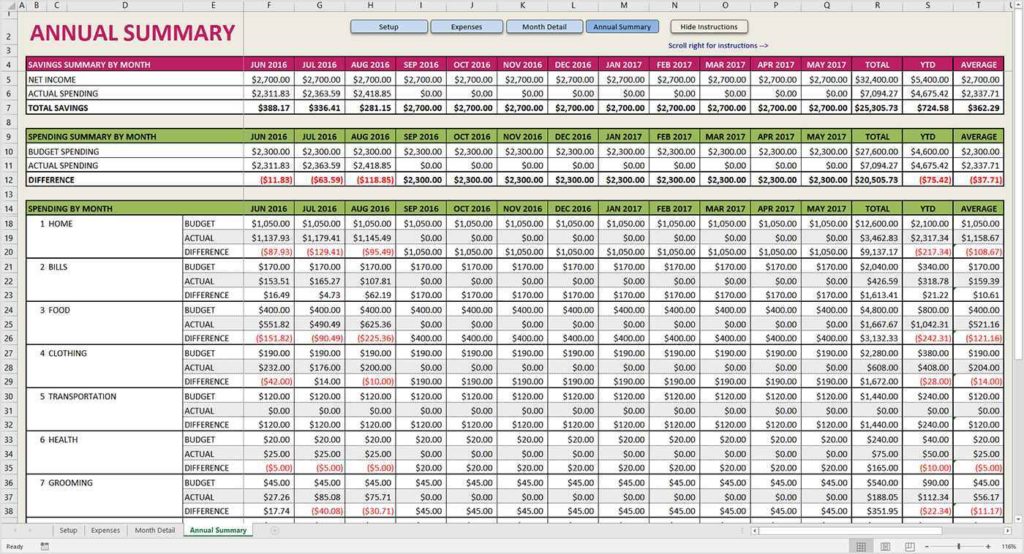
+
Yes, there are risks such as downloading malware, data theft, or legal issues if the software is not used for legitimate purposes. Always use reputable software from trusted sources.



