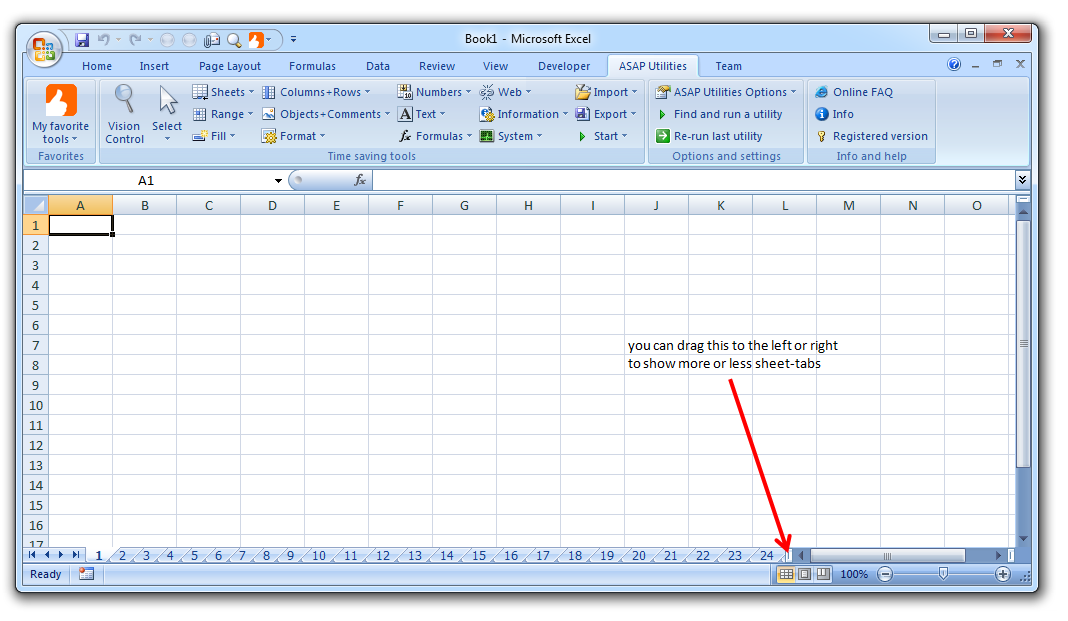5 Ways to Unprotect Excel Sheet 2013 Easily

Microsoft Excel 2013 is one of the most widely used spreadsheet applications, known for its robust data management and calculation capabilities. However, sometimes users might find themselves locked out of their own spreadsheets due to password protection. Whether you've forgotten the password or need to access a protected worksheet for legitimate reasons, this blog post will guide you through various methods to unprotect an Excel sheet in Excel 2013.
Understanding Excel Sheet Protection

Excel’s protection features are designed to prevent unauthorized changes or access to sensitive data. Here’s a brief overview:
- Password Protection: This restricts the ability to edit or view the sheet.
- Sheet and Workbook Protection: You can protect the structure of the workbook or individual sheets from modifications.
- Data Validation: Prevents users from entering invalid data into cells.
🔑 Note: Always ensure you have the legal right to unlock or modify any document, especially if it belongs to someone else.
Method 1: Using a Macro to Unprotect Sheets

If you’re comfortable with VBA (Visual Basic for Applications), here’s how you can create a simple macro to unlock your sheet:
- Open Excel 2013 and press Alt + F11 to open the VBA editor.
- Go to Insert > Module to add a new module.
- Type or paste the following code into the module:
- Close the VBA editor and return to Excel.
- Run the macro by pressing Alt + F8, selecting UnprotectAllSheets, and clicking Run.
Sub UnprotectAllSheets() Dim ws As Worksheet Dim password As String password = “YourPassword” ‘ Replace with your password or leave it blankFor Each ws In ThisWorkbook.Worksheets ws.Unprotect password Next ws
End Sub
📝 Note: If the password is not known, leave the password variable blank. This macro will attempt to unlock sheets without a password.
Method 2: Using Third-Party Software

There are several tools available that can unlock Excel sheets. Here’s how to use one popular software:
- Download and install software like Excel Unlocker or iSunshare Excel Password Remover.
- Launch the software.
- Select your protected Excel file.
- Click on the option to remove protection or unlock the file.
- The software will process the file and, in most cases, remove the protection.
Method 3: Editing the Excel File Directly
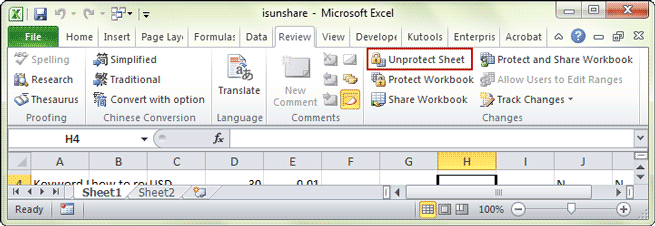
Editing the file at the XML level can sometimes bypass protection:
- Change the file extension from .xlsx to .zip.
- Unzip the file.
- Navigate to
xl/worksheets/and open the XML file corresponding to your sheet. - Locate and remove the
- Repack the files into a .zip, then rename it back to .xlsx.
Method 4: Using Online Services

There are online services that can unlock Excel sheets for you:
- Upload your Excel file to a reputable online service.
- The service will attempt to unlock or unprotect your file.
- Download the unprotected file.
🌐 Note: Be cautious with online services; ensure they are reputable to avoid data theft or loss.
Method 5: Recovery via ZIP Editing (Password Known)

If you know the password, this method can work without software:
- Open the .zip file as in Method 3.
- Find the file named
Workbook.xmlin thexlfolder. - Open the XML file in a text editor.
- Search for the password encryption tags and replace them with your known password or remove them if no protection is needed.
- Save changes, repack the zip, and rename back to .xlsx.
By exploring these various methods, you can unlock protected Excel sheets with ease. Each method has its own advantages, depending on your technical comfort level, time constraints, and the complexity of the protection applied. Remember, however, that using these methods to access or alter data without permission might be illegal or unethical, so always ensure you're acting within the law and your organizational policies.
These steps offer a roadmap for recovering access to your Excel data. Whether you're using VBA, third-party tools, XML editing, or online services, the key is to maintain ethical considerations, legal compliance, and data security throughout the process.
Is it legal to unprotect an Excel sheet?

+
Unprotecting an Excel sheet is legal if you have the right to do so. For personal sheets or when you’re granted permission by the owner, it’s acceptable. However, unauthorized access to documents not belonging to you could infringe on privacy or copyright laws.
Can these methods work on Excel versions other than 2013?

+
Yes, many of these methods, especially those involving VBA or XML manipulation, can apply to various versions of Excel, including newer ones like Excel 2016, 2019, or Office 365. However, software compatibility might vary.
What should I do if I’ve lost the Excel file password?

+
If you’ve lost the password, you can try the methods outlined here, particularly those involving file editing or third-party software. Alternatively, if the data is critical, consider seeking professional data recovery services or look for backup files.