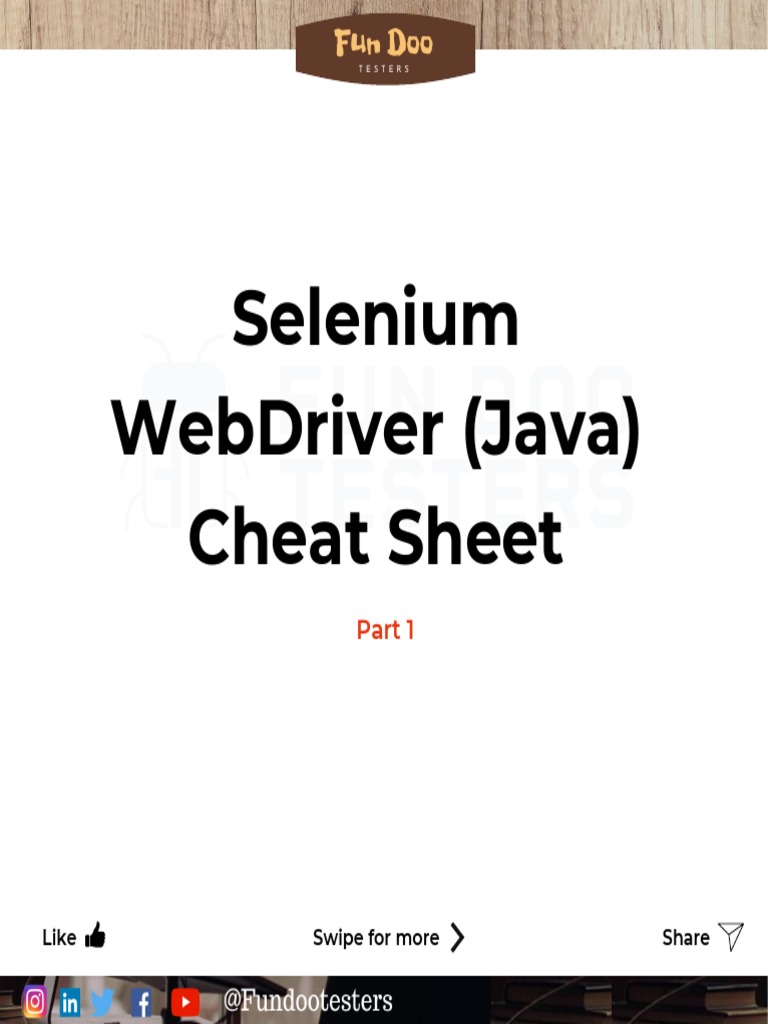5 Ways to Unlock Password-Protected Excel Sheets 2010

There are times when you might encounter password-protected Microsoft Excel spreadsheets that you need to access, whether it's for work, school, or personal records. Sometimes, the password is forgotten, lost, or shared with you without providing the key to unlock the data. Here's how you can bypass the protection of Excel 2010 worksheets or workbooks with various methods:
Method 1: Using the Original Password (If Known)

If you remember the password, it’s the simplest method:
- Open Excel 2010 and navigate to the password-protected file.
- Click on ‘Open.’
- When prompted, enter the password, and click ‘OK.’
🔐 Note: This method only works if you actually know or can obtain the original password.
Method 2: VBA Code to Bypass Password

If you’re comfortable with macros, you can use VBA (Visual Basic for Applications) to unlock the worksheet:
- Open Excel 2010 and create a new workbook.
- Press ‘Alt’ + ‘F11’ to open the VBA editor.
- From the menu, select ‘Insert’ then ‘Module’.
- Paste the following code:
- Close the VBA editor and run the macro named ‘PasswordBreaker.’
- If the password is relatively short (up to 6 characters), this will find it in a short time. If longer, it might take longer or fail.
- Download a hex editor like HxD or XVI32.
- Make a backup of your Excel file, as this method involves direct file editing.
- Open the Excel file in the hex editor.
- Search for the byte sequence “DB33”, which usually marks the start of the password.
- Replace “DB33” with “0D00” to remove the password protection.
- Save the file and open it with Excel.
- Visit a site like LostMyPass or ExcelPasswordRecovery.
- Upload your Excel file (ensure its safety as you’re dealing with potentially sensitive data).
- Wait for the website to analyze the file and provide the password or unlock the file.
- Download the recovered file or use the provided password.
- Download and install a reputable third-party Excel password recovery tool.
- Launch the software, load your Excel file into it.
- Follow the tool’s instructions to remove the password or unlock the sheet.
Sub PasswordBreaker() Dim i As Integer, j As Integer, k As Integer Dim l As Integer, m As Integer, n As Integer Dim iPwd(1 To 6) As Integer Dim Answer As StringFor i = 65 To 66 For j = 65 To 66 For k = 65 To 66 For l = 32 To 126 For m = 32 To 126 For n = 32 To 126 iPwd(1) = i: iPwd(2) = j: iPwd(3) = k: iPwd(4) = l: iPwd(5) = m: iPwd(6) = n With ActiveSheet .Unprotect Chr(iPwd(1)) & Chr(iPwd(2)) & Chr(iPwd(3)) & Chr(iPwd(4)) & Chr(iPwd(5)) & Chr(iPwd(6)) If .ProtectContents = False Then Answer = Chr(iPwd(1)) & Chr(iPwd(2)) & Chr(iPwd(3)) & Chr(iPwd(4)) & Chr(iPwd(5)) & Chr(iPwd(6)) MsgBox "Password is " & Answer .Protect Answer Exit Sub End If End With Next Next Next Next Next Next MsgBox "Password not found!"
End Sub
Method 3: Hex Editor to Modify the File

Using a hex editor can change the Excel file to bypass its protection:
Method 4: Online Excel Password Recovery Tools

There are several online tools where you can upload your file and try to recover the password:
⚠️ Note: Use trusted and secure sites for this task to avoid data breaches.
Method 5: Third-Party Software

Software like ‘Excel Password Remover’ or ‘Password Recovery Bundle’ can unlock Excel files:
💡 Note: Not all third-party software can unlock every type of Excel protection, and be cautious of trial versions that might leave data partially locked.
In closing, unlocking a password-protected Excel spreadsheet in Excel 2010 can be done through various methods, each with its own advantages and caveats. When using these techniques, it's important to remember the ethical implications, as accessing data without permission might be illegal or at least against company policy. Ensure you have the right to access the data and always make backups before attempting any modification to the file. With this knowledge, you can now navigate through locked Excel spreadsheets effectively, while maintaining integrity and security.
Can I unlock an Excel 2010 sheet if I don’t have the password?

+
Yes, you can try using VBA code, online tools, hex editing, or third-party software to unlock the sheet. However, there’s no guarantee of success if the password is too complex or long.
Is it legal to unlock someone else’s Excel file?

+
Unlocking files you don’t own or have permission to access can be illegal or unethical. Always ensure you have the right to access the data before proceeding.
What are the risks of using third-party tools for unlocking Excel?

+
Third-party tools might not work on all files, especially if they are heavily protected. Additionally, there’s a risk of data breaches when using online services or malware infection from downloading software. Always use trusted tools and consider the security of your data.