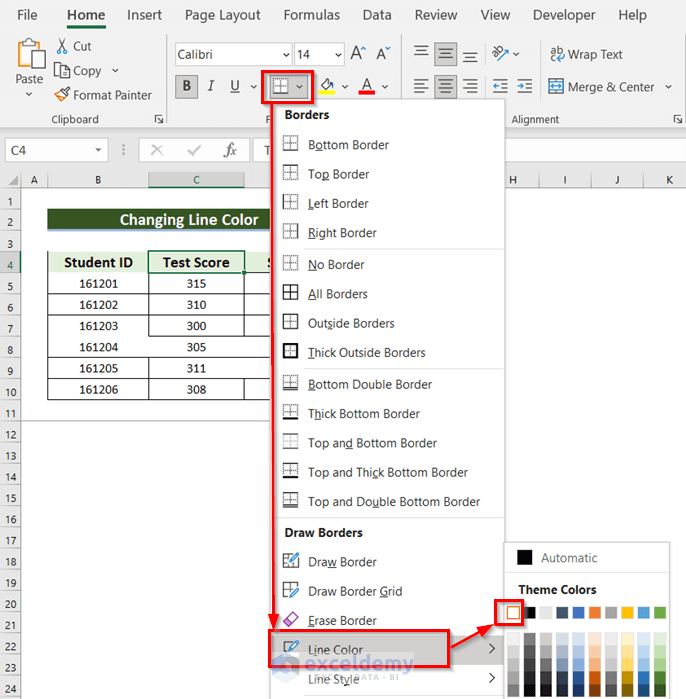Effortlessly Import Excel Data with Selenium WebDriver
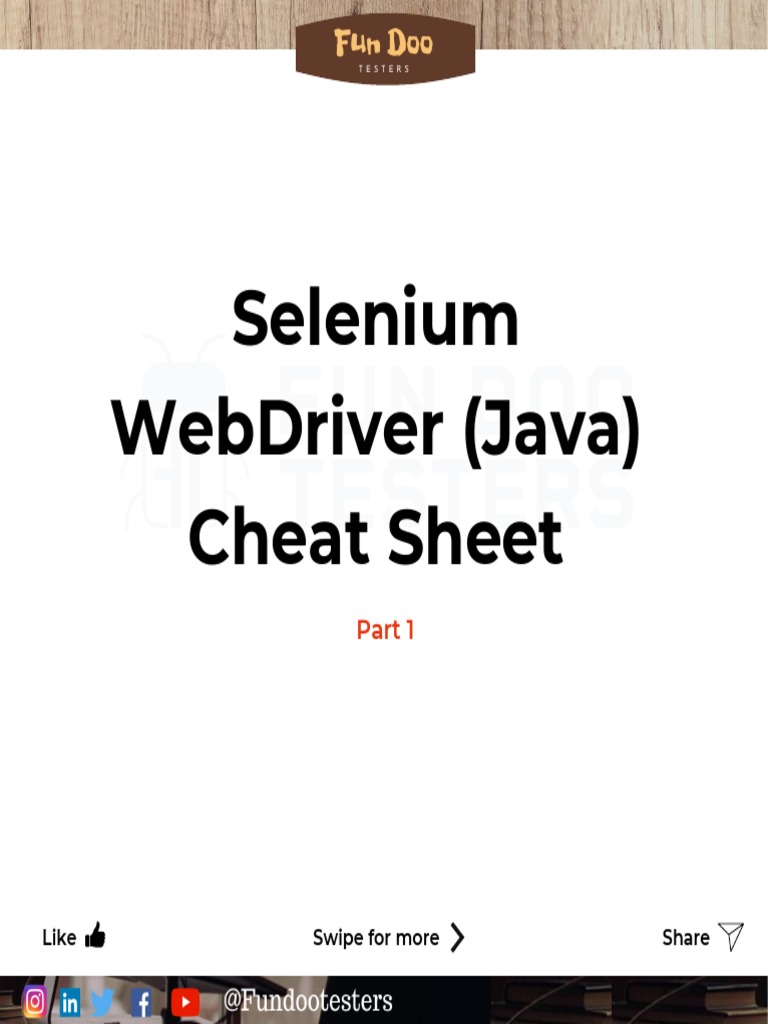
Importing data from Excel spreadsheets into web applications can be a game-changer for many businesses, streamlining data management tasks and reducing manual entry errors. While Excel files (XLS, XLSX) are widely used for data storage, Selenium WebDriver offers a robust solution for automating web interactions, including data imports. Here, we will explore how to use Selenium WebDriver to import data from Excel files, detailing the process step-by-step for an efficient and error-free experience.
Why Use Selenium WebDriver for Data Import?

Selenium WebDriver is an excellent choice for data import for several reasons:
- Automation: Selenium automates browser actions, allowing you to program your browser to interact with web applications just as a user would, which includes filling forms and submitting data.
- Compatibility: It supports all major browsers, which means your solution can work across various environments without much customization.
- Rich API: Selenium offers a comprehensive API for web automation, making complex tasks like parsing Excel data and then importing it into a web application straightforward.
Prerequisites

Before diving into the automation script, ensure you have the following installed:
- Python (or any preferred programming language with Selenium support)
- Selenium WebDriver
- openpyxl or xlrd (Python libraries for Excel file manipulation)
- A compatible browser with its WebDriver
Once you’ve set up your environment, we can proceed to the actual implementation:
Importing Data with Selenium WebDriver and Python

Let’s walk through the process of importing data from an Excel file into a web application:
Step 1: Set Up the WebDriver

First, you need to initialize the WebDriver with your preferred browser. Here, we’ll use Chrome:
from selenium import webdriver
driver = webdriver.Chrome(executable_path=‘path/to/chromedriver’) driver.get(‘URL of the web application’)
Step 2: Load the Excel File
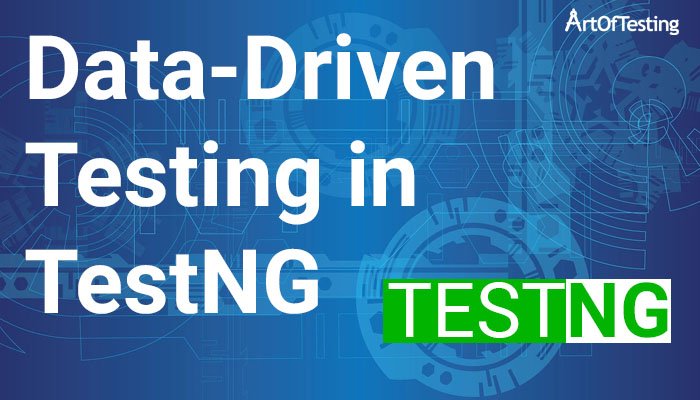
Using Python’s openpyxl library, load your Excel file:
from openpyxl import load_workbook
workbook = load_workbook(filename=“data.xlsx”) sheet = workbook.active
Step 3: Traverse Through Excel Data

Iterate through each row and column of your Excel sheet to extract the necessary data:
data = []
for row in sheet.iter_rows(min_row=2, max_col=sheet.max_column, values_only=True):
data.append(list(row))
Step 4: Map Data to Web Form

Identify the fields in the web form where you will input the data and automate the process:
for record in data:
driver.find_element_by_id(“name”).send_keys(record[0])
driver.find_element_by_id(“email”).send_keys(record[1])
driver.find_element_by_id(“age”).send_keys(str(record[2]))
driver.find_element_by_id(“submit”).click()
# Add a small delay to ensure the action is complete
driver.implicitly_wait(3)
⚙️ Note: Adjust the IDs in the code snippet above to match the HTML element IDs of your target web application's form.
Step 5: Handle Post-Submission Actions

After submitting each record, you might want to handle potential popups, refresh the page, or navigate to the next record. Here’s how you could manage this:
try: driver.switch_to.alert.accept() except: pass
driver.refresh()
By following these steps, you can automate the import of data from an Excel file into a web application efficiently. This method is particularly useful for regular data updates, bulk data entry, or integrating legacy systems with new web applications.
Can Selenium handle XLSX files directly?

+
No, Selenium WebDriver itself cannot read Excel files. You need to use libraries like openpyxl or xlrd in combination with Selenium for this task.
How do I avoid timeouts when dealing with large datasets?
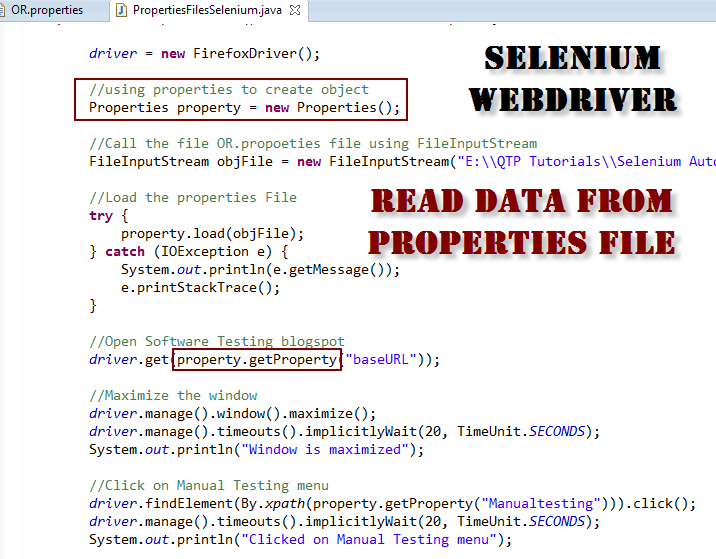
+
You can use driver.implicitly_wait() to set a timeout for locating elements, and implement logic to handle intermittent failures or network issues.
Can I perform operations like sorting or filtering in Excel before importing?

+
Yes, by leveraging the capabilities of libraries like openpyxl, you can sort or filter your data before it's used in the web application.
In summary, the combination of Selenium WebDriver and libraries like openpyxl provides a powerful toolset for handling data imports from Excel into web applications. This automation reduces errors, increases productivity, and can be seamlessly integrated into daily workflows. Whether for small-scale data entry or large enterprise systems, these steps ensure a reliable and efficient data import process.