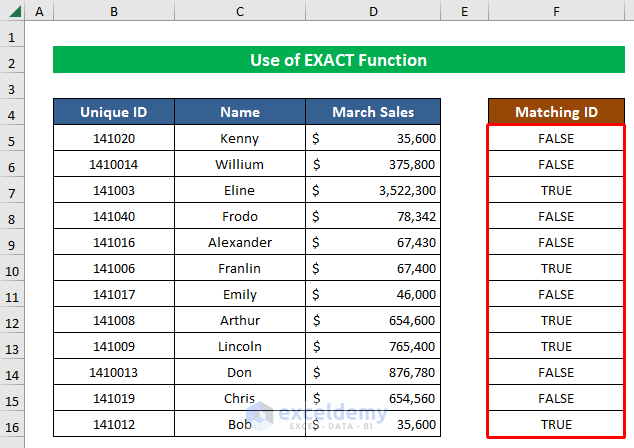Forgotten Excel Password? Here's How to Remove It

The security features in Microsoft Excel are essential for protecting sensitive data, but sometimes you might find yourself in a predicament where you've forgotten the password to your own spreadsheets. Whether you’re dealing with an old document or someone has given you a locked file without sharing the password, retrieving the data can seem daunting. However, there are ways to remove or bypass these passwords, allowing you access to your valuable information. In this comprehensive guide, we'll explore several methods to remove Excel passwords, ensuring you can unlock your files with ease.
Understanding Excel Password Protection

Before diving into the methods to remove passwords, let’s briefly understand how Excel manages password protection:
- File-Level Password: This password protects the entire workbook from being opened without the password.
- Worksheet-Level Password: This restricts access to editing certain sheets within the workbook but does not prevent opening the file.
Keep in mind that these passwords serve to prevent accidental changes or unauthorized access, not high-level security like military-grade encryption.
Method 1: Using Built-in Excel Functionality

Excel provides a straightforward method for removing a worksheet protection password:
- Open the workbook.
- Right-click on the protected sheet.
- Choose Unprotect Sheet from the context menu.
- Enter the password if prompted; if not, the sheet might not be password-protected or protection might be disabled by default.
⚠️ Note: This method only applies to worksheet protection, not file-level protection.
Method 2: Third-Party Software

There are various tools available that specialize in removing Excel passwords:
- Excel Password Remover: This tool can unlock both workbook and worksheet passwords. Here’s how to use it:
- Download and install the software.
- Open the program and select the locked Excel file.
- Choose the unlock method (file-level or worksheet).
- Click on unlock and save the file.
- iSunshare Excel Password Recovery Wizard: This software uses different attack methods like brute-force or dictionary attack to recover lost passwords.
Method 3: Manual VBA Code

If you’re comfortable with VBA (Visual Basic for Applications), you can use a simple macro to remove worksheet protection:
Sub PasswordBreaker()
Dim i As Integer, j As Integer, k As Integer
Dim l As Integer, m As Integer, n As Integer
Dim password As String
On Error Resume Next
For i = 65 To 66: For j = 65 To 66: For k = 65 To 66
For l = 65 To 66: For m = 65 To 66: For n = 32 To 126
password = Chr(i) & Chr(j) & Chr(k) & Chr(l) & Chr(m) & Chr(n)
ActiveSheet.Unprotect password
If ActiveSheet.ProtectContents = False Then
MsgBox “One usable password is ” & password
Exit Sub
End If
Next: Next: Next: Next: Next: Next
End Sub
Run this macro to attempt breaking the worksheet password. Here’s how:
- Press Alt + F11 to open the VBA editor.
- Insert a new module and paste the above code.
- Run the macro.
Method 4: Hex Editing

This method is more technical and involves editing the binary code of the Excel file:
- Backup your Excel file before attempting this method.
- Use a hex editor like HxD to open your Excel file.
- Search for the string DPB, DP=x, or CMG=“String”, which are indicators of password protection.
- Delete the relevant password block.
- Save the file with a different name to prevent corruption.
🔔 Note: This method can potentially corrupt your Excel file if not done correctly, so proceed with caution.
Important Considerations

Before removing any password from Excel:
- Ensure you have the legal right to do so, especially if the file belongs to someone else or contains sensitive information.
- Backup your files. Any alteration, particularly with hex editing, risks file corruption.
- Understand that using these methods on a file you don’t own can be unethical or illegal in some contexts.
By now, you should have multiple approaches to remove an Excel password. Remember that these methods should only be used responsibly. Each technique has its place, from the simple built-in Excel features for worksheet protection to more complex and risky approaches like hex editing for file-level protection.
The landscape of Excel password protection and removal evolves with each version update. Keeping your software updated can sometimes provide newer, more secure protection features or even introduce potential backdoors for unlocking files. Regular updates also ensure that any tools you use remain compatible with the latest versions of Excel.
If you frequently work with password-protected spreadsheets, consider implementing a secure password management system, or look into Excel's more advanced protection features like Information Rights Management (IRM). These methods provide a balance between security and usability, potentially reducing the need to remove passwords.
There's always the ethical dilemma when attempting to access locked content. While this guide provides ways to retrieve your own forgotten passwords, be mindful of the privacy and rights of others when working with their files.
In summary, you've learned:
- How Excel uses passwords for security.
- Various methods to remove or bypass these passwords, including built-in Excel functions, third-party software, VBA code, and hex editing.
- Ethical considerations and the importance of responsible use of these techniques.
🔒 Note: Always back up files before attempting to unlock them, and use these methods only when you have legal and ethical clearance to do so.
By following these guidelines and employing the correct methods, you can ensure that your Excel data remains accessible, secure, and efficiently managed.
Is it legal to remove an Excel password?

+
Legally, it is only permissible to remove an Excel password from files you own or have permission to access. Always respect the intellectual property rights and privacy of others.
Can removing a password damage my Excel file?

+
Yes, particularly methods like hex editing can corrupt your file if not done correctly. Always backup your files before attempting any password removal.
What are the alternatives to removing Excel passwords?

+
You can use secure password managers or Excel’s own features like Information Rights Management (IRM) to maintain access control while ensuring data security.
How can I recover a forgotten password without removing it?

+
Using password recovery software like iSunshare Excel Password Recovery Wizard can help recover passwords by trying different attack methods like brute-force or dictionary attacks.
Will these methods work for all Excel versions?

+
Methods like third-party software and VBA code are generally adaptable but might not work with the latest versions of Excel or could be patched in future updates for security reasons.