5 Ways to Remove Duplicates in Excel Quickly

Are you looking to streamline your spreadsheet work by learning how to eliminate duplicate entries in Microsoft Excel? You’re in the right place! In this detailed guide, we'll explore five effective methods to remove duplicates from your Excel sheets, enhancing your data analysis capabilities and ensuring your data stays clean and accurate. Whether you're working with extensive databases, tracking inventory, or managing lists, these techniques will help you maintain an organized and efficient workflow.
Using Excel’s Built-in Remove Duplicates Feature

Excel provides a straightforward tool for removing duplicate entries, which is perfect for quick and effective cleanup.
Steps:

- Select the range of cells or the entire table where you want to remove duplicates.
- Navigate to the Data tab.
- Click on Remove Duplicates.
- In the dialog box, choose the columns you want to check for duplicates, or leave all columns checked to include the entire row.
- Click OK to remove duplicates.
💡 Note: This method uses all selected columns to identify unique records. If you only want to remove duplicates based on one column, ensure to uncheck the others.
Using Conditional Formatting to Identify Duplicates
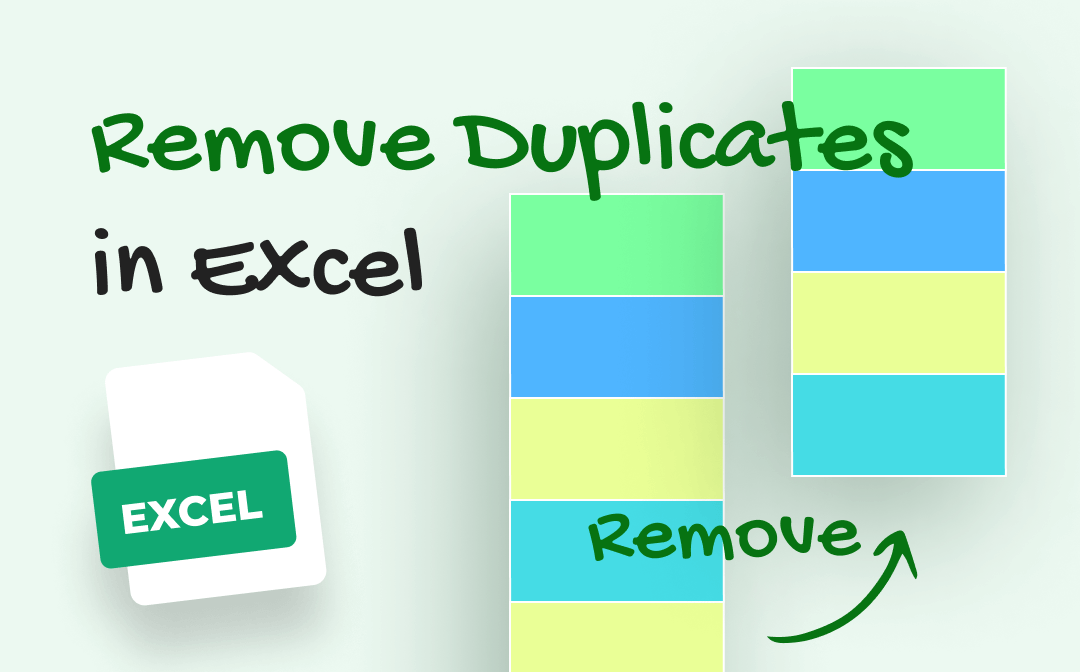
Conditional formatting can help you identify duplicates before deciding on removal, offering more control over your data cleanup.
Steps:
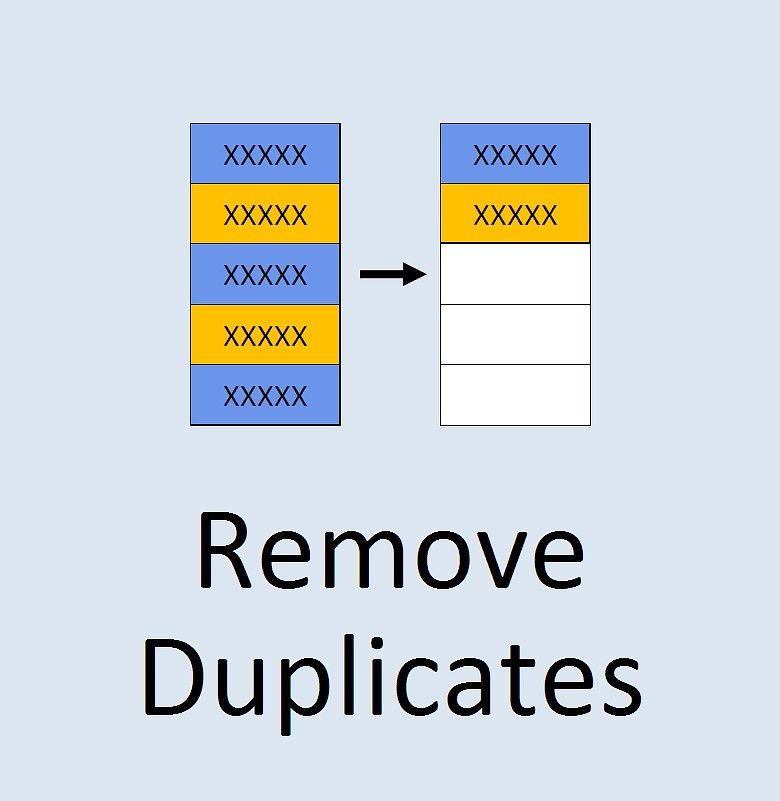
- Select your data range.
- Go to the Home tab and choose Conditional Formatting.
- Select Highlight Cell Rules > Duplicate Values.
- Set your format, like a fill color, to highlight duplicates.
- Review and decide how to handle the duplicates, whether to delete or keep them.
| Conditional Formatting Options | Description |
|---|---|
| Highlight Cells Rules | Quickly format cells based on predefined criteria like duplicates or unique values. |
| Top/Bottom Rules | Set formatting for the highest or lowest values. |
| Data Bars | Create visual bars within cells to represent data magnitude. |
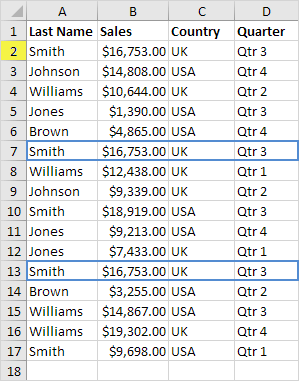
Using Advanced Filter to Remove Duplicates

For a more customized approach, especially when dealing with large datasets, the Advanced Filter feature is incredibly useful.
Steps:

- Select your dataset.
- Go to Data > Advanced in the Sort & Filter group.
- Choose to filter the list in place or copy to another location.
- In the ‘Copy to’ option, specify where unique records should be copied.
- Ensure the ‘Unique records only’ option is checked, then click OK.
💡 Note: Advanced Filter is particularly useful when you need to keep duplicate entries in one location while copying unique records elsewhere.
Employing Excel Formulas to Find and Remove Duplicates

If you need a more flexible solution that allows for complex duplicate detection, Excel formulas can be your ally.
Using the COUNTIF Function:

- In an adjacent column, enter the formula:
=COUNTIF(A:A, A2)where A:A is your data column, and A2 is the first cell to check for duplicates. - Copy this formula down the column. Cells with a count of 1 are unique.
- Sort the list by the formula column and delete the duplicate rows.
Using the UNIQUE Function:

If you have Excel 365 or later, you can use the UNIQUE function:
- Write
=UNIQUE(A2:A100), assuming your data range is A2:A100, to get a list of unique entries. - Paste this result elsewhere, keeping only the unique values.
Using Power Query for Advanced Data Management
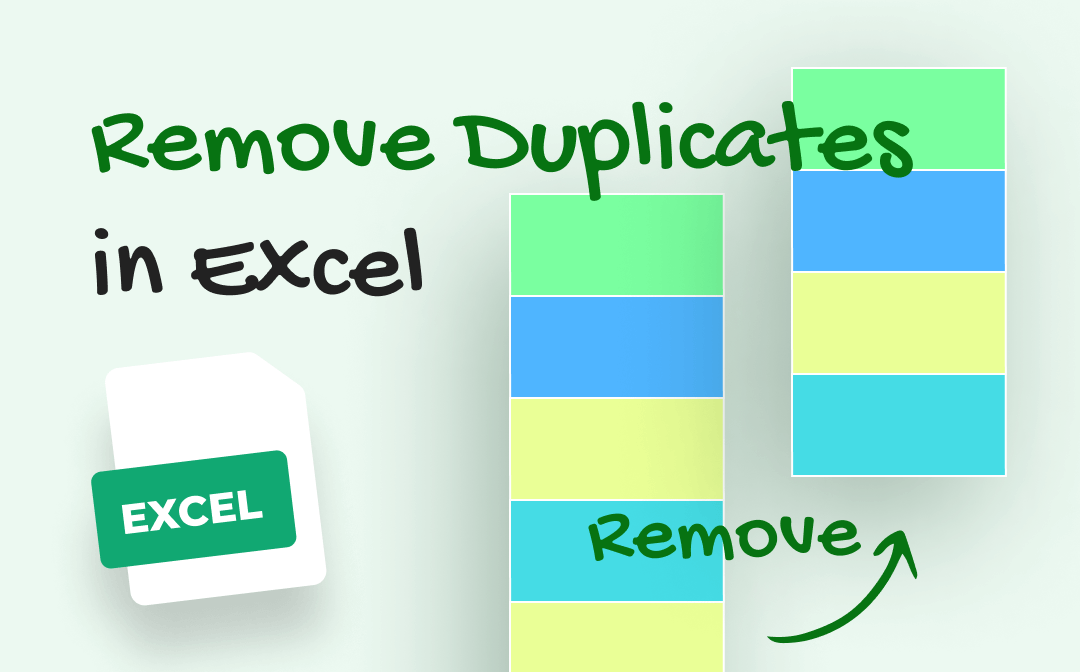
For those dealing with complex datasets or requiring a more programmatic approach, Power Query is an excellent tool.
Steps:

- Select your data range or table, then click From Table/Range under the Data tab to load it into Power Query.
- In the Query Editor, go to Home > Remove Rows > Remove Duplicates.
- Apply other transformations as needed before loading the data back into Excel.
💡 Note: Power Query offers unmatched flexibility for data cleaning, allowing you to save transformations and reuse them on different datasets.
In this guide, we've covered five different approaches to removing duplicates in Excel, each suited to different scenarios and user needs. From quick fixes with built-in features to detailed filtering with formulas and Power Query, you now have a comprehensive toolkit to ensure your data remains accurate and free from duplicates. Each method has its place depending on your dataset size, complexity, and the specific cleaning task at hand.
What happens when I use the Remove Duplicates feature in Excel?
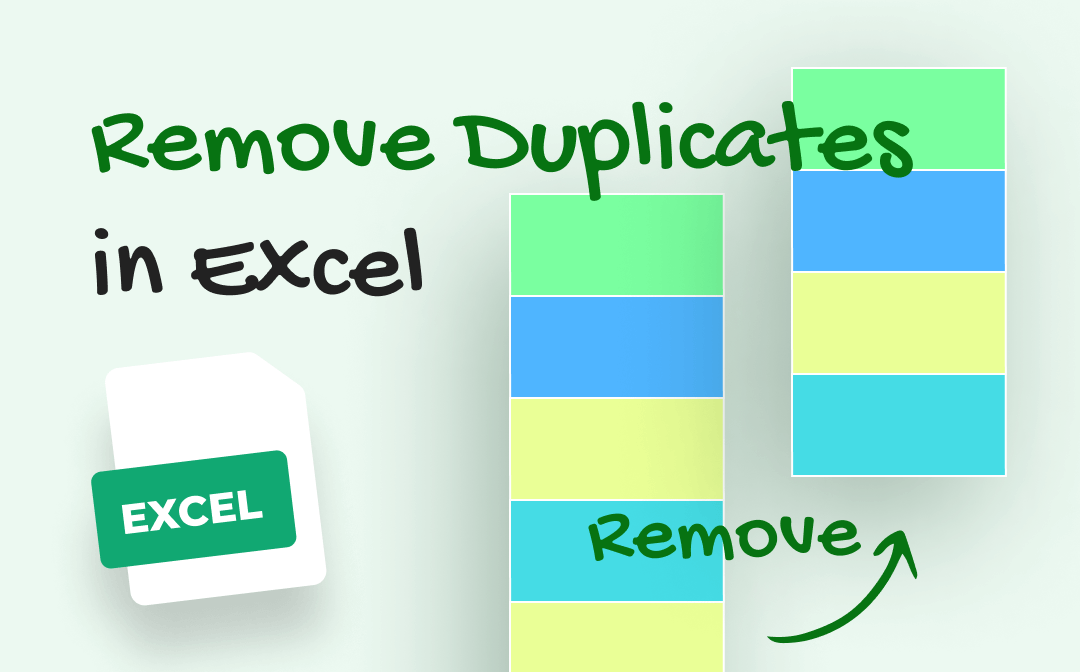
+
When you use the Remove Duplicates feature, Excel checks the selected columns for duplicate values. It retains the first occurrence of each duplicate set and removes subsequent matches. Only the rows with unique data remain in your dataset.
Can I undo removing duplicates in Excel?

+
If you have not saved or closed Excel since the last action, you can use Ctrl + Z to undo the operation. However, once saved or closed, you would need to revert to an earlier version of your file or manually restore the data if possible.
How does the UNIQUE function differ from other methods?

+
The UNIQUE function in Excel returns a list of distinct values from the source range, providing a dynamic array of unique entries without removing data from the original set. This method is especially useful for displaying or analyzing unique values without altering the dataset.
Can Power Query help with duplicate removal in more than one column?

+
Yes, Power Query can handle duplicates across multiple columns. By selecting all relevant columns, you can remove duplicate records based on unique combinations of values, offering a robust data management solution for complex datasets.
Is there a way to keep track of removed duplicates for auditing purposes?
+To keep track, you could use methods like Conditional Formatting to highlight duplicates before removal, or use a separate sheet or table to log duplicates before deleting them. Power Query can also be used to create a separate log of duplicates before they are removed from the primary dataset.



