Effortlessly Remove Excel 2007 Formulas: Quick Guide

How to Remove Excel 2007 Formulas: A Step-by-Step Guide
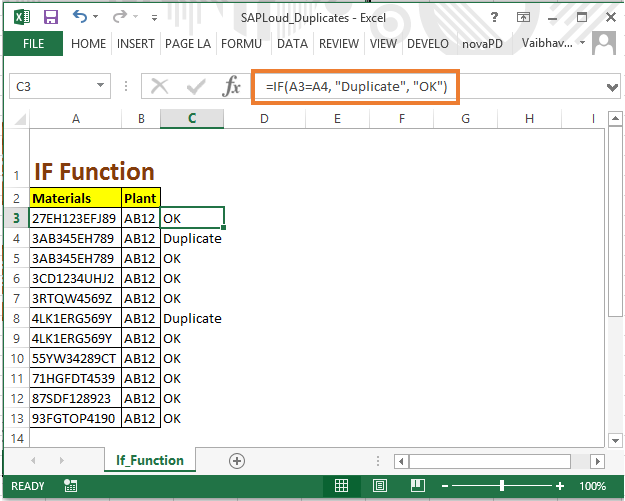
Excel 2007, despite being an older version, is still used by many for its robust data manipulation capabilities. Sometimes, however, the need arises to remove formulas from a worksheet to simplify data or prepare it for sharing without revealing calculation methods. This guide will walk you through the process to effortlessly remove formulas in Excel 2007.
Step 1: Open Your Excel Document

Start by opening your Excel 2007 workbook. Ensure you have the sheet where the formulas need to be removed active.

Step 2: Select the Range of Cells

- To remove formulas from specific cells or an entire sheet, first highlight the range you want to target. If you need to clear all formulas from the worksheet, click the corner box above row 1 and to the left of column A to select everything.
Step 3: Copy the Selected Range

- With your range selected, press Ctrl+C to copy the cells. This action copies both the formulas and values.
Step 4: Paste Special

- Now, right-click on the first cell in your selection or use the Paste Special dialog.
- From the dropdown, select Paste Special....
- In the Paste Special window:
- Click on Values and then hit OK.
| Option | Result |
|---|---|
| Values | Only values are pasted; formulas are discarded. |

Step 5: Confirm Your Actions

After pasting values, the formulas in the selected cells will have been replaced with their result values. You can now verify this by:
- Checking individual cells for formula removal.
- Using the F2 key to enter edit mode - you'll find no formulas.
💡 Note: If you undo your action, the original formulas will return, so ensure you're ready to replace them with values before confirming.
Possible Pitfalls and Solutions

- Formulas with dependencies: If a formula depends on others, changing one could impact the rest. First, consider breaking dependencies by calculating intermediate values.
- Data Validation: Removing formulas might affect any data validation rules. Reapply them if necessary.
With these steps, you've successfully removed all formulas in your Excel 2007 sheet, allowing for data simplification and sharing without revealing your calculation methods.
What happens to cell formatting when formulas are removed?

+
Removing formulas via Paste Special (Values) retains cell formatting but only copies the static values, not the formulas themselves.
Is it possible to selectively remove formulas?

+
Yes, selecting specific cells or ranges before pasting values allows you to remove formulas selectively.
How do I undo formula removal?

+
If you haven’t saved changes, you can undo the action by pressing Ctrl+Z. Once saved, the formulas are replaced with values and can’t be retrieved from the undo history.



