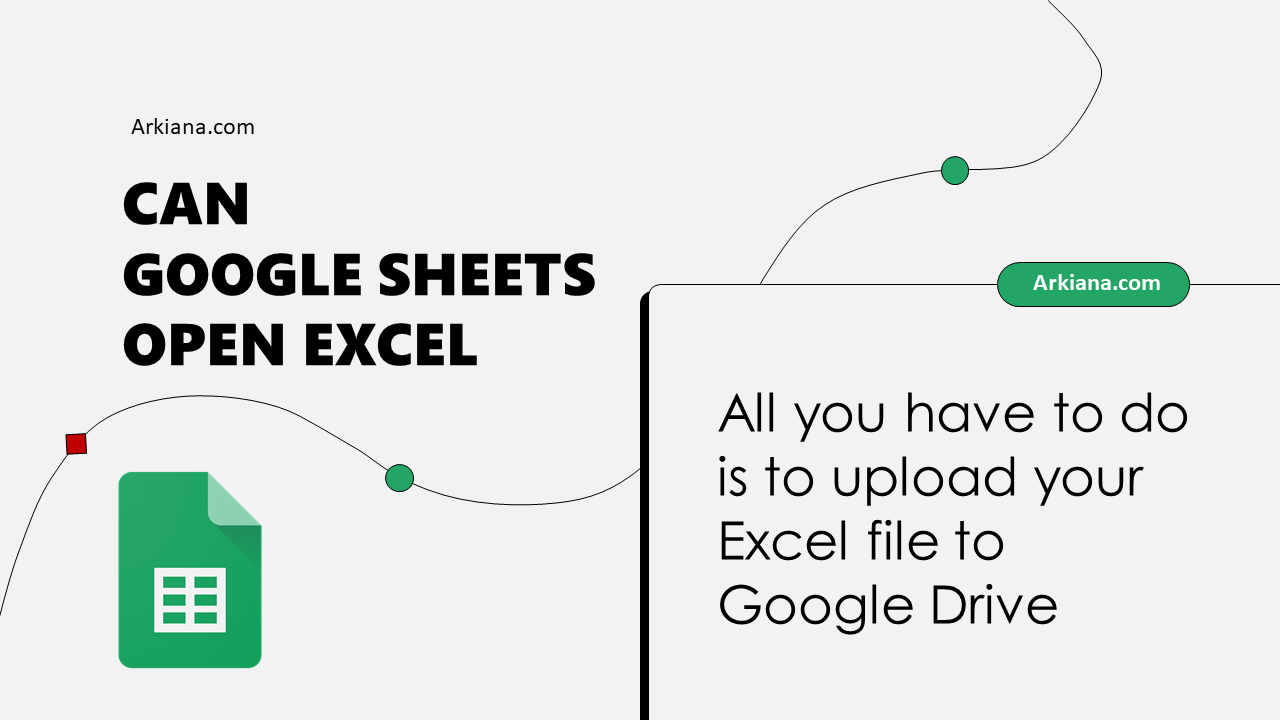5 Simple Ways to Combine Excel Sheets Instantly

Combining multiple Excel sheets can streamline your data analysis and organization efforts, especially when dealing with large datasets or reports from different sources. Here, we explore five straightforward methods to achieve this seamlessly, ensuring you're equipped with the most efficient tools and techniques.
Using Excel's Built-in Consolidate Feature

Excel's Consolidate tool is a handy way to combine data from multiple worksheets:
- Select the cell where you want the consolidated data to start.
- Go to the Data tab, click on Consolidate.
- Choose your function (Sum, Average, Count, etc.) from the Function drop-down.
- Click on Add to add each range of data from different sheets you want to combine.
- Ensure you've ticked the Create links to source data for an updatable summary.
💡 Note: This method works well for numeric data, but not for merging different columns or handling complex data structures.
Power Query for Advanced Merging

Power Query is one of the most powerful tools in Excel for data transformation:
- Open Excel, navigate to the Data tab, and select Get Data > From File > From Workbook.
- Select the workbook and then the worksheets you wish to combine.
- Use Append Queries to stack data vertically or Merge Queries for horizontal combination.
- Save the query to automatically update as new data is added.
VBA Macro for Automated Merging

If you need a more customized approach, VBA macros can automate the merging process:
- Press Alt + F11 to open the VBA editor.
- Insert a new module and write a macro to loop through sheets or workbooks.
- Define how you want the data to be merged (copy and paste, concatenate, etc.).
- Run the macro whenever you need to merge sheets.
💻 Note: VBA can be complex for beginners, but online resources can help you construct the perfect macro for your needs.
Using Excel Add-ins like Kutools

For those looking for a more user-friendly approach without diving into coding:
- Download and install Kutools for Excel.
- Navigate to the Kutools tab, and use the Combine feature.
- Select the sheets you want to merge and specify how the data should be combined.
Third-Party Software Solutions
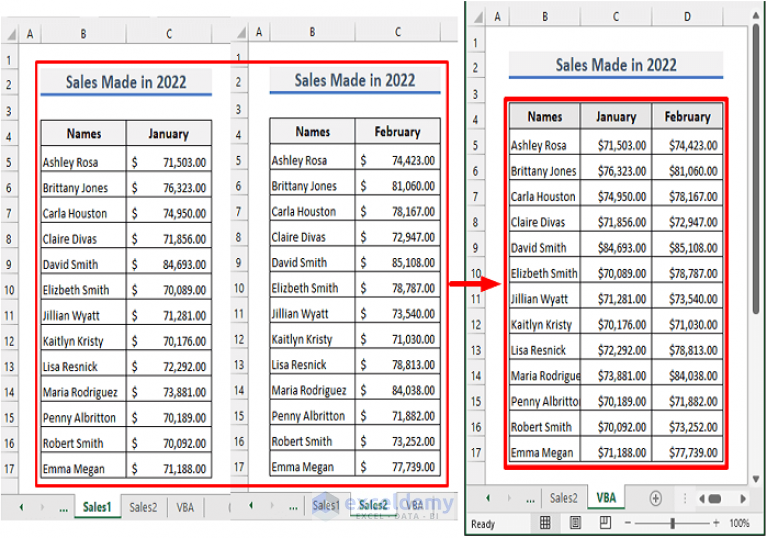
If Excel's functionalities are not enough, consider:
- Spire.XLS for batch processing of Excel files.
- Advanced Excel Consolidator which allows for more complex merging rules.
- Excel-PDF Converter if you also need to manage PDF data.
Each of these methods has its strengths. Choosing the right one depends on your specific data requirements, level of Excel proficiency, and the complexity of the merging task.
What is the best method for combining Excel sheets?

+
The best method depends on your needs. For simplicity, Excel's Consolidate works for basic numeric data. Power Query is ideal for complex transformations, while VBA macros offer customizability. Third-party software provides additional features but might require a purchase.
Can I automatically update my consolidated data?

+
Yes, by using Power Query and ensuring you enable data refresh options or by linking source data in Consolidate.
What should I do if my data isn't consistent across sheets?

+
Use Power Query to clean and transform your data before merging, or employ VBA for more complex data normalization tasks.
In wrapping up our journey through Excel’s versatile capabilities for merging sheets, we’ve covered various techniques from the simplest to the most advanced. Each method has its place, depending on the complexity of your data and your comfort level with Excel. Whether you’re looking for a quick, one-time merge or need a process that automatically updates with new data, Excel offers solutions for everyone. By choosing the right approach, you’ll be able to combine sheets instantly, transforming how you work with data. Remember, the more you engage with Excel’s tools, the more efficient and insightful your data management will become.