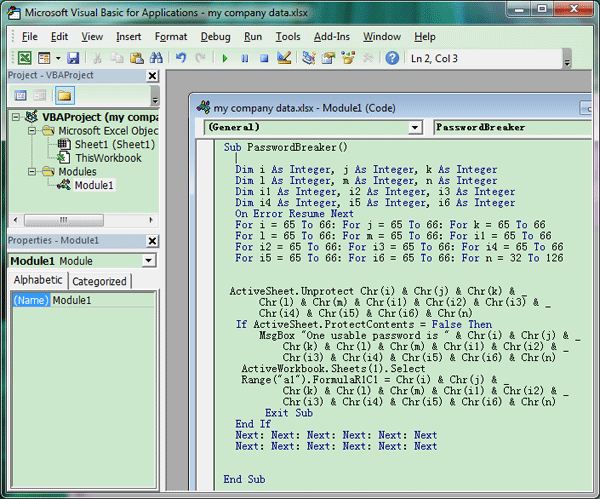5 Ways to Remove Duplicates from Two Excel Sheets

Dealing with duplicate entries in Excel spreadsheets is a common task for anyone working with data, especially when merging or comparing information across multiple sheets. Excel offers several methods to efficiently remove duplicates, ensuring your data remains clean and accurate. Here are five techniques to streamline your work:
Using the Remove Duplicates Feature

Excel’s built-in Remove Duplicates feature is straightforward and effective for many scenarios:
- Select the entire dataset or the range where duplicates are to be removed.
- Go to the Data tab on the Ribbon.
- Click on Remove Duplicates under the Data Tools group.
- Choose the columns you want to check for duplicates.
- Click OK to remove duplicates.
🔍 Note: This method will keep the first occurrence of each unique record and remove all subsequent duplicates from the selected range.
Advanced Filter for More Control

For those needing more control over the deduplication process:
- Select your data range.
- Go to the Data tab, and click on Advanced in the Sort & Filter group.
- Choose Filter the list, in-place or Copy to another location if you want to keep the original list.
- Ensure Unique records only is checked.
- Click OK to apply the filter.
✅ Note: Advanced Filter gives you the ability to filter based on specific criteria and can preserve your original data.
Using VLOOKUP to Compare Two Sheets

To identify duplicates when comparing two sheets:
- Create a new column in one sheet (e.g., Sheet1) where you’ll place your formula.
- In the first cell of this column, enter the formula:
=IF(COUNTIF(Sheet2!A:A,A1),1,0)assuming Column A holds the data you are comparing. - Drag the formula down to fill the rest of the column.
- This will indicate duplicates with a 1, and unique entries with a 0.
- Sort the sheet by this column to group duplicates together and filter or delete them as needed.
Power Query for Complex Data Sets

When dealing with large datasets or complex merging:
- Go to the Data tab and click Get Data > From Table/Range.
- From the Power Query Editor, select Home > Remove Rows > Remove Duplicates.
- You can also use Merge Queries to combine two lists and remove duplicates.
Power Query is particularly useful for its capacity to handle large datasets efficiently and offers advanced transformations not available in standard Excel operations.
Conditional Formatting to Highlight Duplicates

If you prefer a visual approach:
- Select the range or entire sheet you want to analyze.
- Under the Home tab, go to Conditional Formatting > New Rule.
- Choose Use a formula to determine which cells to format.
- Enter the formula like this:
=COUNTIF(A1:$A100,A1)>1to highlight duplicates in Column A. - Select your preferred highlight style and click OK.
This approach does not remove duplicates but makes them easily identifiable for manual review or further action.
Merging and cleaning data from multiple Excel sheets can be daunting, but with these five methods, you have versatile tools at your disposal. From basic built-in features like Remove Duplicates to more advanced options like Power Query, you can efficiently eliminate duplicates to ensure data integrity and streamline your work.
After working through these methods, here are a few key takeaways:
- The Remove Duplicates feature is best for quick, simple operations.
- Advanced Filter provides more control over the process, including the option to copy unique records to another location.
- Using VLOOKUP or other lookup functions helps compare sheets when merging data.
- Power Query excels in handling large, complex datasets and merging multiple sources.
- Conditional Formatting is great for a visual review of duplicates.
By applying these techniques, you can significantly improve your data management workflow in Excel, keeping your spreadsheets clean, efficient, and error-free.
Can I remove duplicates based on multiple columns?

+
Yes, Excel allows you to specify which columns to check for duplicates. In the Remove Duplicates dialog box, you can select multiple columns, and Excel will then consider records as duplicates only if all selected columns match.
Will using Power Query affect my original data?
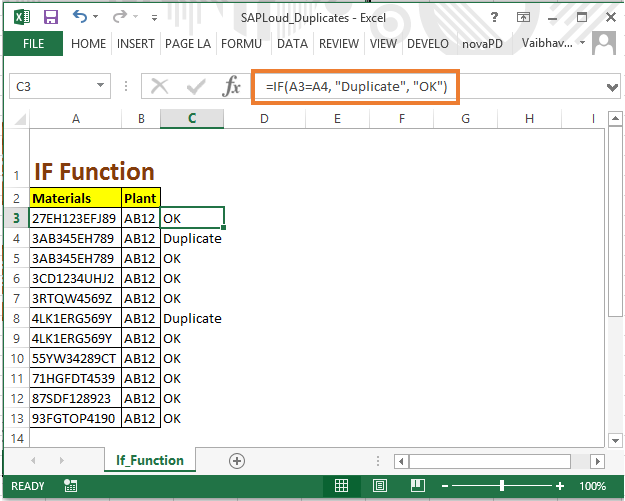
+
Power Query does not alter your original data until you choose to load it back into Excel. You can use Power Query to transform and clean your data in its environment, only affecting your workbook once you apply the changes.
How can I recover data after deleting duplicates?

+
If you’ve just deleted the duplicates and closed the workbook, you can use the “Undo” function or the “Recover Unsaved Workbooks” feature in Excel. However, once the workbook is saved after deleting the data, recovery becomes challenging without a backup.