3 Ways to Unprotect Excel Sheet Password 2016
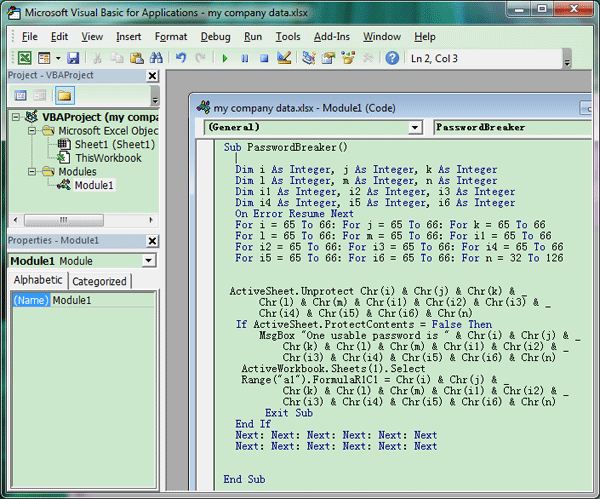
Excel spreadsheets are vital tools for organizing data, creating financial models, and managing information across various sectors. However, sometimes we find ourselves locked out of our own work due to forgotten or misplaced passwords. This guide will delve into three methods you can use to unprotect an Excel sheet password in Excel 2016, ensuring you regain access to your valuable data.
Method 1: VBA Macro Code

Visual Basic for Applications (VBA) offers a flexible way to manipulate Excel functionalities, including unprotecting sheets. Here's how you can use it:
- Open Excel and press ALT + F11 to open the VBA editor.
- Under Microsoft Excel Objects, right-click your worksheet name, and choose Insert → Module.
- Copy and paste the following VBA code into the module:
Sub PasswordBreaker()
Dim i As Integer, j As Integer, k As Integer
Dim l As Integer, m As Integer, n As Integer
Dim i1 As Integer, i2 As Integer, i3 As Integer
Dim i4 As Integer, i5 As Integer, i6 As Integer
On Error Resume Next
For i = 65 To 66: For j = 65 To 66: For k = 65 To 66
For l = 32 To 126: For m = 32 To 126: For i1 = 32 To 126
For i2 = 32 To 126: For i3 = 32 To 126: For i4 = 32 To 126
For i5 = 32 To 126: For i6 = 32 To 126: For n = 32 To 126
ActiveSheet.Unprotect Chr(i) & Chr(j) & Chr(k) & _
Chr(l) & Chr(m) & Chr(i1) & Chr(i2) & Chr(i3) & _
Chr(i4) & Chr(i5) & Chr(i6) & Chr(n)
If ActiveSheet.ProtectContents = False Then
MsgBox "Password is " & Chr(i) & Chr(j) & Chr(k) & _
Chr(l) & Chr(m) & Chr(i1) & Chr(i2) & Chr(i3) & _
Chr(i4) & Chr(i5) & Chr(i6) & Chr(n)
Exit Sub
End If
Next: Next: Next: Next: Next: Next
Next: Next: Next: Next: Next: Next
End Sub
- Run the macro by pressing F5 or clicking the "Run" button.
- The code will attempt every possible password combination until it finds the correct one, which is then displayed in a message box.
⚠️ Note: This method might take some time to run, especially for complex passwords.
Method 2: Using Third-Party Tools

There are several reliable third-party tools designed to unlock Excel sheet passwords:
- iSunshare Excel Password Recovery Wizard: This tool can remove or recover forgotten passwords from Excel sheets.
- PassFab for Excel: Known for its ability to remove password protection and encrypt Excel files.
- Excel Password Recovery Master: Another effective software for cracking or removing sheet passwords.
| Software | Features | Approx. Time to Recover |
|---|---|---|
| iSunshare Excel Password Recovery Wizard | Recovery, Remove Protection | 1-10 mins |
| PassFab for Excel | Recovery, Encryption, Protection Removal | 1 min to several hours |
| Excel Password Recovery Master | Password Crack, File Encryption | 5-15 mins |

🔑 Note: Always ensure you're downloading legitimate software from reputable sources to avoid potential security risks.
Method 3: Hex Editor Approach

This method involves editing the Excel file using a hex editor, a more technical approach:
- Make a backup of the Excel file.
- Open the Excel file with a hex editor like HxD or 010 Editor.
- Search for the string "DPB" within the file, which stands for "Default Password Blob."
- If you find "DPB" replace it with "DBx", effectively neutralizing the sheet's protection.
- Save and close the hex editor. Open the file in Excel; if done correctly, the sheet should be unprotected.
🛡️ Note: Hex editing can potentially corrupt the file, so work with a copy of the original Excel file.
Unlocking an Excel sheet password can be necessary for various reasons, from recovering forgotten passwords to gaining access to shared documents. Each of the three methods described offers a different level of complexity and effectiveness. While VBA macros provide a coding solution, third-party tools offer a straightforward approach, and the hex editor method is for those who enjoy a more hands-on, technical experience.
In all cases, be mindful of data integrity and legal considerations. If the Excel file belongs to someone else or contains sensitive information, ensure you have permission to access or modify it. Remember, security features like password protection are there for a reason, and respecting data privacy is crucial.
Can these methods harm my Excel file?

+
While generally safe, improper use of VBA macros or hex editors can potentially corrupt the file. Always make a backup first.
Are there any free tools to unprotect Excel sheets?

+
Some free tools do exist, but they are often less reliable or come with restrictions on functionality. Consider the trade-off between cost and security when using free solutions.
What if the sheet is protected with a workbook password?

+
The methods discussed here focus on sheet protection. Workbook password protection requires different techniques, often involving file structure manipulation.