5 Ways to Reference Values Across Excel Sheets Easily

Mastering the skill of referencing values across different sheets in Excel can streamline your workflow, making your data analysis more efficient. Whether you're consolidating financial reports, compiling research data, or managing inventory, understanding how to link data across sheets is essential. Here, we'll explore five straightforward methods to achieve this:
1. Using Direct Cell References

The simplest method to reference a cell from another sheet is by typing an equal sign followed by the sheet name and the cell address. Here’s how:
- Click the cell where you want the referenced data to appear.
- Type =, then navigate to the tab of the sheet containing the data you want to reference.
- Click the cell you wish to reference, and the formula will auto-complete with the sheet name, exclamation mark, and cell address, e.g.,
=‘Sheet2’!A1. - Press Enter to finalize the reference.
📝 Note: The name of the sheet in the formula should be enclosed in single quotes if the name contains spaces or special characters.
2. Utilizing 3D References

When you need to reference the same cell across multiple sheets, 3D references can save time. Here’s the process:
- Select the cell where you want to display the summarized data.
- Type = then navigate to the first tab.
- While holding Shift, click on the last sheet tab to include all sheets between them in the reference. Your formula might look like
=SUM(Sheet1:Sheet5!A1).
3. Creating Named Ranges

Named ranges make formulas easier to read and manage:
- Go to the sheet where the data is located, select the cell(s) you want to name.
- From the Formulas tab, click on Name Manager and then New.
- Name your range and click OK.
- In another sheet, you can reference this named range with
=SheetName!RangeName.
💡 Note: Named ranges are dynamic, meaning if you insert columns or rows, the references adjust automatically.
4. Using the INDIRECT Function

The INDIRECT function offers flexibility for dynamic sheet references:
- Formula:
=INDIRECT(“‘”&A1&“’!B2”)where A1 contains the sheet name. - This formula can change dynamically if the sheet name changes in cell A1.
5. Linking Through External Workbooks
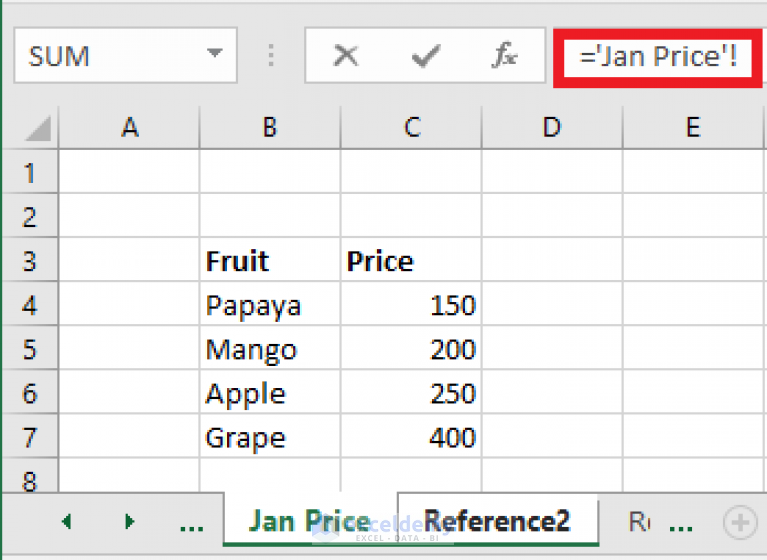
If your data is in different workbooks:
- Open both workbooks, place the cursor in the destination workbook and the cell where you want to insert the reference.
- Switch to the source workbook, select the cell you need, and Excel will create the link automatically, e.g.,
’[WorkbookName.xlsx]Sheet1’!A1.
To seamlessly integrate data from various sheets, here are some best practices to enhance your Excel experience:
- Organize your sheets: Keep related data on logically named sheets to simplify navigation and referencing.
- Use dynamic ranges: Named ranges and the INDIRECT function are great for dynamic references, adapting to changes in data.
- Protect your references: Avoid accidentally overwriting references by understanding Excel's dependency features or locking cells.
- Regularly check references: Formulas can break if sheets are renamed or deleted; routinely check and adjust as needed.
Mastering these referencing techniques allows you to leverage Excel's full potential for data management. Not only does this save time, but it also enhances accuracy and efficiency in your work.
Can I reference a cell in a different workbook using indirect?

+
Yes, you can reference cells from different workbooks using the INDIRECT function. Ensure both workbooks are open, and structure your formula like this: =INDIRECT(“‘[WorkbookName.xlsx]SheetName’!A1”).
What happens if I delete a sheet that contains referenced cells?

+
If you delete a sheet containing referenced cells, any formulas referencing those cells will result in #REF! errors, indicating the references are broken.
How do I update references if I rename a sheet?
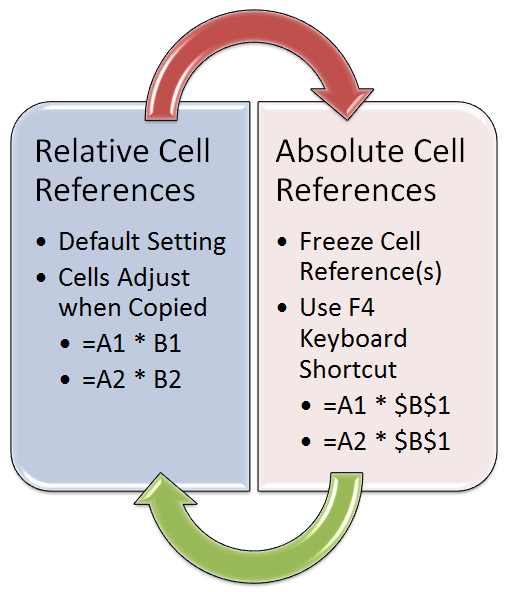
+
When you rename a sheet, Excel will ask if you want to update all the references to this sheet. Make sure to select ‘Yes’ to ensure your formulas reflect the new name.



