Easily Attach Word Docs to Excel Sheets

What are Word Documents?

Word documents, commonly known as .doc or .docx files, are files created with Microsoft Word, one of the most widely used word processing software in the world. They are primarily used for:
- Writing and formatting text.
- Creating reports, letters, flyers, resumes, and other types of documents.
- Incorporating images, charts, and tables for a professional look.
Why Embed Word Documents in Excel?

Embedding Word documents into Excel spreadsheets can streamline workflows in several ways:
- Organizational Efficiency: Keeping all related documents in one place can help in organizing tasks and reducing the need to switch between applications.
- Document Accessibility: Accessing related documents directly from an Excel sheet can save time, especially during presentations or when sharing data.
- Reference and Linking: By linking to or embedding Word documents, you can create dynamic references within Excel for better data management and presentation.
How to Embed a Word Document in Excel
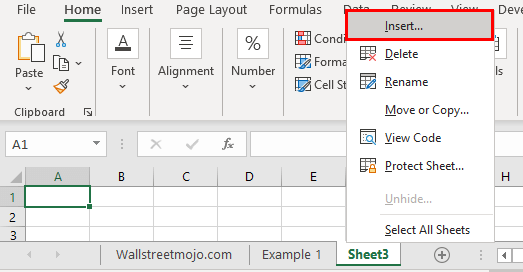
Here’s a step-by-step guide on embedding a Word document into an Excel worksheet:
Step 1: Open Your Excel Workbook

Start by opening the Excel file where you want to embed the Word document.
Step 2: Go to the Insert Tab

Navigate to the ‘Insert’ tab on the Excel ribbon.
Step 3: Choose Object Option

Within the ‘Insert’ tab, click on ‘Object’ in the ‘Text’ group to open the ‘Insert Object’ dialog box.
Step 4: Select ‘Create from File’

In the ‘Insert Object’ dialog, select the ‘Create from File’ tab.
Step 5: Browse for Your Word Document

Click on ‘Browse…’ to locate and select the Word document you want to embed.
📁 Note: Ensure you have the document saved in an easily accessible location on your computer.
Step 6: Choose Link Option

If you want the embedded object to update when the source document changes, check the ‘Link to file’ box. However, for just embedding, leave this box unchecked.
Step 7: Decide on Display

You have two choices:
- Embed: The document will be part of the Excel file, adding to its size but ensuring everything is contained within.
- Link: The document remains separate, but Excel will reference it dynamically, keeping the Excel file lighter.
Step 8: Finalize Embedding

Click ‘OK’ to embed or link the document. It will appear as an icon or an editable document within your Excel worksheet.
Step 9: Adjust Object Size

If you want to change the size of the embedded Word document, click on its edge to select it, then adjust using the resize handles.
Benefits and Limitations of Embedding Documents

Here are some considerations when embedding Word documents into Excel:
- Benefits:
- Keeps related documents together, improving organization and accessibility.
- Reduces file clutter by consolidating documents into one file.
- Allows for easy references and updates if you use the ‘Link to file’ option.
- Limitations:
- Increases the size of the Excel file, which can be problematic with large documents or when sharing.
- Performance can be affected when opening or working with heavily embedded Excel files.
- If the linked document moves or changes, links can break, which requires maintenance.
The practical applications of embedding Word documents are numerous:
- Reporting: Embed reports or detailed summaries that can be viewed instantly from your data analysis sheets.
- Project Management: Keep meeting notes, project plans, or communication records in one spreadsheet for easy access.
- Employee Records: Link to employee contracts, performance reviews, or resumes directly from an HR database.
- Manuals and Guides: Include procedure manuals or instructions within an Excel file for training purposes or easy reference.
In wrapping up our discussion on embedding Word documents into Excel, it’s clear that this feature offers a significant advantage in organizing and integrating data with related documents. Embedding allows users to keep important information at their fingertips, reducing the need to navigate through multiple files or applications. This integration fosters:
- Improved document management and organization, making related documents easily accessible.
- Reduced file clutter and simpler navigation.
- The ability to maintain dynamic references to documents that may change over time.
However, consider the file size implications and potential performance issues when embedding large documents, as these can impact the user experience and file portability.
Can I embed multiple Word documents into the same Excel sheet?

+
Yes, you can embed multiple Word documents into one Excel sheet. Just repeat the embedding process for each document you want to include.
What happens if I delete or move the original Word document after linking it in Excel?
+If you link to the file, any changes or deletions to the original document could break the link in Excel, rendering the embedded document inaccessible or outdated.
How do I ensure the embedded document looks good in Excel?
+To ensure readability, you might want to resize or reposition the embedded document within Excel to fit the view you prefer. You can double-click the embedded document to open it in Word for editing if needed.
Can embedded documents be edited directly in Excel?
+If you embed the document rather than just linking to it, you can double-click to open and edit it in Word, but editing directly in Excel’s grid isn’t possible.
What are the alternatives to embedding documents in Excel?
+Alternatives include: - Inserting hyperlinks to open documents from an Excel cell. - Using cloud storage solutions where documents can be easily accessed and updated. - Creating a separate folder structure for related documents.



