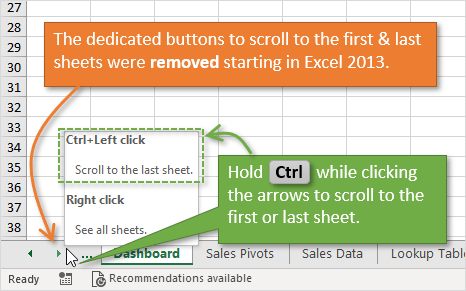5 Easy Ways to Reference Excel Sheets in Websites

Excel is a powerful tool used by millions for data analysis, record keeping, and managing various types of information. Integrating Excel data into websites can significantly enhance the functionality of a site, whether for dynamic data display, interactive dashboards, or real-time updates. Here are five straightforward methods to seamlessly reference Excel sheets in your website:
1. Embedding Excel Sheets

If you want to display your Excel data directly on your web page, embedding the entire sheet or specific cells can be a quick solution:
- Use Microsoft's Excel Online Viewer: This allows you you upload your Excel file to OneDrive and share a public link which can then be embedded into your webpage.
- HTML Embed Tag: Employ the
📌 Note: The security settings of the Excel document must allow for embedding, and you'll need to share the file publicly or with the right permissions.
2. Dynamic Excel Data with Google Sheets

Google Sheets offers an alternative way to publish Excel data on your site:
- Convert your Excel file to Google Sheets.
- Publish to the Web: Google Sheets has an option to "Publish to web" where you can select the range to publish.
- Embed the Google Sheet: You can then get an embed code or link to include on your website.
To publish your Google Sheet:
🌐 Note: Remember to refresh the published version of the Google Sheet to see any changes reflected on your website.
3. JSON or CSV Export and Import

Another approach is to export your Excel data to JSON or CSV, then import it into your website:
- Export from Excel: Use Excel's "Save As" feature to export data in JSON or CSV format.
- JavaScript Fetch API: Use JavaScript to load this data from your server.
Here's an example to fetch CSV data:
fetch('path/to/file.csv') .then(response => response.text()) .then(data => { let rows = data.split('\n'); rows.forEach(row => { let columns = row.split(','); // Process your data here }); });4. Utilize APIs for Real-Time Data Integration

For scenarios where real-time data updates are crucial:
- Power BI Embedded: Integrate your Excel data into Power BI, then use Power BI Embedded to display on your website.
- Microsoft Graph API: Use this API to pull data directly from Excel and update your website dynamically.
Here's how you can start with the Microsoft Graph API:
GET /me/drive/items/{item-id}/workbook/worksheets/Sheet1/usedRange💡 Note: Ensure your application has the necessary permissions to access the Excel file via the Microsoft Graph API.
5. PHPExcel or PHP Spreadsheet Library

For those looking for a programmatic approach:
- Download or read an Excel file with PHP: Libraries like PHPExcel or PHP Spreadsheet can read Excel files and format data to be displayed on a webpage.
Here is an example of how you might use PHPExcel:
require 'vendor/autoload.php'; $reader = \PhpOffice\PhpSpreadsheet\Reader\Xlsx::createReader(); $spreadsheet = $reader->load("path/to/file.xlsx"); $sheetData = $spreadsheet->getActiveSheet()->toArray(null, true, true, true); // Process $sheetData to display on your websiteWrapping up, integrating Excel data into your website can be achieved through various methods, each with its own benefits. Embedding sheets, using Google Sheets, exporting to JSON/CSV, employing APIs for real-time updates, or leveraging server-side languages like PHP all provide flexible options to display, update, and interact with your data. Each method has considerations regarding security, performance, and real-time updates, so choosing the right one will depend on your specific use case and the level of interactivity you need.
Can I update my website in real-time with changes made to an Excel sheet?

+Yes, by using APIs like the Microsoft Graph API, you can update your website in real-time as changes are made to the Excel document on OneDrive or SharePoint.
Is it safe to embed my Excel file into my website?

+While you can control who can access the document through permissions, embedding files can pose security risks if not properly managed. Make sure to set the right access levels and consider using APIs or exported data for less exposure.
Do these methods work with large Excel files?

+Yes, but performance can be an issue. Embedding or using APIs directly can handle large files, but you might need to optimize for load times. Exporting to JSON or CSV might be better for very large datasets.