5 Ways to Send Bulk SMS from Excel for Free

5 Ways to Send Bulk SMS from Excel for Free

If you manage a business or an event, chances are you'll need to send messages to a large group at some point. What better way to do this than using the bulk SMS service right from your Excel spreadsheet? Here, we explore five effective, free methods to send SMS in bulk straight from Excel.
1. Use Online SMS Sending Services

There are several online platforms that allow you to send SMS for free, albeit with some limitations. Here's how you can integrate these services with Excel:
- Collect Data in Excel: Ensure all your contacts are neatly formatted in Excel with necessary details like phone numbers.
- Export Data: Most services support CSV format; thus, you'll need to export your Excel sheet into a CSV file.
- Connect to SMS Service: Upload your CSV file to the service’s portal. These services often provide instructions for importing data.
2. Utilize VBA Scripts
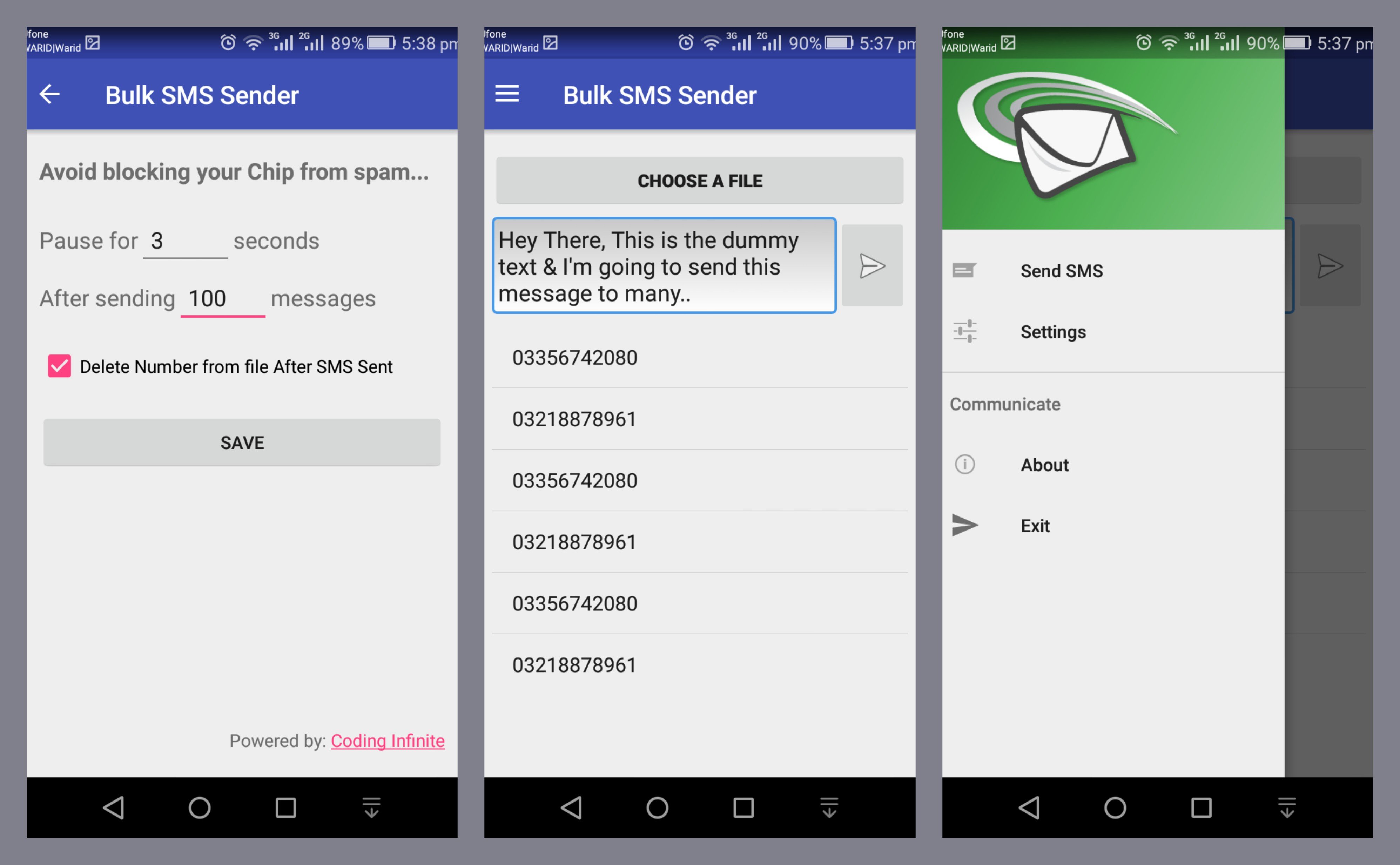
Microsoft Excel supports Visual Basic for Applications (VBA), which can automate sending SMS:
- Create Your VBA Script: Write or find an existing script online that can interact with SMS gateways. This might involve using HTTP requests to an API.
- Set Up Connection: Use VBA to loop through your Excel rows, sending SMS through the API with each iteration.
🛑 Note: Make sure your phone numbers are in the correct format. Include the country code and check if the gateway supports the numbers' format.
3. SMS Gateway Integration

Some companies provide free SMS gateways that can be integrated with Excel:
- Find a Compatible Gateway: Research SMS gateways that offer free trials or limited free messages.
- API Key: You'll need to obtain an API key from the gateway provider for authentication.
- Excel Macro: Use macros to automate the process of sending SMS by integrating the gateway API directly.
4. Email to SMS

A surprisingly effective method is to leverage email services that can be transformed into SMS:
- Carrier-Based Email to SMS: Many mobile carriers provide an email-to-SMS service where sending an email to a specific email address sends an SMS to the associated phone number.
- Collect Email to SMS Addresses: Compile a list of email-to-SMS addresses for each number. Use Excel to convert phone numbers into this format.
- Use Excel’s Email Functionality: Send emails through Excel, and these will be converted into SMS by the carriers.
5. Browser Automation Tools
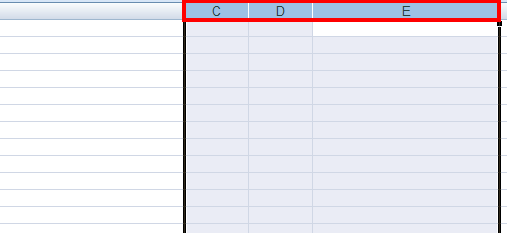
Tools like Selenium or even simpler browser extensions can automate web interactions:
- Set Up Automation: Automate login to a bulk SMS website and fill out forms with data from Excel.
- Script or Macro: Write a script or use a macro to populate the website's form fields with data from Excel.
⚠️ Note: Be cautious when using automation tools as some SMS services have strict policies against bot-like behavior.
The simplicity and efficiency of sending bulk SMS from Excel can't be overstated. Whether you're utilizing VBA scripts, email-to-SMS, or online SMS sending services, the key is preparation. Ensure your contacts list is clean, and the message you intend to send is within the character limits of SMS. Each method has its advantages; choose the one that best fits your needs, whether it’s free services with limitations, automation for frequent messaging, or direct integration through APIs for a seamless experience. Harnessing Excel’s capabilities alongside these methods makes bulk SMS communication accessible and straightforward.
Can I send international SMS using these methods?

+
Yes, some services and gateways support international SMS, but be aware of potential charges and ensure your numbers are formatted correctly with country codes.
Is there a limit to how many messages I can send for free?

+
Yes, most free services impose daily or monthly limits on the number of SMS you can send. Check the service’s policy before proceeding.
What if I need to track delivery status?

+
Some SMS gateways provide delivery reports which can be integrated with Excel through APIs or VBA scripts. Check if your chosen service supports this feature.
Can I personalize messages when sending in bulk?

+
Yes, by using merge fields in your Excel sheet, you can personalize each message with names or other details.