Easily Reference Cells in Another Excel Sheet

When working with Microsoft Excel, efficiently navigating between different sheets to reference data can significantly improve your productivity and the accuracy of your spreadsheets. Whether you're compiling data from multiple sources, creating dashboards, or performing complex calculations, knowing how to seamlessly integrate information from different sheets is crucial. In this guide, we'll walk through various methods to reference cells in another Excel sheet, ensuring your workflow remains smooth and error-free.
Why Reference Data From Other Sheets?

Before we delve into how to reference cells across different sheets, let’s understand why this feature is invaluable:
- Consolidation: Combine data from various sheets into a summary sheet for easier analysis.
- Automation: Use data from one sheet to automatically update or calculate values in another, reducing manual input errors.
- Space Management: Keep your workbook organized by spreading data across different sheets, reducing clutter.
- Dynamic Updates: When source data changes, any linked data automatically reflects these changes, keeping your workbook up-to-date.
Basic Excel Sheet References

To reference a cell or a range of cells from another sheet, follow these steps:
- Select the cell in your current sheet where you want the reference to appear.
- Start typing the equal sign (=) to begin a formula.
- Move to the sheet containing the desired data:
- Click on the sheet tab to switch to it.
- Select the cell or range you want to reference. Excel will write the formula for you.
- Press Enter. Your current cell will now display the value from the referenced cell.
Here's an example:
'=Sheet2!A1'
This formula will reference cell A1 from Sheet2. If Sheet2 has a different name or if the reference involves more than one sheet or workbook, the formula becomes slightly more complex:
Referencing a Cell From Another Workbook

To link to data in a different workbook:
- Open both workbooks you wish to link.
- In the first workbook, select the cell where you want the link.
- Start typing the equal sign (=).
- Go to the second workbook, click on the desired cell, or switch back to the first workbook and manually enter the full path:
- Press Enter. Your link will be established.
‘=[PathToWorkbook]SheetName!Cell’
📝 Note: Ensure that the source workbook remains open when you update or reference data from it to avoid errors.
Using 3D References in Excel

3D references allow you to summarize data across multiple sheets. Here’s how:
- Create sheets with similar structured data.
- In the summary sheet, type your formula or select the function where you want to apply 3D references.
- Instead of referencing one sheet, select multiple sheets:
- Hold the Shift or Ctrl key while clicking sheet tabs.
- Select the range within the selected sheets.
- Your formula will look something like this for SUM:
‘=SUM(Sheet1:Sheet3!A1)’
📝 Note: 3D references update automatically when you add or remove sheets within the selected range.
Advanced Techniques for Sheet References
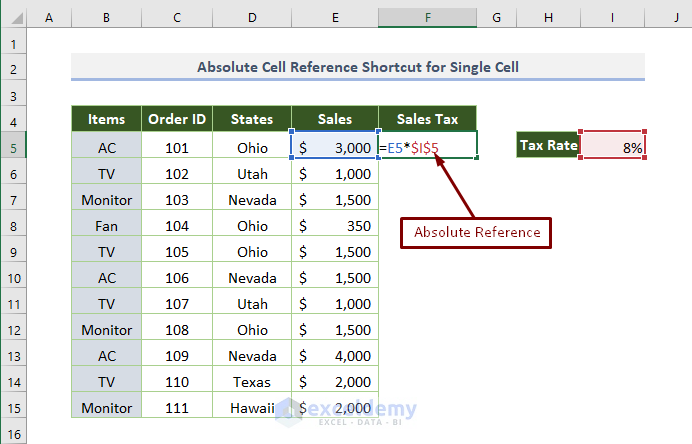
Beyond basic references, here are some advanced techniques to enhance your Excel proficiency:
Dynamic Sheet Reference

Utilize the INDIRECT function for dynamic references:
‘=INDIRECT(“’” & B1 & “‘!A1”)’
Where B1 contains the name of the sheet you want to reference. This method updates automatically if sheet names change.
Named Ranges Across Sheets

Named ranges make referencing across sheets more intuitive:
- Create named ranges on the source sheet.
- Use these names in your formulas to reference data.
This approach simplifies the readability and maintenance of your formulas.
Final Thoughts on Excel References

Mastering sheet references in Excel can significantly enhance your data management skills. By integrating data across multiple sheets, you not only save time but also ensure data consistency and reduce errors. Whether you’re a beginner or an Excel veteran, understanding and utilizing these techniques will elevate your spreadsheet game, making complex analyses feel straightforward and intuitive. Remember to keep your references organized and your formulas well-commented to aid in troubleshooting and future updates.
What is the benefit of using 3D references in Excel?

+
3D references allow you to perform calculations across multiple sheets without manually summing or averaging each sheet separately. It’s an efficient way to consolidate data from similar ranges across multiple tabs, making your workbooks cleaner and easier to maintain.
Can I reference cells from a closed workbook in Excel?

+
Yes, you can reference cells from a closed workbook, but you’ll need to use external references. Use the formula ‘=filename!SheetName!Cell’, where ‘filename’ is the name of the closed workbook file.
How do I manage dynamic sheet names in my references?

+
Use the INDIRECT function to dynamically reference sheets whose names might change. For example, ‘=INDIRECT(“’” & A1 & “‘!B2”)’, where A1 contains the sheet name you want to reference.



