Master Excel: Reference Previous Sheets Easily

When working with Microsoft Excel, you might find yourself needing to compile data from different sheets into a single summary sheet. Referencing previous sheets in Excel can streamline your data management, making updates more manageable and reducing errors. Here’s an in-depth look at how to efficiently reference and summarize data across multiple sheets in Excel.
Why Use Multi-Sheet References?

- Consistency: Using references ensures that when data in one sheet is updated, all related summary sheets automatically update.
- Efficiency: It saves time as you avoid manual copying and pasting, which can be error-prone and time-consuming.
- Clarity: A well-organized set of references can make complex spreadsheets easier to understand and maintain.
How to Reference Data from Another Sheet

To reference data from another sheet in Excel, follow these steps:
- Select the Cell: Go to the cell in the current sheet where you want to reference data.
- Type the Sheet Name: Start by typing the name of the sheet you want to reference, followed by an exclamation mark (!). For example, if your sheet name is "Sheet2", you would type "Sheet2!".
- Cell Reference: After the sheet name, type the cell reference from which you wish to pull data. E.g., "=Sheet2!A1" will reference cell A1 in Sheet2.
📝 Note: If your sheet name has spaces or special characters, you need to use single quotes around the sheet name. For example, `'My Sheet'!A1`.
Advanced Techniques for Referencing

Using 3D References

3D references allow you to reference a range across several sheets, which is incredibly useful for aggregating data. Here’s how:
- Identify the Range: Select the range across different sheets.
- Formulate the Reference: Use the following syntax: `=SUM(Sheet1:Sheet3!A1:A5)`. This formula would sum the values from cell A1 to A5 across sheets named Sheet1 through Sheet3.
Consolidate Function

Excel’s Consolidate feature can be used to merge data from several ranges or sheets:
- Open Data Tab: Go to the 'Data' tab in Excel.
- Select Consolidate: Click on 'Consolidate'.
- Choose Function: Select the function (e.g., Sum, Count, Average) you want to apply.
- Add Ranges: Click on 'Browse' and navigate through the sheets to add the ranges you want to consolidate.
💡 Note: The Consolidate tool can also be used to link sheets with different structures, but the references must align properly.
Handling Named Ranges Across Sheets

Named ranges can make your formulas more readable and easier to manage across multiple sheets:
- Create a Named Range: Go to Formulas > Define Name, enter a name, and then select the range from any sheet.
- Reference the Named Range: You can now use this name in formulas anywhere in your workbook.
👍 Note: When referencing a named range from another sheet, you do not need to specify the sheet name in the reference.
Summarizing Data with SUMIF and SUMIFS

Using SUMIF or SUMIFS allows you to add numbers from a range of cells only when they meet specific criteria:
- Basic SUMIF: `=SUMIF(range, criteria, [sum_range])`
- SUMIFS for Multiple Criteria: `=SUMIFS(sum_range, criteria_range1, criteria1, [criteria_range2, criteria2], ...)`
🔎 Note: SUMIFS can work across multiple sheets by concatenating references, like `=SUMIFS(Sheet1!B2:B100,Sheet1!A2:A100,"=ProductX") + SUMIFS(Sheet2!B2:B100,Sheet2!A2:A100,"=ProductX")`.
Wrapping Up

Mastering the art of referencing across sheets in Excel can significantly boost your data analysis and reporting capabilities. By understanding and applying these techniques, you’ll make your workflow more efficient, reduce errors, and maintain consistency across your spreadsheets. Whether you’re dealing with monthly sales reports, inventory management, or project tracking, these methods will serve you well. With practice, you’ll find that Excel becomes not just a tool, but a powerful ally in managing complex datasets.
Can I use these methods in Google Sheets?
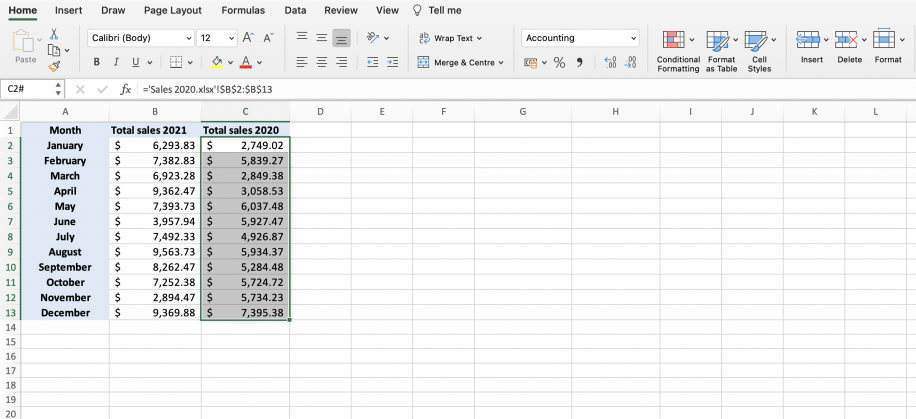
+
Yes, Google Sheets supports similar functionality for referencing other sheets, although the syntax might differ slightly. You can use 'SheetName'!A1 for single cell references, and IMPORTRANGE for data from different spreadsheets.
How do I handle changes in sheet names?

+
If you rename a sheet that’s referenced in formulas, Excel will automatically update the references. However, if you manually type the sheet names, you might need to manually update the references or use dynamic named ranges.
Can I reference a cell from another workbook?

+
Yes, you can reference cells from another Excel workbook with the [WorkbookName]SheetName!CellReference syntax, assuming the workbook is open.
How can I improve performance when dealing with large datasets?

+
Excel can slow down with many inter-sheet references. To optimize, consider using tables, limit volatile functions like INDIRECT or OFFSET, and use dynamic named ranges or Excel’s Power Query feature for managing large datasets.
What’s the best practice for organizing references?

+
Best practices include using clear, descriptive names for sheets, employing named ranges to simplify references, documenting your references, and avoiding circular references to prevent calculation errors.



