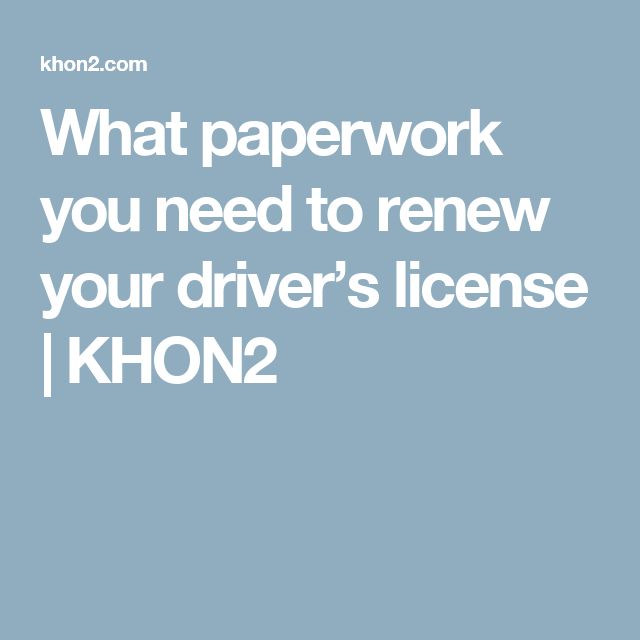5 Easy Ways to Reference Cells Across Excel Sheets

In today's increasingly data-driven environments, Microsoft Excel remains an invaluable tool for professionals from various industries. Excel's capability to manage and analyze large data sets extends beyond single worksheets through its functionality to reference cells across different sheets. This feature not only aids in keeping your data organized but also increases efficiency in your data handling processes. In this comprehensive guide, we will explore five methods to reference cells across sheets, optimize your workflow, and ensure your spreadsheets are linked seamlessly.
1. Using the Sheet Name in a Formula

Referencing cells from another sheet in Excel can be done simply by typing the name of the sheet, an exclamation point, and the cell or range you need. Here’s how:
- In any cell, begin your formula with the equal sign (=).
- Type the name of the sheet you want to pull data from, followed by an exclamation mark (!).
- Then, type the cell reference.
For example, if you’re on ‘Sheet1’ and want to reference cell A1 in ‘Sheet2’, your formula would be:
=Sheet2!A1
🗒️ Note: Sheet names that contain spaces or special characters must be enclosed in single quotation marks. For instance, ‘My Sheet Name’!A1.
2. Direct Range Reference with Mouse Click

If typing out the formula seems tedious, Excel provides a user-friendly option:
- In the destination sheet, start your formula with an equal sign (=).
- Click on the tab of the source sheet.
- Select the cell or range on that sheet you wish to reference.
- Press Enter to return to your original sheet with the formula intact.
This method reduces errors from manual input and speeds up the process, especially with complex data sets or when multiple references are needed.
3. Using the INDIRECT Function

The INDIRECT function allows for more dynamic referencing, where the sheet name can be specified in a cell. Here’s how to leverage it:
- In any cell, enter the formula:
=INDIRECT(“‘” & A1 & “’!A1”)
Using INDIRECT is beneficial when sheet names change frequently or when you need to reference cells based on variable data.
🗒️ Note: INDIRECT is a volatile function, meaning it recalculates every time a change occurs in the worksheet, which can slow down large workbooks.
4. 3D References for Multi-Sheet Summation

For summing data across multiple sheets, 3D references are incredibly efficient:
- Select the cell where you want the sum.
- Type the formula:
=SUM(Sheet1:Sheet3!A1)
3D references are particularly useful for reporting summaries or consolidating data from similar cells in different sheets.
5. Named Ranges for Consistent References
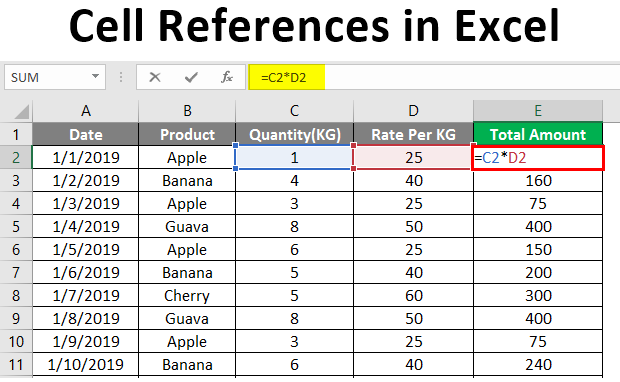
Creating named ranges for frequently referenced cells or ranges not only simplifies your formulas but also reduces errors:
- Select the cell or range you wish to name.
- Go to the Formulas tab, click Name Manager, then New.
- Enter a name, scope it to a particular sheet if desired, and reference.
- In your formula, use the named range instead of cell references, like so:
=MyNamedRange
This method is excellent for maintaining consistency in references, especially in collaborative environments.
🗒️ Note: Ensure your named ranges are unique and easily understood by all users for clarity and maintenance.
By mastering these five methods to reference cells across Excel sheets, you can significantly enhance your data analysis capabilities. You'll be able to: - Streamline your data management by linking related information across different sheets seamlessly. - Improve accuracy by reducing the potential for manual errors through dynamic referencing techniques like INDIRECT or named ranges. - Save time on repetitive tasks by using techniques like 3D references for multi-sheet calculations. Keep in mind the various advantages and limitations of each method to choose the most suitable for your specific Excel needs. With practice, you'll find that referencing cells across sheets becomes an effortless part of your workflow, enabling you to make data-driven decisions more efficiently.
Can you reference cells from a different workbook?

+
Yes, you can reference cells from different workbooks by specifying the workbook name followed by an exclamation mark and the reference, like so: ‘=[Workbook1.xlsx]Sheet1’!A1. The referenced workbook must be open to update the formula results dynamically.
How can I protect my referenced formulas from being altered?

+
To protect formulas from being altered, you can lock the cells containing the formulas. Navigate to the Review tab, select Protect Sheet, and configure the settings to allow or disallow changes to specific cells.
What should I do if the referenced sheet name changes?
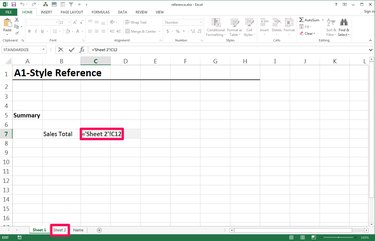
+
If the sheet name changes, your formulas that reference that sheet will break. Use named ranges or the INDIRECT function for more flexible references that can adapt to sheet name changes.
Is there a way to reference an entire column or row?

+
Absolutely! You can reference an entire column by using the syntax A:A for column A, or entire row by using 1:1 for row 1. Here’s an example referencing column A from Sheet2: =Sheet2!A:A.
How do I manage circular references?

+
A circular reference occurs when a formula refers back to its own cell or to a chain of cells that eventually loop back. Excel will usually warn you about this. To manage it, identify and remove or replace the circular reference with an alternative calculation approach.