Reduce Excel File Size Fast!

Understanding File Size in Excel

Excel files can grow quite hefty, making them hard to email, slowing down computation, and taking up precious disk space. Understanding what contributes to file size is your first step towards reducing it. Here are several key factors:
- Excess Data: Unnecessary data, such as numerous blank cells, takes up space.
- Formatting: Overuse of conditional formatting and cell styles can inflate file size.
- Unused Styles and Themes: Any applied styles or themes that aren't used still contribute to file size.
- Pictures and Embedded Objects: Images, charts, and other embedded objects significantly increase the file size.
- Formulas: Complex formulas, especially volatile ones like INDIRECT() or RAND(), can also cause file bloating.
- Hyperlinks: Excess or broken hyperlinks add to file size.
- Comments and Notes: Comments and notes associated with cells can make the file larger.
- Data Validation: Overuse of data validation rules can contribute to size increases.
How to Reduce Excel File Size

Reducing file size in Excel involves several strategies aimed at cleaning up the elements mentioned above. Here’s a step-by-step guide:
1. Remove Excess Data
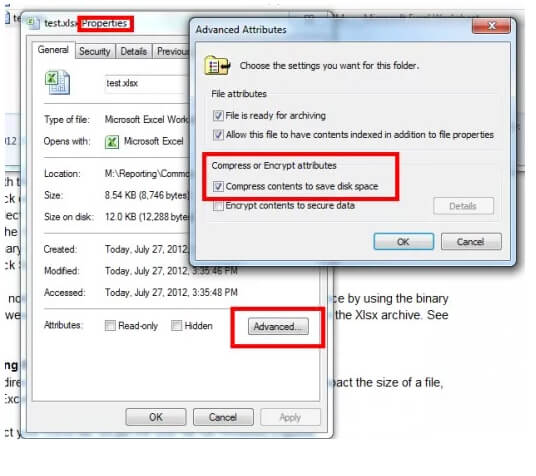
- Delete unnecessary rows and columns, especially blank ones, using the Go To Special feature:
- Press Ctrl + G
- Click "Special"
- Choose "Blanks" and then delete entire rows or columns as needed.
- Consider external storage for large datasets. Use Power Query to import data when needed.
2. Optimize Formatting

- Clear excess formatting:
- Select all cells (Ctrl + A)
- Home > Editing > Clear > Clear Formats
- Use manual formatting where possible instead of conditional formatting. If you must use it, keep it simple and minimal.
- Review and delete unused themes and styles:
- Go to the Home tab
- Click the small arrow at the bottom right of the Styles group
- Delete unused styles by right-clicking and choosing "Delete."
3. Handle Images and Objects
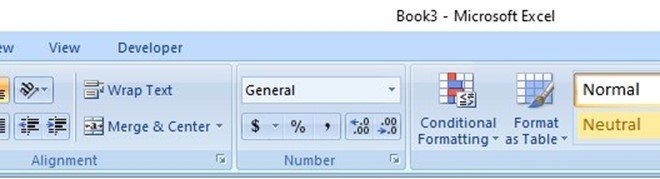
- Insert images via the 'Insert' tab instead of pasting, which allows for better optimization of image file size.
- Compress images:
- Select an image
- Go to Picture Tools > Format > Compress Pictures
- Reduce resolution or file size as needed.
- Remove or ungroup embedded objects like charts, shapes, or OLE objects if not needed.
📝 Note: High-resolution images are often not necessary for Excel files meant for analysis or presentations, so consider lowering resolution if visual quality allows.
4. Tweak Formulas

- Limit volatile functions to only where they're needed.
- Replace array formulas with more efficient ones or use Excel's dynamic arrays for better performance.
- Utilize named ranges for clarity and to potentially save space.
5. Hyperlinks and Comments
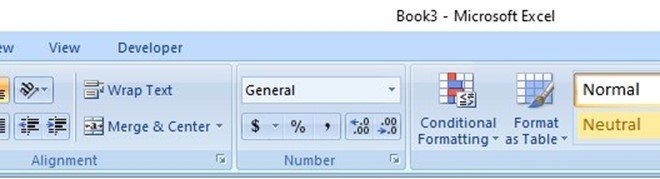
- Remove unnecessary hyperlinks and fix or remove broken links:
- Go to File > Info > Manage Workbook
- Click "Edit Links to Files"
- Select the links to remove or repair.
- Minimize the use of comments or convert them to text in separate cells if comments are needed for reference.
6. Data Validation

- Streamline data validation rules. Remove any rules that apply to ranges where they are not needed.
Additional Tips for Excel File Size Management

- Regular Cleanup: Make it a habit to clean up Excel files as you work, preventing file size creep.
- Save Options: Opt for 'Save As' to save files in a new format, such as .xlsx, which can offer better compression than older formats like .xls.
- Use External Storage: For very large datasets, consider storing them externally and linking via Power Query or similar tools.
📝 Note: When in doubt about file size issues, utilize Excel's built-in features like 'Inspect Workbook' under 'File > Info' to find elements contributing to file size.
Reducing Excel file size involves a combination of cleaning up unnecessary data, optimizing formatting, and managing images, formulas, and other elements that contribute to file bloat. By applying these techniques, you’ll find your Excel files become more manageable, easier to share, and quicker to process. Remember, maintaining lean Excel files is an ongoing process that can greatly enhance your productivity and efficiency in the long run.
How often should I clean up my Excel files?
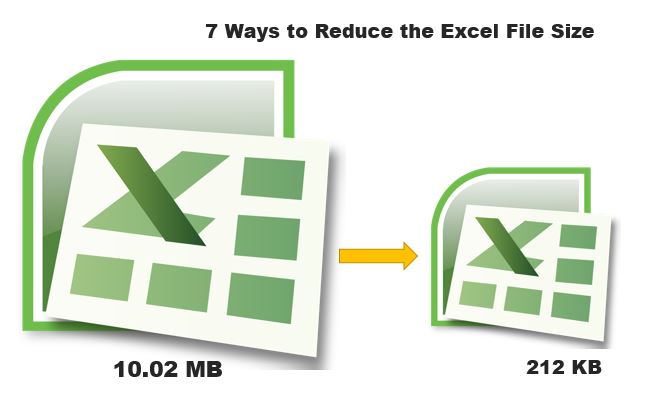
+
It’s beneficial to clean up your Excel files regularly, especially after completing major updates or when you notice performance issues. Depending on how frequently you work with the file, aim for at least a monthly review to optimize it.
Can removing formatting affect the readability of my Excel sheets?
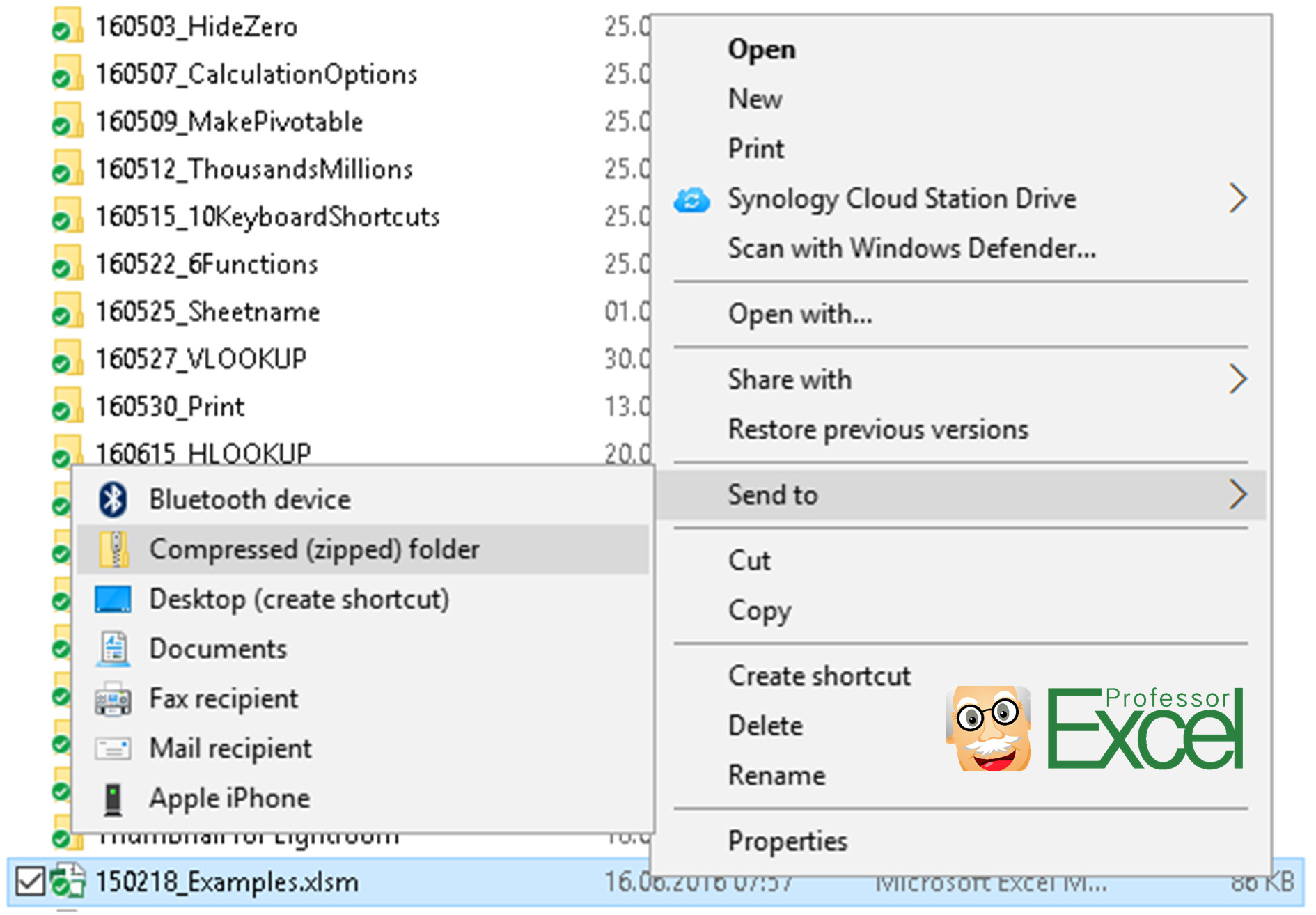
+
Yes, removing formatting might make your Excel sheets less visually organized. However, if you apply a minimalistic approach, keeping only the necessary formatting, you can maintain readability while still reducing file size.
Is it possible to reduce file size without affecting the functionality of formulas?

+
Absolutely, you can reduce file size by optimizing formulas. Replace volatile functions with more efficient alternatives, use dynamic arrays, and limit the ranges of array formulas to only what’s necessary. This reduces computational load without impacting functionality.



