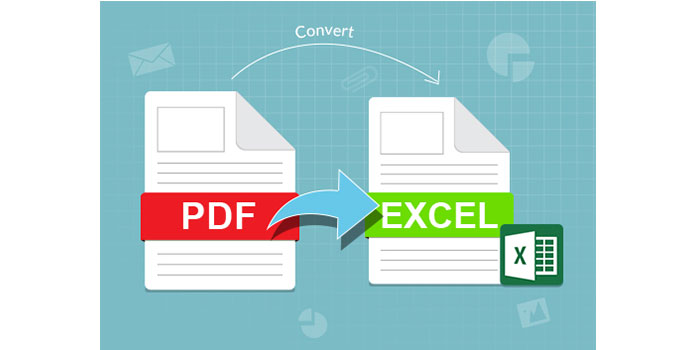Unlock Excel's Secrets: Reading Second Sheets with R

Excel spreadsheets are not just rows and columns of data; they are dynamic tools designed to help users manage, analyze, and manipulate information effectively. With the growing need for data-driven decision-making, knowing how to extract and utilize data from Excel has become more crucial than ever. This guide focuses on a somewhat nuanced task: accessing and working with data from the second sheet of an Excel workbook using R, a powerful statistical programming language favored by data scientists and analysts.
Understanding Excel’s Sheet Structure

Before diving into the technicalities, it’s beneficial to understand how Excel files are structured:
- Workbooks: The main file containing sheets.
- Sheets: Individual pages within the workbook where data is stored.
- Naming: Sheets can be named or labeled with their default names (e.g., Sheet1, Sheet2).
To access a second sheet in R, you need to know how to reference these sheets within an Excel workbook.
Setting Up Your R Environment

To work with Excel in R, you’ll need to install and load some specific packages:
readxl: For reading Excel files.dplyr: To manipulate data frames if needed.
install.packages("readxl")
library(readxl)
install.packages("dplyr")
library(dplyr)
Reading Data from the Second Sheet

Here are the steps to read data from the second sheet of an Excel file:
- Identify Your Excel File: Determine the file path or ensure the file is in your working directory.
- Use readxl: Employ the
read_excelfunction to load data from the second sheet.
# Assuming your file is named 'your_workbook.xlsx' and is in the working directory
your_data <- read_excel("your_workbook.xlsx", sheet = 2)
💡 Note: If you don't know which sheet is the second, you can check by using excel_sheets("your_workbook.xlsx") to see all sheet names.
Handling Sheet Names

Alternatively, if you know the name of the second sheet:
- Use the sheet name in the
read_excelfunction:second_sheet_data <- read_excel(“your_workbook.xlsx”, sheet = “Sheet2”)
🔍 Note: Naming sheets makes referencing much easier, especially in workbooks with many sheets.
Data Manipulation and Cleanup

Once you’ve loaded the data:
- Check the data structure using
str(your_data). - Clean or manipulate data as necessary with
dplyrfunctions.
# An example of data manipulation
library(dplyr)
your_data_cleaned <- your_data %>%
select(column1, column2) %>% # Select specific columns
filter(column1 > 0) # Filter data based on some criteria
Common Errors and Troubleshooting

Here are some issues you might encounter and how to address them:
- Incorrect Path: Ensure the file path is correct or the file is in the working directory.
- Sheet Not Found: Verify the sheet name or index if it’s numeric.
- Column Types: Use
col_typesargument to specify column types if Excel misinterprets them.
⚠️ Note: Data conversion can sometimes lead to errors; use col_types to manually define column types when needed.
Wrapping Up

Accessing data from the second sheet in an Excel workbook using R might seem daunting at first, but with the right tools and understanding, it becomes quite straightforward. With the readxl package, you can directly import Excel data into R, allowing you to perform robust statistical analysis and data manipulation. This process not only enhances efficiency but also integrates Excel with R’s powerful data analysis capabilities, thereby expanding the scope of what you can achieve with your data.
Can I read multiple sheets at once?

+
Yes, you can use functions like lapply or purrr::map to read all sheets or specific sheets from an Excel workbook into a list of data frames.
How can I handle password-protected Excel files in R?

+
Currently, readxl does not support opening password-protected Excel files directly. You might need to open the file in Excel to decrypt it or use other methods to remove the protection before processing in R.
What if my Excel sheet has a large dataset?

+
R can handle large datasets, but for very large Excel files, you might consider using libraries like openxlsx which allows reading by chunks, or even database integration for better performance.