How to Easily Add Your Signature to Excel Sheets

Adding your signature to Excel sheets is not only a way to personalize documents but also adds a layer of authenticity and formality to your work. Whether you're a professional in need of verifying documents or an individual keen on adding a personal touch to your records, embedding a signature in Microsoft Excel can be accomplished with ease. In this detailed guide, we will explore several methods to add your signature to Excel sheets, optimize this process for efficiency, and ensure your spreadsheets look both professional and polished.
Understanding Digital Signatures

Before we dive into the methods of inserting signatures into Excel, let's understand what a digital signature is. A digital signature is an electronic counterpart to a handwritten signature, providing security, authenticity, and integrity to electronic documents.
- Authenticity: It verifies the identity of the sender.
- Integrity: It ensures the document hasn't been altered post-signing.
- Non-repudiation: It helps prevent the sender from denying they signed the document.
It’s crucial to understand these principles to choose the appropriate method for adding a signature to your Excel files.
Method 1: Inserting a Signature Image

The simplest way to add a signature to an Excel document involves converting your physical signature into a digital image.
Steps to Insert a Signature Image

- Create or Scan Your Signature: Write your signature on a piece of paper or use a signature creation tool online. If you have written it on paper, scan it with a scanner or take a clear photo.
- Edit the Image: Use an image editor to crop, resize, and adjust the contrast so your signature stands out clearly against the background.
- Save the Image: Save the edited signature in a common image format like PNG, JPEG, or GIF, naming it something memorable like 'Signature.png'.
- Insert the Image in Excel: Open your Excel file, navigate to the 'Insert' tab, select 'Pictures,' and choose the saved signature image.
- Position and Resize: Place the signature image where you want it in the worksheet and adjust its size to fit the document layout without overpowering it.
📝 Note: Ensure the image resolution is high enough to avoid pixelation when resizing the signature.
Method 2: Creating a Signature Template
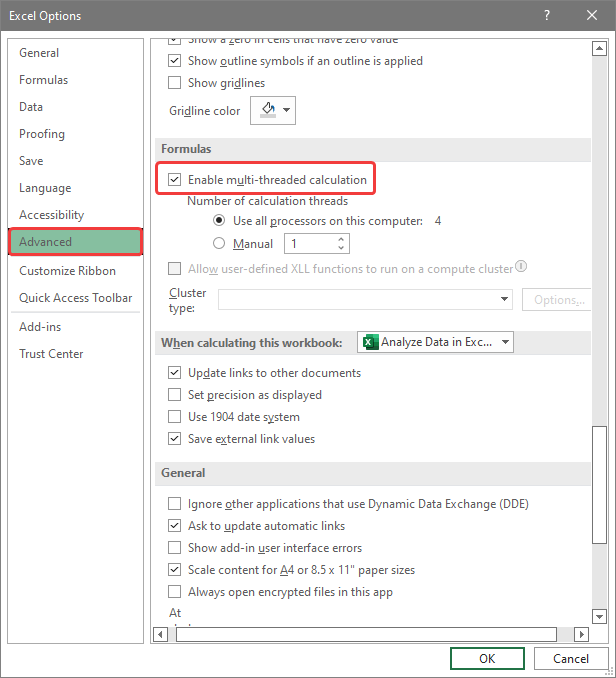
If you frequently need to add a signature to Excel documents, creating a signature template can streamline the process.
Steps to Create a Signature Template

- Design Your Template: Use Excel to design where your signature will appear. You might create a footer with your signature or include it in a designated cell.
- Insert Signature: Follow the steps above to insert your signature image into the template.
- Save the Template: After positioning your signature, save this workbook as a template (.xltx).
- Use the Template: Next time you open Excel, you can select this template, and your signature will already be in place.
Method 3: Using Excel's Digital Signature Feature

Excel offers a native feature for adding digital signatures, ensuring document security and authenticity.
How to Digitally Sign a Workbook

- Open Excel Options: Go to 'File' > 'Options' to open Excel's settings.
- Navigate to Trust Center: Click on 'Trust Center' > 'Trust Center Settings' > 'Digital Signatures'.
- Get a Digital ID: You need a digital certificate (a Digital ID) from a certification authority. If you don't have one, you can either obtain one or use Excel's self-signed certificate option.
- Add a Digital Signature: Go to 'File' > 'Info' > 'Protect Workbook' > 'Add a Digital Signature'. Follow the prompts to sign your workbook.
- Review the Signature: Once signed, a signature line will appear, providing details of the signer.
✉️ Note: Digital signatures require you to keep your Digital ID securely and regularly renew or update it as needed.
Ensuring Signature Visibility and Placement
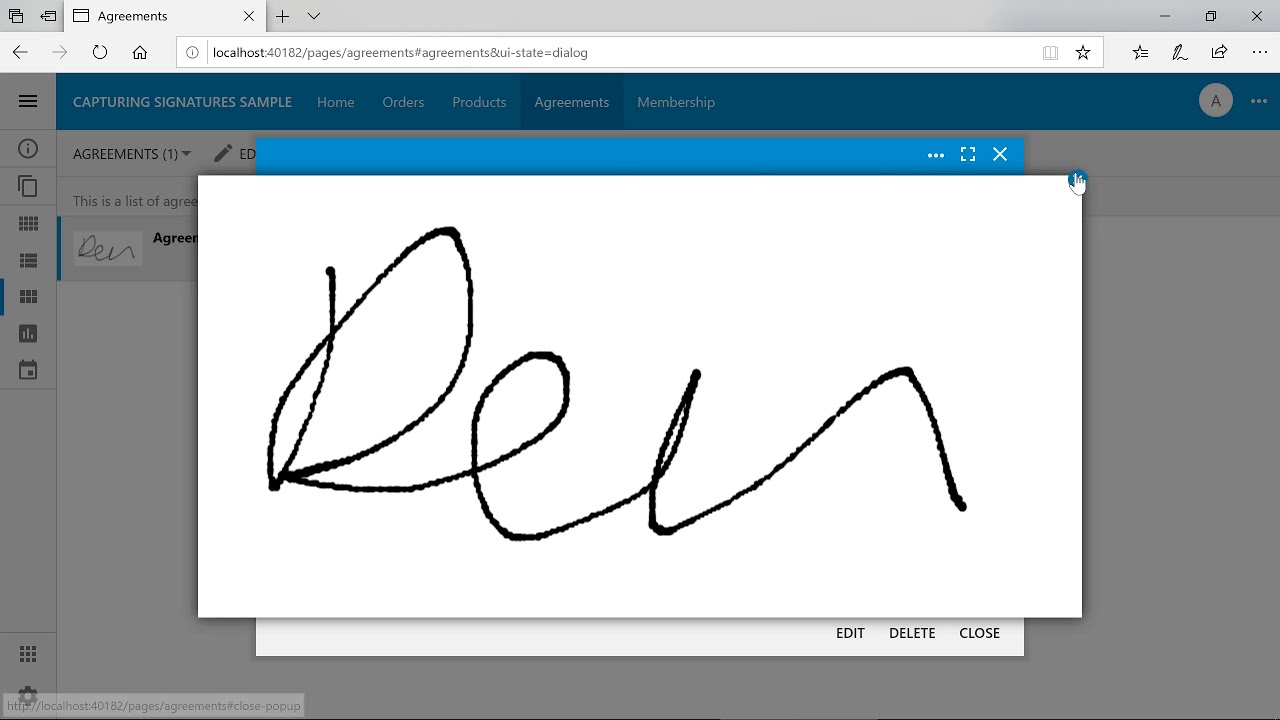
Once you've added your signature to an Excel sheet, ensuring it's visible and well-placed is crucial for professionalism:
- Alignment and Scale: Use Excel’s formatting tools to align and scale your signature appropriately within the document layout.
- Overlaying Elements: If your signature might overlap with other content, adjust the layers using the 'Bring to Front' or 'Send to Back' options under 'Format' > 'Arrange'.
- Transparency: Sometimes, a slightly transparent signature can be more aesthetically pleasing. Adjust transparency under 'Picture Tools' > 'Format' > 'Picture Effects'.
Conclusion
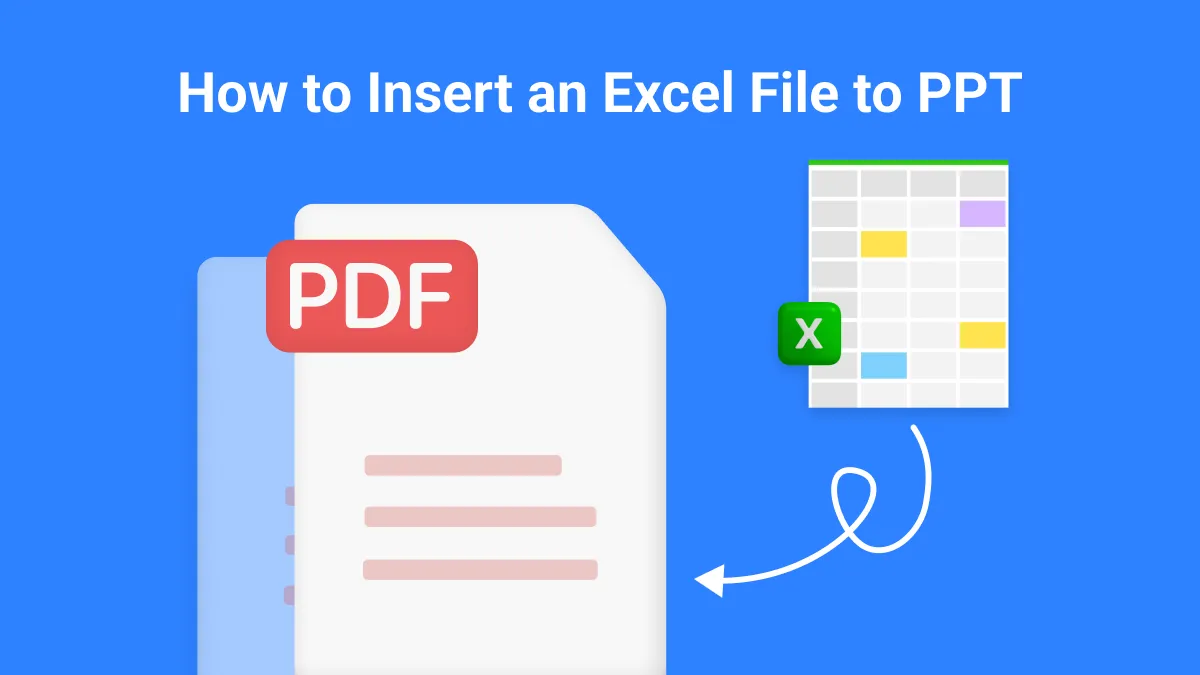
Embedding a signature into Excel sheets is a practice that enhances both the visual appeal and the professional integrity of your documents. By utilizing the methods described above, from inserting a signature image to creating templates and using Excel’s digital signature feature, you can effortlessly personalize and secure your spreadsheets. Remember, the choice of method depends on your need for authenticity, ease of use, and the frequency of adding signatures. With these techniques at your disposal, you can ensure your documents are not only uniquely yours but also verifiable and tamper-proof, presenting a consistent and professional appearance in all your Excel work.
Can I digitally sign an Excel sheet that’s already been shared or distributed?

+
Yes, you can add a digital signature to an Excel file that has already been shared or distributed, but any changes made after the signature was added will invalidate the signature.
How secure is Excel’s digital signature feature?
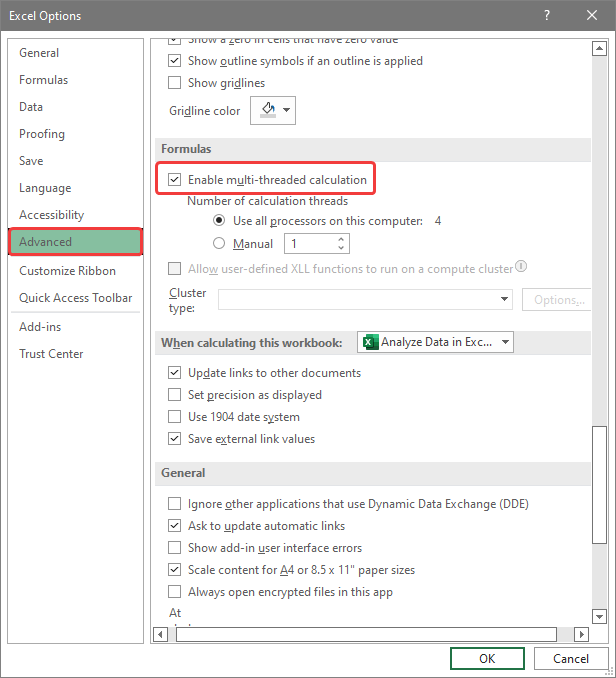
+
Excel’s digital signature feature relies on the security of the Digital ID used. If the Digital ID is from a trusted certification authority, the security is high, offering authentication, integrity, and non-repudiation.
What happens if I edit a signed Excel file?

+
If you edit a signed Excel file, the digital signature will become invalid because it ensures the integrity of the document at the time of signing. However, you can re-sign the document after making changes to restore the signature’s validity.



