Format Your Excel Sheet with Themes Easily

If you find yourself frequently working with Microsoft Excel, you've likely encountered the task of formatting spreadsheets. Whether it's for financial reports, project tracking, or personal data management, the visual appeal of your spreadsheets can significantly influence how data is perceived and interpreted. Excel provides a powerful feature that can transform the look of your data sheets effortlessly: Themes. In this extensive guide, we will explore how themes in Excel can enhance your spreadsheets, streamline your work, and ensure consistency across multiple documents.
What are Excel Themes?

Themes in Excel are pre-designed sets of formatting options including colors, fonts, and effects that can be applied to your workbook with just a few clicks. Here’s what a theme can do:
- Define the color scheme for charts, tables, and cells.
- Set default fonts for headers, titles, and body text.
- Apply specific visual styles like borders, shading, and other graphical elements.
Benefits of Using Themes

Applying themes offers several advantages:
- Consistency: Themes ensure uniformity across different sheets or workbooks, which is essential for branding or when sharing documents.
- Efficiency: Changing themes is faster than manual formatting, saving you time and reducing errors.
- Professionalism: A well-themed spreadsheet looks more polished and professional.
- Accessibility: Themes often include color palettes designed with accessibility in mind.
How to Apply a Theme in Excel

Applying a theme in Excel is straightforward:
- Open your workbook in Excel.
- Go to the Page Layout tab.
- In the ‘Themes’ group, click on Themes.
- A gallery of themes will appear. Choose the one you like.
Customizing Themes

While Excel comes with several built-in themes, you might want to customize or create your own:
- Change Theme Colors: Select ‘Colors’ under the Themes drop-down to choose or modify color palettes.
- Change Theme Fonts: Click on ‘Fonts’ to select different fonts for headings and body text.
- Effects: Although less common, you can alter the effects like line styles and fill patterns.
Examples of Themes in Use

Let’s look at how themes can transform your spreadsheets:
- A finance analyst could use the Verdant theme for quarterly reports to communicate growth visually.
- An event planner might choose the Foundry theme for a sleek, industrial look for their event schedules.
- Metro theme would fit well for urban planning data visualizations.
Here's a simple comparison:
| Before Applying Theme | After Applying Theme |
|---|---|
| Plain colors, default fonts, and no visual effects. | Colorful charts, coordinated font styles, and professional visual elements. |

Managing Themes

Excel allows you to:
- Save custom themes for reuse.
- Set a theme as the default for all new workbooks.
- Remove or reset themes back to the original settings.
🔔 Note: Always ensure your selected theme aligns with your company branding guidelines or the context of your data for consistency and professionalism.
Collaborating with Themes
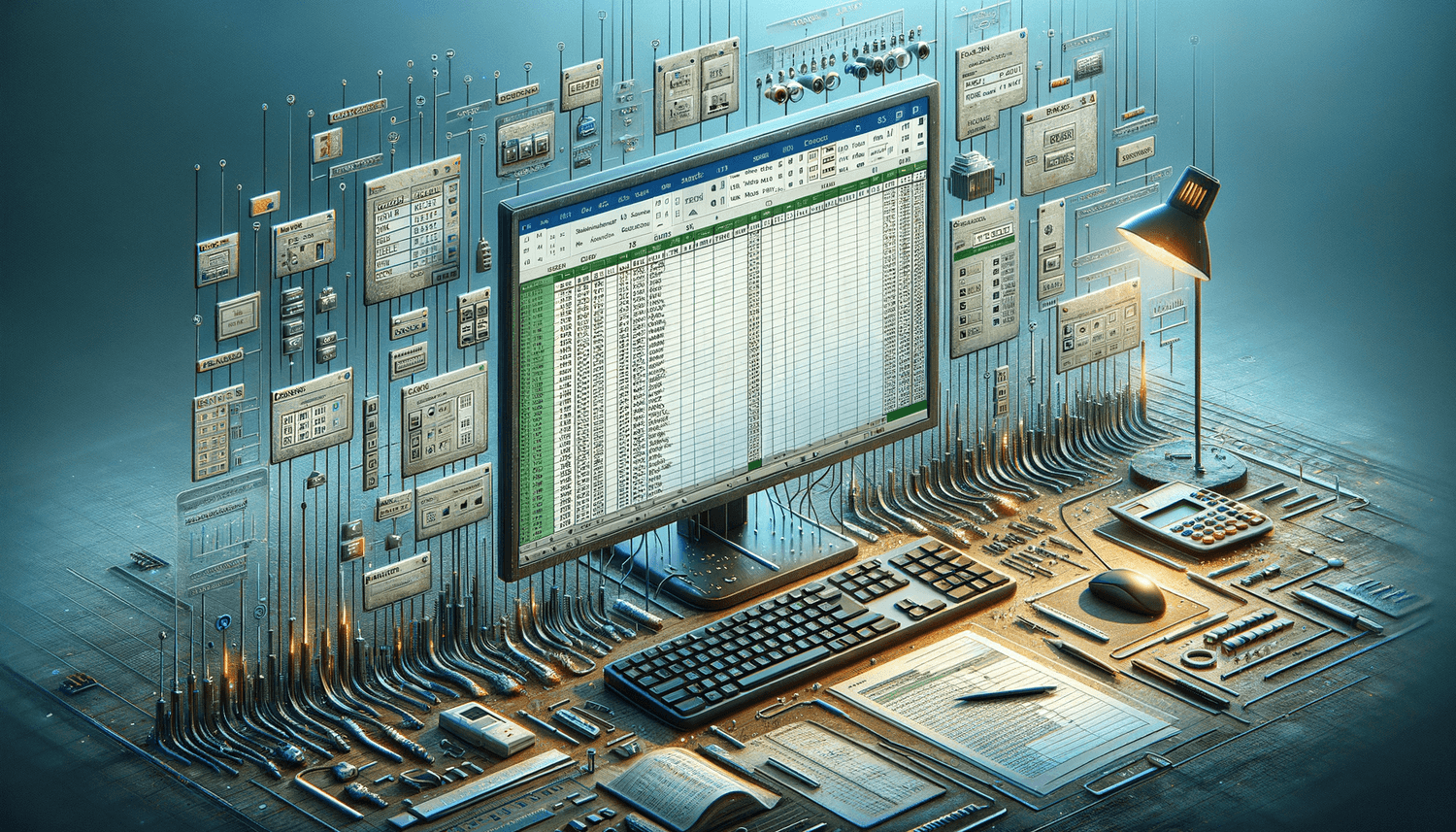
When working in teams, themes can streamline the collaboration process:
- Share a custom theme file with team members to ensure all work adheres to a similar style.
- Use themes to quickly identify the purpose of the workbook from its visual style.
Remember, if you make changes to a theme that should be available to others, you must save and distribute the new theme file.
In wrapping up, themes in Excel are more than just aesthetic enhancements; they are tools for efficiency, consistency, and professionalism. By utilizing themes, you can transform your Excel sheets from mere data containers into visually compelling and easily digestible reports, analyses, or presentations. Whether for personal projects or business-critical documents, mastering the use of themes can save time, reduce errors, and elevate the presentation of your data.
Can I share a custom theme with colleagues?
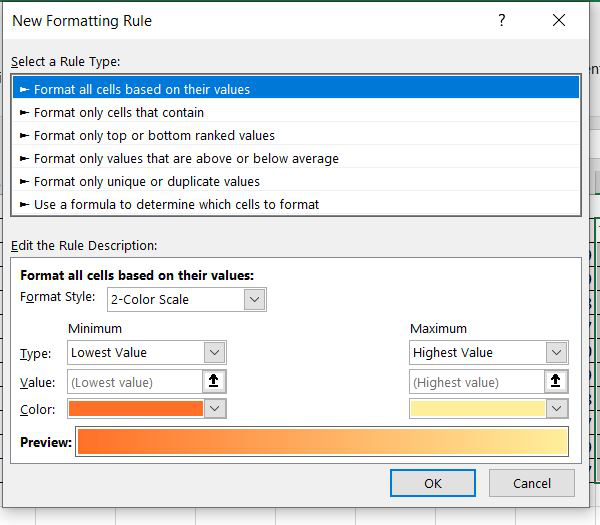
+
Yes, you can save and distribute custom themes as .thmx files, which can be imported into Excel by others.
What happens if I change the theme after I’ve manually formatted some cells?

+
Excel will only apply the new theme to unformatted cells or will attempt to blend your manual formatting with the new theme settings.
Are themes available across all versions of Excel?

+
Themes are supported in Excel 2007 and later versions. Older versions might have limited or different theme capabilities.
How do I ensure my spreadsheets are accessible when using themes?

+
Select themes with high contrast options, and consider the needs of visually impaired users by using color combinations that are distinguishable for color blind individuals.
Can I use Excel themes in other Microsoft Office applications?

+
Themes are consistent across the Microsoft Office suite, so a theme applied in Excel can be reflected in Word, PowerPoint, etc.



