5 Simple Ways to Insert Date in Excel

Working with dates in Excel can streamline your data management, allowing for efficient tracking of time-sensitive information. Excel provides multiple methods to insert dates into spreadsheets, ensuring both versatility and ease of use. This guide outlines five simple yet effective ways to add dates to your Excel workbooks.
Method 1: Manual Date Entry

The simplest method to insert a date in Excel is by typing it directly into a cell:
- Click the cell where you want to insert the date.
- Type the date in any recognized format (e.g., 12/31/2023, 31-Dec-2023, December 31, 2023).
- Press Enter. Excel will recognize and format the date.
🔔 Note: To ensure consistency, consider setting a standard date format in your Excel workbook using Format Cells.
Method 2: Using the TODAY() Function

The TODAY() function dynamically inserts the current date into a cell:
- Select the cell where you need the current date.
- Type
=TODAY()into the formula bar. - Hit Enter. The date will update to the current date each time you open or recalculate the spreadsheet.

Method 3: Using the NOW() Function
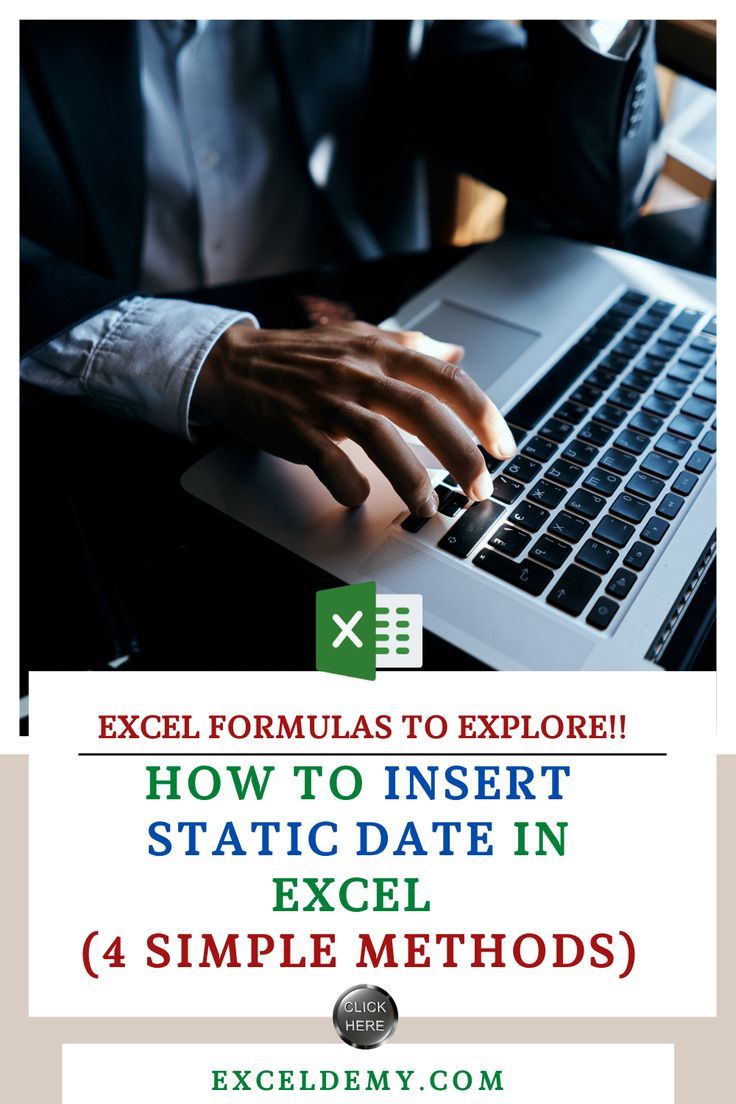
The NOW() function is similar to TODAY(), but includes the time:
- Click on the cell where you want the current date and time.
- Enter
=NOW()in the formula bar. - Press Enter. The cell will display the current date and time, updating automatically.
Method 4: Date Picker Control

For a more interactive approach, you can add a Date Picker:
- Go to the Developer tab (enable if not visible: File > Options > Customize Ribbon > Check Developer).
- Select Insert > Form Controls > Date and Time Picker.
- Draw the control on your sheet, then right-click to set properties like date format.
Method 5: Using Keyboard Shortcuts

Excel has keyboard shortcuts to quickly insert dates:
| Shortcut | Function |
|---|---|
| Ctrl + ; (semicolon) | Inserts today’s date |
| Ctrl + Shift + ; (semicolon) | Inserts current time |

Additional Tips for Date Management in Excel

- Use the DATE function to construct specific dates:
=DATE(2023,12,31)creates 12/31/2023. - Conditional formatting can highlight dates, helping to visualize trends or deadlines.
- To convert text to dates, select cells and go to Data > Text to Columns, then choose the date format.
By incorporating these methods into your Excel toolkit, you can manage date-based data more effectively. Whether for financial reporting, project planning, or personal organization, knowing how to handle dates in Excel can significantly improve your workflow.
📅 Note: Be aware that using the TODAY() and NOW() functions can impact calculation times in large spreadsheets.
Wrapping up, inserting dates in Excel is straightforward with the methods outlined above. Understanding these approaches allows for customization and efficiency in date management, making your spreadsheets more dynamic and user-friendly. Whether through manual entry, functions, controls, or shortcuts, Excel offers a robust set of tools to manage time-sensitive data effectively.
Why does my date in Excel show as a series of numbers?

+
Excel stores dates as serial numbers. The date “12/31/1899” is considered day zero, so every date after is counted up from this. To display dates correctly, change the cell format to a date format.
Can I use Excel formulas to calculate dates?
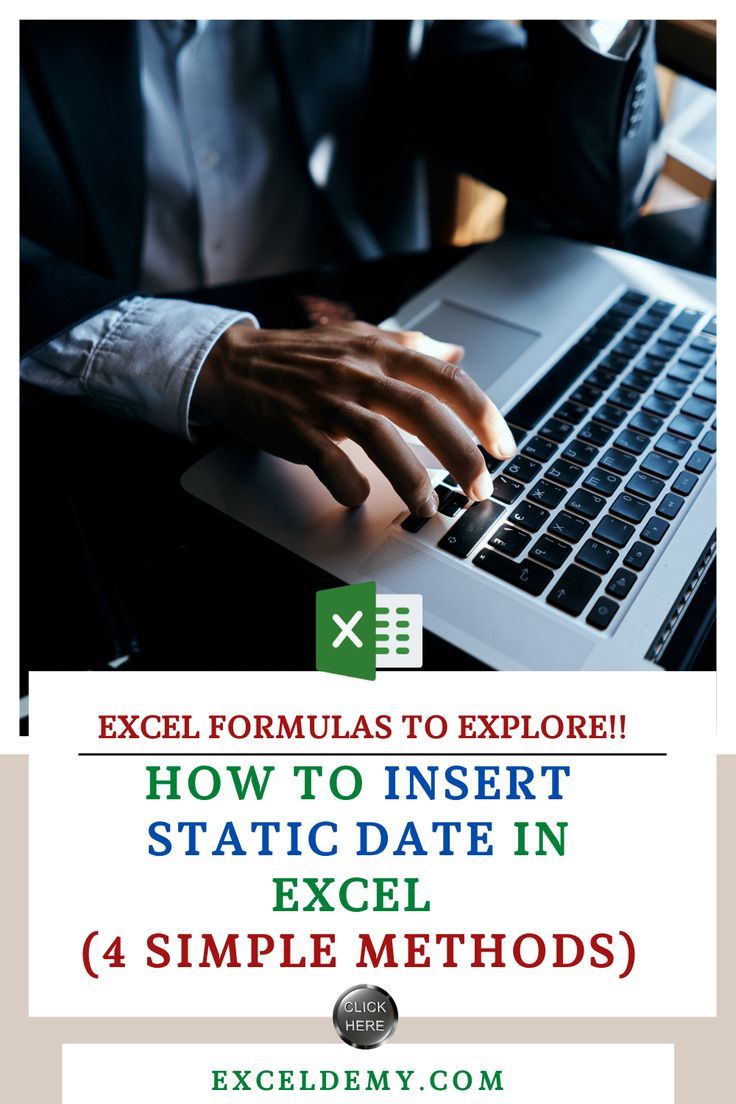
+
Yes, Excel has several functions like EDATE, WORKDAY, and DATEDIF to perform date calculations, adding/subtracting days or calculating the difference between dates.
How can I set a custom date format in Excel?

+
Right-click on the cell, select “Format Cells”, go to the “Number” tab, choose “Custom”, and enter your date format (e.g., “dd-mmm-yyyy” for 31-Dec-2023).
What are the limitations of the TODAY() and NOW() functions?

+
These functions update dynamically, which can cause slow calculation times in large spreadsheets, and might affect historical data as they change daily or even with each recalculation.
How can I prevent dates from automatically changing in Excel?

+
Avoid using dynamic functions like TODAY() and NOW() if you want to preserve static dates. Enter dates manually or use the DATE function to set specific dates.



