Excel Checkbox Guide: Simple Steps for Beginners

When it comes to managing tasks and tracking progress in spreadsheets, few features are as intuitive and effective as Excel Checkboxes. Whether you're running a small business, organizing an event, or simply trying to keep your personal to-do lists in order, knowing how to use checkboxes in Excel can significantly enhance your productivity.
Why Use Excel Checkboxes?

Excel Checkboxes provide a straightforward method to:
- Indicate completion or progress visually.
- Create interactive elements for better data interaction.
- Link actions or data entries to specific conditions.
Let’s dive into how you can master this simple yet powerful tool.
Getting Started with Excel Checkboxes

Here’s how to insert checkboxes in Microsoft Excel:
Step 1: Enable Developer Tab

- Go to File > Options.
- Select Customize Ribbon from the left-hand menu.
- Under the Main Tabs section, check the box next to Developer.
- Click OK to save the changes.
Step 2: Inserting a Checkbox

- Navigate to the Developer tab on the Ribbon.
- Under the Controls group, click on Insert.
- Select the Checkbox under Form Controls.
- Click anywhere on your worksheet to place the checkbox.
Step 3: Customizing Your Checkbox

After placing the checkbox, you can customize it to fit your needs:
- Link to Cell: Right-click the checkbox, choose Format Control, and under the Control tab, link it to a cell to see the true/false result.
- Change Text: Simply click once on the checkbox and then again on the text to edit it.
- Position: Drag the checkbox to move it around. Resize using the corners.
📝 Note: If you don't see the Developer tab, make sure your Office version supports Developer Tools. In some cases, you might need to enable certain features through your Office settings.
Advanced Checkbox Use in Excel

Excel Checkboxes aren’t just for visual marking off tasks; they can drive complex data interaction:
Conditional Formatting Based on Checkbox

Link your checkbox to a cell and use conditional formatting rules to change cell appearance:
- Select the cell where the checkbox result is linked.
- Go to Home > Conditional Formatting > New Rule.
- Create a rule that changes the cell’s color based on whether it contains “TRUE” or “FALSE.”
Checkboxes for Data Validation

You can use checkboxes for data entry validation:
- Create a dropdown list of options and link each to a checkbox.
- Only allow certain actions or data entries when specific checkboxes are checked.
Checkboxes in Macros

Integrate checkboxes with VBA for interactive control over your spreadsheet:
- Right-click the checkbox, go to Assign Macro, and assign a VBA macro to run when the checkbox state changes.
🛠️ Note: Remember that while checkboxes are visually appealing, for large datasets or critical applications, other methods like drop-down lists or data validation might be more efficient and robust.
The versatility of checkboxes in Excel can be harnessed to transform static spreadsheets into dynamic and interactive workbooks. From simple to-do lists to complex project management tools, checkboxes provide a straightforward way to interact with data, track progress, and manage tasks efficiently.
As you grow more comfortable with Excel, you’ll discover that checkboxes can serve as the gateway to more advanced functionalities like VBA programming or Excel macros, which can further automate and enhance your productivity. By implementing these tips and exploring further, you’ll unlock the potential of Excel beyond what you might have initially imagined, turning simple checkboxes into powerful tools for data management and workflow optimization.
Can I add a checkbox to every cell in a column?

+
Yes, you can manually place checkboxes in each cell or use VBA to automate this process for a large number of cells.
How do I make multiple checkboxes control one cell?
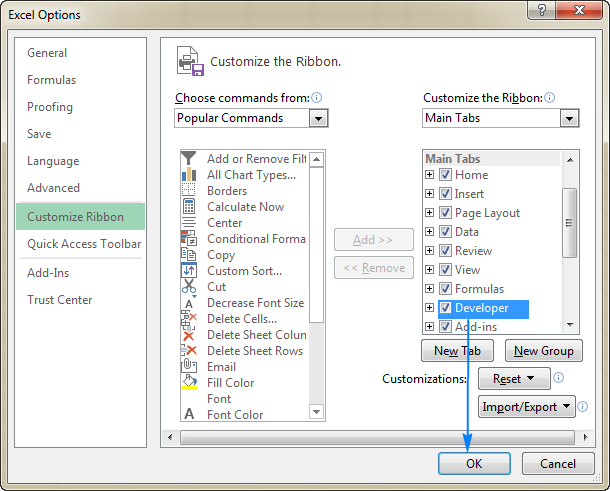
+
You can link each checkbox to a different cell and then use an IF formula or another logical function to combine these results into one cell.
What happens if I can’t find the Developer Tab?
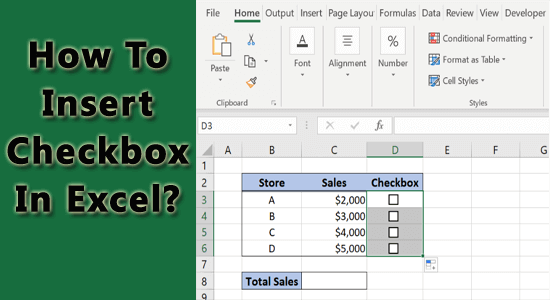
+
If you’re unable to locate the Developer Tab, ensure your Excel version supports this feature or check if the tab is enabled in Excel Options.
How can I prevent users from modifying my checkboxes?
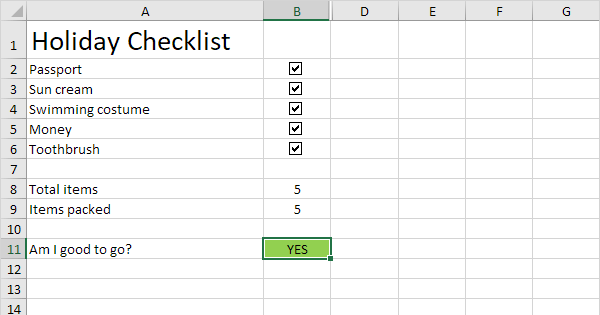
+
Lock the checkboxes by right-clicking and selecting ‘Properties’, then under Protection, uncheck ‘Locked’ but check ‘Locked by Sheet Protection’. Then, protect the sheet from the Review tab.



