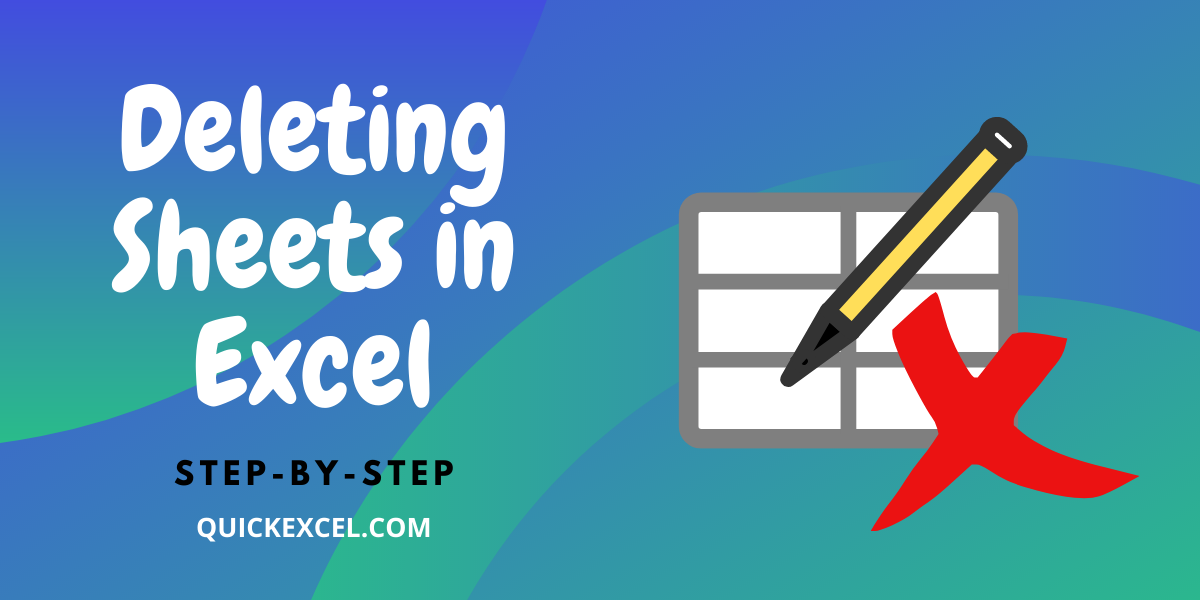Effortlessly Insert Excel Sheets into Word Docs: Quick Guide

Integrating Excel spreadsheets into Microsoft Word documents is a practical skill that can significantly enhance your document's functionality and professionalism. Whether you're compiling a report, creating a presentation, or drafting a proposal, embedding Excel sheets directly into Word can save time, reduce errors from manual data entry, and ensure that the data remains dynamic and up-to-date. Here’s a step-by-step guide on how to insert Excel sheets into Word documents efficiently:
Preparing Your Excel Spreadsheet

Before you insert your Excel sheet into Word, ensure that your data is organized:
- Review your Excel worksheet for any unnecessary data, hidden columns or rows, and remove any personal or sensitive information if your document will be shared.
- Check for any formulas or charts. If they are critical, make sure they are working correctly and can be interpreted once transferred.
- Save your Excel file to ensure you have a backup.

Inserting the Excel Sheet into Word

- Open your Word Document
- Navigate to the location in your document where you want to insert the Excel sheet.
- From the ribbon at the top, click on the Insert tab.
- In the Text group, click on Object.
- Choose Create from file in the dialog box that appears.
- Browse to find your Excel file using the Browse button. After selecting the file, make sure the Link to file checkbox is selected if you want changes in Excel to be reflected in Word.
- Click OK.
💡 Note: Linking to the file ensures that any changes you make in Excel will automatically update in Word. However, this can cause the document to grow in size if not managed properly.

Editing and Updating the Embedded Excel Data

Once you've inserted the Excel sheet, you might want to:
- Double-click on the Excel table to open an Excel instance within Word, allowing you to edit the data directly.
- Changes made here will be reflected in the original Excel file if the document is linked, or the changes will only be in the Word document if it is embedded.

Additional Tips for Managing Embedded Excel Sheets
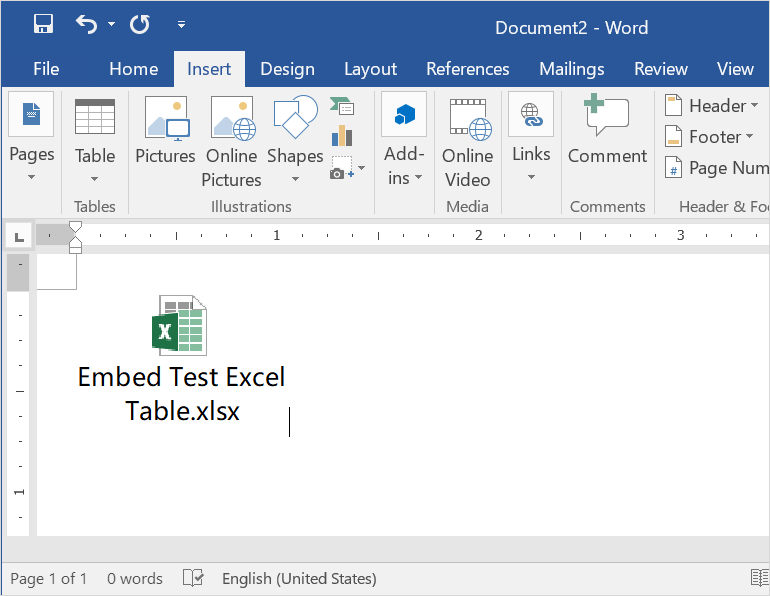
- Adjust Sizing: You can resize the Excel object in Word by clicking and dragging the corners. Ensure the aspect ratio is maintained for best viewing.
- Formatting: If your Excel table has specific formatting (like conditional formatting or pivot tables), some of these might not appear correctly in Word. Consider formatting the data in Word after insertion for consistency.
- Error Checking: Verify that any formulas and calculations still work correctly after being embedded.
| Feature | In Excel | In Word |
|---|---|---|
| Linking | Automatic updates from source file | Updates if linked, static if embedded |
| Formatting | Supports complex conditional formatting | Limited formatting options post insertion |
| Interactivity | High (slicers, sorting, filtering) | Basic (sorting, filtering if linked) |

✍️ Note: If you're planning to distribute your document, ensure that recipients have compatible versions of Office or include instructions on how to open linked files or data.
By following these steps and tips, you can smoothly integrate Excel spreadsheets into your Word documents. This technique not only enhances the presentation of your data but also ensures that it remains dynamic, allowing for effortless updates and changes without the need for repetitive data entry. The ability to embed or link Excel data into Word documents provides a robust way to maintain accuracy, save time, and improve the overall functionality of your documents.
Can I insert an entire Excel workbook into a Word document?

+
Yes, you can insert an entire workbook, but you might want to check if all worksheets are necessary or if you should focus on embedding specific sheets or data.
What happens if I move the Excel file after linking it to Word?

+
If you move the Excel file, the link in Word will break. You’ll need to relink the file from its new location. Always ensure you update links when relocating files.
Can the Excel sheet in Word be edited by someone who doesn’t have Excel installed?

+
If the Excel sheet is embedded rather than linked, it can be viewed but not edited if Excel is not installed. Editing requires Excel software.