5 Easy Steps to Add a Dropdown in Excel

Excel's dropdown feature, or 'Data Validation,' enhances user interaction with spreadsheets by simplifying data entry and ensuring data consistency. Whether you're creating a budget, organizing an inventory list, or managing event registrations, adding a dropdown list can streamline your work and minimize errors. Here are five easy steps to integrate this powerful tool into your Excel workbook.
Step 1: Prepare Your Source Data
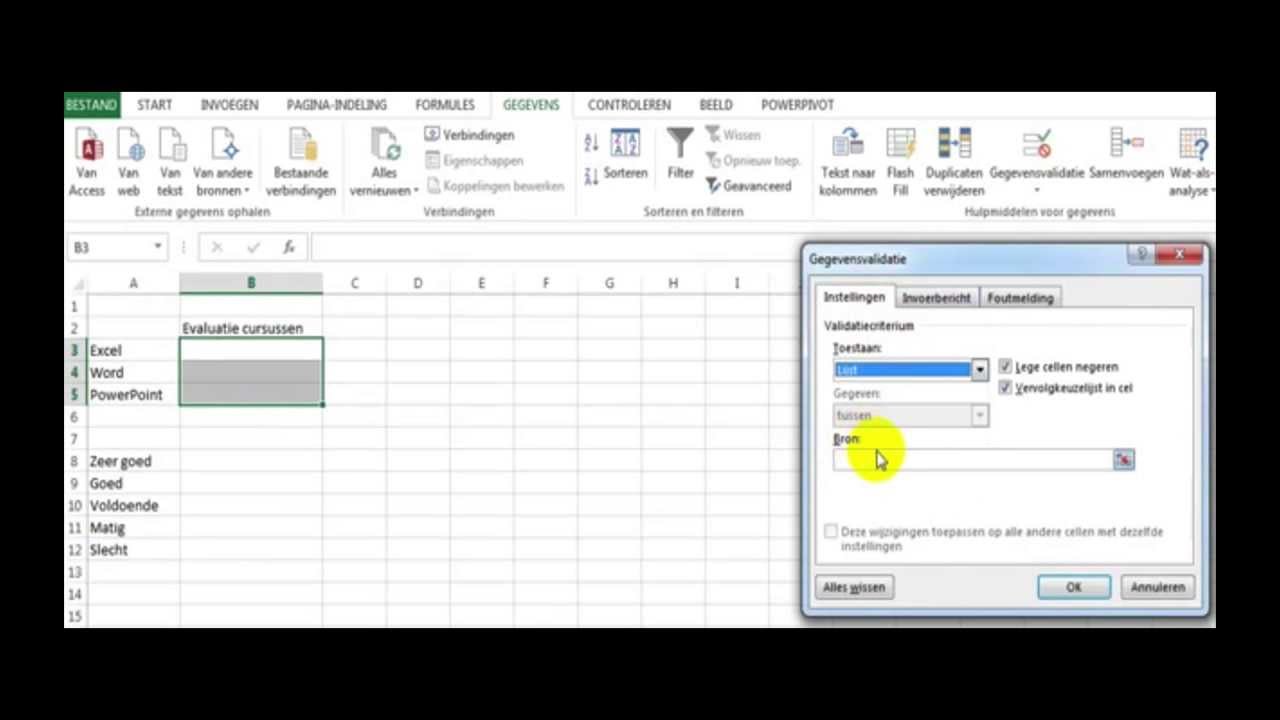
Before you can create a dropdown list, you need to have a list of items to choose from. Here’s what you need to do:
- Create a column with your dropdown list items.
- Ensure the items are listed vertically, each in a new cell within a single column.
- Make sure there are no blank cells, as they might affect the dropdown list’s functionality.
💡 Note: The source data can be on the same sheet or another sheet within your workbook, but they must remain static for the dropdown to function correctly.
Step 2: Open Data Validation

To initiate the dropdown list setup:
- Select the cell(s) where you want the dropdown list to appear.
- Go to the ‘Data’ tab on the Excel ribbon.
- Click ‘Data Validation’ in the Data Tools group.
Step 3: Set the Validation Criteria

In the ‘Data Validation’ dialog box:
- Choose List from the ‘Allow:’ dropdown.
- In the ‘Source’ field, enter the range of cells containing your list items.
💡 Note: Ensure you select the cells precisely, especially if they're not in the immediate vicinity or on another sheet.
Step 4: Add an Input Message (Optional)

To provide guidance to users when they select the dropdown cell:
- Click on the ‘Input Message’ tab.
- Type a message explaining what to select.
- This message appears when the cell is selected, helping users understand their choices.
Step 5: Implement Error Alert Settings

Error alerts help manage incorrect inputs:
- Navigate to the ‘Error Alert’ tab.
- Choose the style of error alert (e.g., Stop, Warning, Information).
- Set a custom message to guide users if they enter invalid data.
By following these steps, you'll have a functional dropdown list in Excel. But remember:
- Dropdown lists are dynamic, but changing the source data requires updating the validation settings.
- You can apply the same list to multiple cells by selecting them before entering the Data Validation settings.
With the dropdown list now in place, your spreadsheet not only looks more professional but also functions more efficiently. It ensures consistent data entry, simplifies user interaction, and reduces the risk of manual errors. Excel’s dropdown feature is a testament to how small customizations can significantly enhance productivity and data accuracy.
Wrapping up this guide, we've explored how to add a dropdown list to Excel through an intuitive process. This functionality not only makes your Excel sheets more user-friendly but also ensures data integrity and consistency. Whether it’s for personal budgeting, inventory management, or corporate reporting, dropdown lists are an indispensable tool in the modern Excel user’s toolkit.
Can I create a dropdown list in Excel with dynamic data?

+
Yes, you can create a dynamic dropdown list using Excel’s formulas like OFFSET or INDIRECT combined with named ranges, allowing the list to update when the source data changes.
What if I need to change or update the dropdown list items?

+
To update the list items, you must change the source data range in the ‘Data Validation’ settings. If you’re updating frequently, consider using dynamic ranges to simplify the process.
Is there a limit to how many items a dropdown list can contain in Excel?

+
While there is no strict limit on the number of items, performance can be affected as the list grows. For usability and performance, keep dropdown lists to a reasonable size.



