Excel Sheet Mastery: How to Insert Leading Zeros Easily

When working with data in Microsoft Excel, one of the common challenges users encounter is managing numbers that should include leading zeros. These leading zeros are crucial in various applications, such as ZIP codes, product codes, or any sequential numbering systems where the position value is significant. In this comprehensive guide, we will delve into different methods to insert leading zeros into Excel sheets, ensuring your data remains precise and functional.
Understanding Leading Zeros

Before we tackle the technical steps, it’s vital to understand why leading zeros matter:
- Data Integrity: Leading zeros prevent truncation or misinterpretation of data.
- Formatting: They help in maintaining a consistent visual format for data representation.
- Functionality: Certain systems or databases require numbers with leading zeros for identification purposes.
⚠️ Note: Always verify that your data's integrity is maintained when dealing with leading zeros, especially when importing or exporting data.
Method 1: Format Cells for Leading Zeros

Excel provides a straightforward way to add leading zeros by changing the cell format:
- Select the cells where you want to add leading zeros.
- Right-click and choose ‘Format Cells’, or press
Ctrl + 1on your keyboard. - In the ‘Number’ tab, select ‘Custom’ from the list.
- Enter a custom format like
00000, where the number of zeros represents the total digits you want including the leading zeros. - Click ‘OK’ to apply.
💡 Note: This method does not alter the actual value of the number but only changes how it's displayed. If you reference these cells in calculations, Excel will use the underlying value, not the formatted one.
Method 2: Using the TEXT Function

If you need to keep the original values but want to display them with leading zeros elsewhere in your worksheet, use the TEXT function:
=TEXT(A1, “00000”)
This function transforms the value in A1 into a text string with the specified format:
- A1: The cell containing your number.
- "00000": The desired format with leading zeros.
✨ Note: The TEXT function converts numbers to text. Be cautious if you plan to use this result in further numeric operations.
Method 3: Adding Leading Zeros Using Formulas
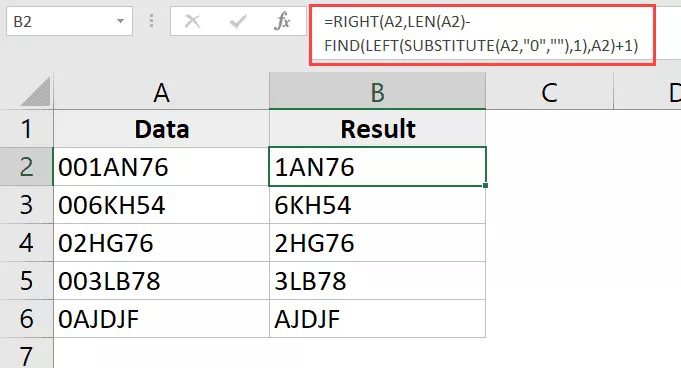
When you want to add leading zeros to numbers that aren’t already in a fixed format, formulas can be your friend:
- CONCATENATE Function: Combine a string of zeros with your number.
- REPT Function: Repeat a single zero character multiple times.
- IF or LEN Functions: Check the length of your number to dynamically add the right number of zeros.
Here are examples for each:
| Method | Formula |
|---|---|
| CONCATENATE | =CONCATENATE(REPT("0", 5-LEN(A1)), A1) |
| REPT | =REPT("0", 5-LEN(A1)) & A1 |
| IF and LEN | =IF(LEN(A1)=5, A1, REPT("0", 5-LEN(A1)) & A1) |

🌟 Note: These formulas adjust dynamically, ensuring the correct number of zeros is added based on the length of the existing value.
Method 4: Importing Data with Leading Zeros

When importing data from external sources, maintaining leading zeros can be tricky:
- CSV Files: Use a text editor to add single quotes (“) before numbers to preserve leading zeros.
- Excel Import Wizard: Choose the correct format during import to ensure data integrity.
🔍 Note: Check the import settings when bringing in data to ensure Excel recognizes and preserves leading zeros.
Final Thoughts

Managing leading zeros in Excel requires a blend of formatting, functions, and a keen eye for detail. Whether you’re using custom cell formatting, Excel’s TEXT function, or dynamic formulas, each method offers a way to ensure your numbers are displayed as intended. Remember that maintaining data integrity is paramount, especially in environments where precision is critical. As you work with Excel, keep exploring these techniques and their nuances to become a true data maestro.
Why are leading zeros important in Excel?

+
Leading zeros are essential for maintaining data integrity, ensuring consistent formatting, and supporting systems that require specific numerical formats for identification or sorting purposes.
Can I sort numbers with leading zeros correctly in Excel?

+
Yes, Excel can sort numbers with leading zeros correctly if they are formatted as text or if you use custom number formats that include leading zeros.
What happens if I enter leading zeros directly into an Excel cell?

+
By default, Excel will remove leading zeros when entering numbers. However, you can format cells to display numbers with leading zeros or enter the numbers as text to keep them intact.



