3 Simple Tips to Lock Your Excel Sheets Safely
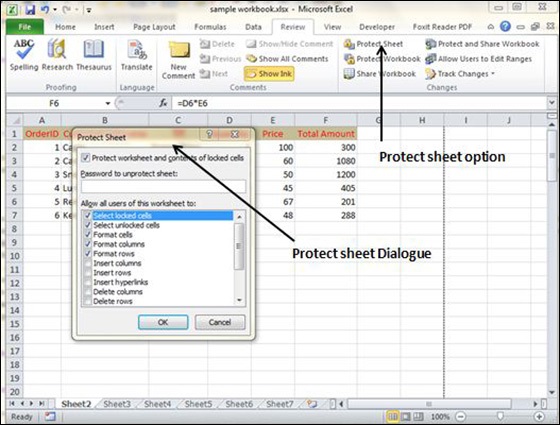
Imagine you've just spent hours creating a complex Excel spreadsheet filled with critical business data, financial calculations, or perhaps a detailed project plan. The last thing you want is for unauthorized users to alter, delete, or even view your sensitive information. Protecting your Excel sheets is not just about safeguarding data; it's about preserving your hard work, maintaining accuracy, and ensuring that your work remains usable and accurate for everyone involved. Here are three simple yet effective tips to help you lock your Excel sheets safely and securely.
Password Protection for Workbook

Excel provides an option to password protect your entire workbook or individual worksheets, ensuring that only those with the password can access or modify the content.
- Steps to Password Protect a Workbook:
- Click on ‘File’ in the top left corner.
- Select ‘Info’.
- Click ‘Protect Workbook’ and choose ‘Encrypt with Password’.
- Enter your password twice for confirmation.
🔒 Note: Choose a strong password, and remember it, as there is no way to recover or reset it if you forget.
Protecting Specific Sheets

Sometimes you might want to lock only certain parts of your workbook or allow users to interact with specific sheets while keeping others off-limits.
- Steps to Protect a Worksheet:
- Select the sheet you want to protect.
- Go to the ‘Review’ tab and click on ‘Protect Sheet’.
- Specify what actions users can take (e.g., select locked cells, insert rows, etc.).
- Enter a password if you want to restrict the ability to unprotect the sheet.
Advanced Protection Using VBA

For those who need more granular control over Excel’s security features, Visual Basic for Applications (VBA) can be used to lock down your spreadsheet with scripts.
- How to Use VBA for Protection:
- Press Alt+F11 to open the VBA editor.
- Insert a new module from Insert > Module.
- Copy and paste the following VBA code:
Sub ProtectSheet()
With Sheets(“Sheet1”)
.Protect Password:=“your_password”, DrawingObjects:=True, Contents:=True, Scenarios:=True
End With
End Sub
⚠️ Note: This method requires some knowledge of VBA programming, which can be a barrier for some users but offers customizable security.
By employing these strategies, you can ensure that your Excel sheets are well-protected against unauthorized access or changes. Whether you choose to protect your entire workbook, lock individual sheets, or delve into VBA programming, the level of security you apply can significantly enhance the integrity of your data. Always remember to use strong, memorable passwords and to document these securely for future reference.
What happens if I forget the password to an Excel workbook?

+
If you forget the password, you cannot access or modify the protected workbook. Excel does not provide a default mechanism to recover or reset passwords. You will need to use third-party tools or contact professional data recovery services, which can sometimes break Excel password encryption.
Can I protect multiple sheets at once with VBA?

+
Yes, VBA can be used to apply protection settings across multiple sheets in a single operation by iterating through each sheet in a workbook.
Is there a risk in using third-party tools to recover Excel passwords?

+
Yes, there are risks involved. These tools might compromise the integrity of your file, and they could potentially carry malware or viruses. Always ensure you use reputable software and understand the legal implications of recovering passwords.



