5 Simple Ways to Print Entire Excel Sheets

When working with data in Microsoft Excel, the need to print your sheets efficiently and effectively is quite common. Whether for presentations, reports, or personal records, printing Excel sheets can be a daunting task, especially if you’re looking to maintain the clarity and organization of your data on paper. Here, we’ll delve into five simple methods to print your Excel sheets, ensuring they look just as you want them to.
1. Setting Page Layout for Printing

Before you hit the print button, setting up the page layout is crucial. This ensures that your data fits nicely onto the paper without being cut off or crowded:
- Adjust the page orientation (portrait or landscape) depending on your data layout.
- Set the margins to give your printout a clean look and to maximize content visibility.
- Choose the paper size that matches your printer settings and the scale of your data.
- Use the ‘Fit Sheet on One Page’ option if you want to ensure all data fits on a single page.
✅ Note: When you change the page orientation or margins, you can preview the changes directly in the Page Layout view.
2. Printing the Entire Worksheet

If you want to print everything from an Excel worksheet:
- Go to the File menu and select Print.
- In the Print dialogue, select the ‘Print Active Sheets’ option under settings.
- Choose the number of copies and print.
3. Selecting Specific Ranges for Printing

Not all the time you’ll want to print the entire sheet. Here’s how you can print specific ranges:
- Select the range you wish to print.
- Go to File > Print or press Ctrl + P.
- Under settings, choose ‘Print Selection’.
- Adjust print settings as needed and print.
4. Using Print Area

The ‘Print Area’ feature allows you to set a specific area of your sheet to print. This is particularly useful if you have standard reports or sections that are printed often:
- Select the range you want to print.
- Go to the Page Layout tab and click on Print Area > Set Print Area.
- This range will now be saved for future printouts unless you clear or reset the print area.
5. Printing Multiple Worksheets
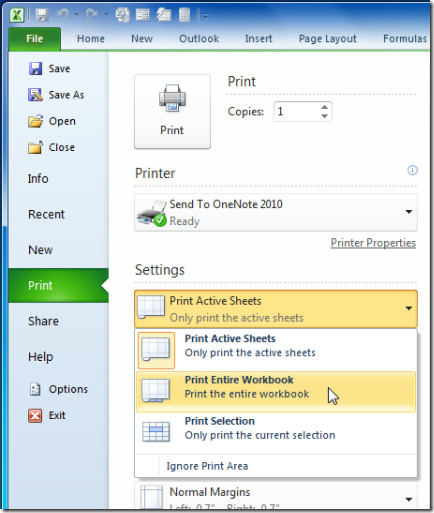
If your workbook has several sheets that need printing:
- Hold down Ctrl and click the tabs of the sheets you want to print.
- Go to File > Print.
- In the print settings, Excel will default to printing all selected sheets. Ensure this setting is active, adjust other settings if necessary, and print.
To conclude, printing Excel sheets can be streamlined into a few straightforward steps, ensuring that your data is presented in a clear and organized manner on paper. By mastering these printing techniques, you can significantly enhance your productivity and accuracy in handling reports and data presentations. Remember, each method serves different needs, so choose the one that best fits your current task to save time and avoid unnecessary frustrations.
How do I know if my Excel sheet will print correctly?

+
Use the Print Preview feature to check how your data will appear on paper before actually printing.
Can I save multiple print setups for different reports?

+
Yes, you can save different Print Areas for various reports. However, Excel does not have a built-in feature to save multiple print settings for different sheets or reports. You’ll need to manually set up each time or consider using macros or templates.
What if my printer has specific settings?

+
Adjust your Excel print settings to match your printer’s capabilities. Check for print quality, paper size, and whether your printer supports double-sided printing, among other features.
How can I avoid wasting paper when printing?
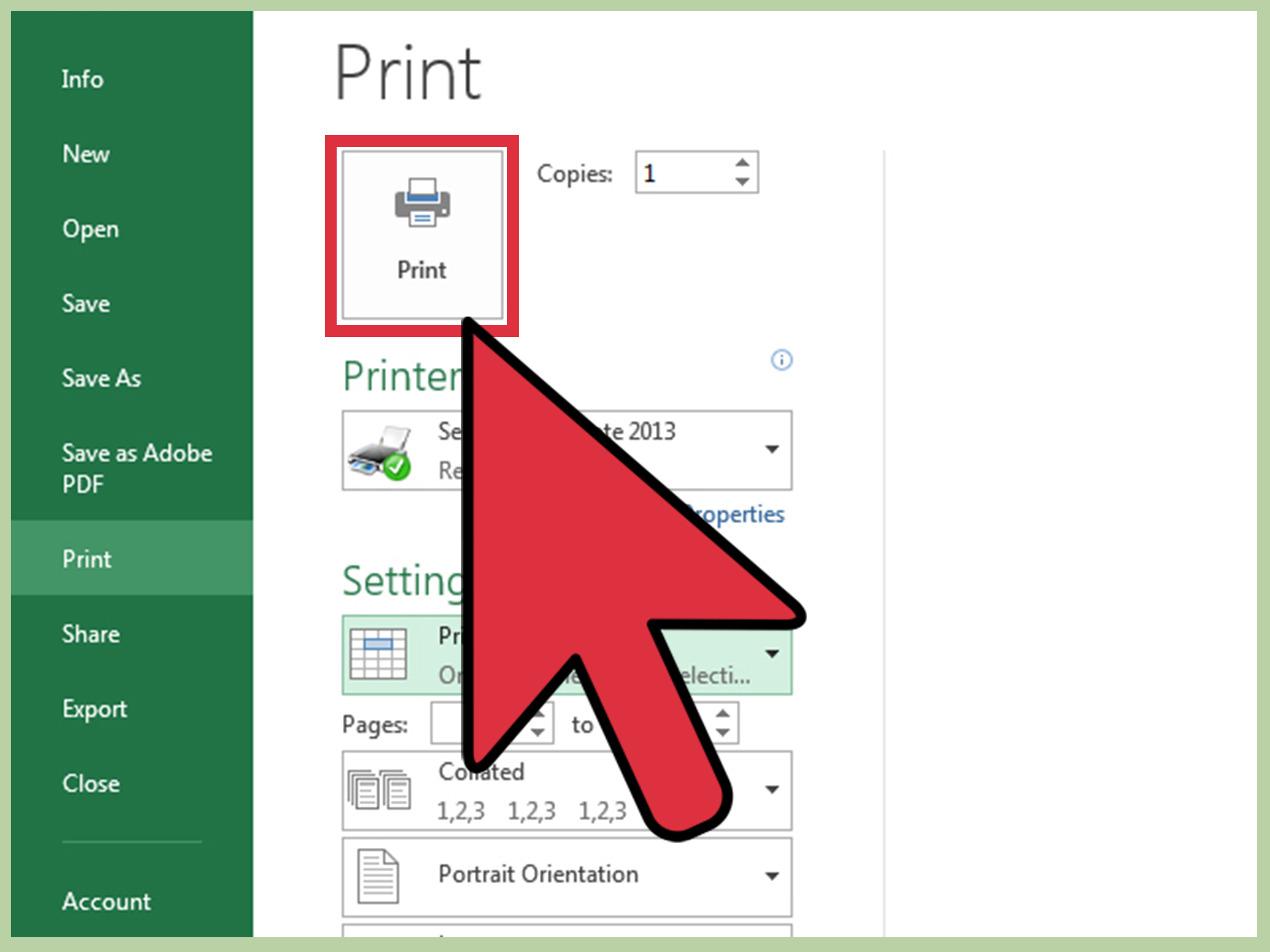
+
Use the ‘Fit Sheet on One Page’ option to minimize paper use. Also, consider printing multiple sheets on one page if possible, adjusting print areas, or using draft mode for rough prints.
Is there a way to quickly switch between landscape and portrait printing?

+
Yes, you can quickly switch by going to Page Layout > Orientation and choosing between Landscape and Portrait. Additionally, you can set up the desired orientation in advance by modifying the Page Setup settings.



