7 Simple Ways to Number Rows in Excel Quickly

Introduction to Row Numbering in Excel

Excel is an indispensable tool for data management, analysis, and visualization. When you're working with extensive datasets, the ability to quickly number rows in Excel can greatly streamline various data operations. Row numbers serve not only as reference points but also facilitate tasks like sorting, filtering, and organizing data. In this detailed guide, we'll explore seven straightforward methods to number rows in Excel rapidly, ensuring your spreadsheets are not only organized but also optimized for efficiency.
Method 1: Using Fill Handle for Manual Numbering

The Fill Handle is perhaps the most straightforward way to number rows in Excel:
- Type '1' into the first cell of your data range.
- Select the cell with '1'.
- Click and drag the fill handle (the small square in the lower right corner of the cell) down or across to number rows sequentially.

💡 Note: For non-contiguous numbering, hold down the Ctrl key while dragging to skip rows.
Method 2: Autofill with Formulas

To dynamically number rows:
- Enter
=ROW(A1)-ROW($A$1)+1into the first row where you want numbering to start. - Copy the formula down the column or use the fill handle.
| Formula | Description |
|---|---|
=ROW(A1)-ROW($A$1)+1 |
Starts numbering from 1 at the top of the table |
=ROW()-ROW($A$1)+1 |
Starts numbering from 1 regardless of where the formula is placed |

Method 3: Excel's Built-in Row Function

Excel's ROW function can number rows automatically:
- Type
=ROW(A1)into the first cell. - Drag the formula down to see rows numbered based on their worksheet position.
💡 Note: If you insert or delete rows, the ROW function will automatically adjust to reflect the new layout.
Method 4: Using OFFSET for Custom Sequences

The OFFSET function is useful for creating custom number sequences:
- Type
=OFFSET(A$1,ROW()-ROW($A$1),0)+1to start the sequence from any row.
Method 5: SUBTOTAL Function for Filtered Data

To number rows in a filtered list:
- Type
=SUBTOTAL(3,A$1:A1)in the first cell. - Copy the formula down the column. It will only number visible rows.
Method 6: VBA Macro for Dynamic Numbering

For advanced users, VBA can offer automated numbering:
Sub AutoNumberRows()
Dim lastRow As Long
lastRow = Cells(Rows.Count, "A").End(xlUp).Row
Range("B1:B" & lastRow).FormulaR1C1 = "=ROW()"
End Sub
Run this macro to automatically number rows from the first to the last filled row.
Method 7: Power Query for Large Datasets

Power Query, Excel's data transformation tool, can handle large datasets:
- Load your data into Power Query.
- Insert a new column with
[Index]+1. - Close and load the transformed data back into Excel.
Each of these methods offers different advantages depending on the size of your dataset, the need for automation, or specific data handling requirements. Let's summarize key aspects and wrap up our exploration.
By mastering these techniques, you can enhance your Excel skills significantly, making data management smoother and more intuitive. Whether you're manually numbering rows or leveraging Excel's powerful functions and tools, the ability to quickly number rows will boost your productivity and ensure your data is well-organized and easy to navigate.
How can I reset the numbering if rows are inserted or deleted?
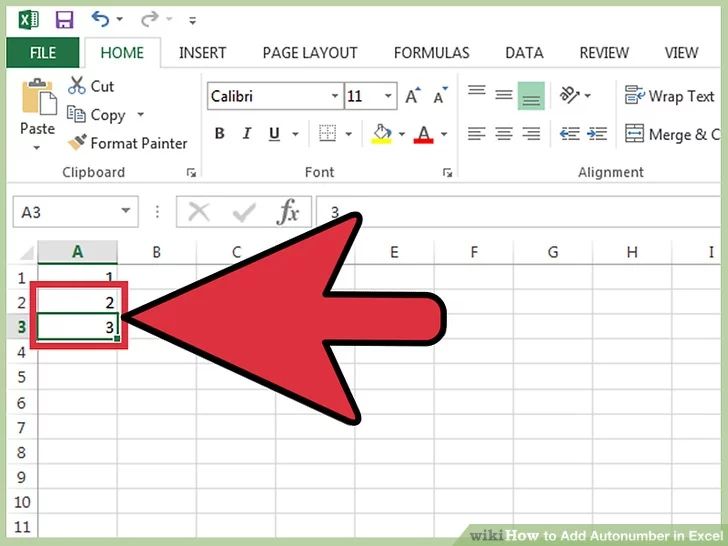
+
Use formulas like =ROW()-ROW(A1)+1 to dynamically adjust numbering as rows are added or removed.
Can I number rows starting from a value other than 1?

+
Yes, modify the formula to include an offset. For example, =ROW()-ROW(A1)+10 would start numbering from 10.
What’s the best method for dealing with filtered data?

+
The SUBTOTAL function is ideal for numbering visible rows in a filtered list.