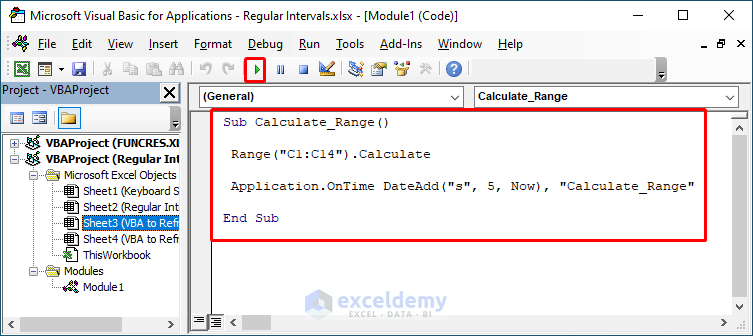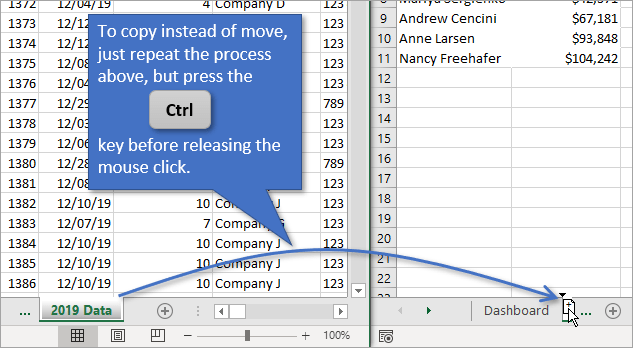3 Ways to Print Excel Sheet on One Page in 2007

Introduction to Excel Sheet Printing Challenges

If you’ve ever worked with Microsoft Excel, you know how frustrating it can be when your carefully formatted spreadsheet does not fit onto a single page when printing. This issue becomes particularly prevalent when dealing with large datasets or complex financial models. Whether you’re preparing reports for a meeting, sharing information with colleagues, or organizing data for personal use, knowing how to print an Excel sheet on one page is essential for clarity and efficiency.
In this comprehensive guide, we’ll explore three effective methods to ensure your Excel sheets print exactly as you need them to. We’ll cover how to modify the layout, adjust print settings, and use Excel 2007’s unique features to make your data presentation-friendly.
Method 1: Adjusting Margins and Orientation
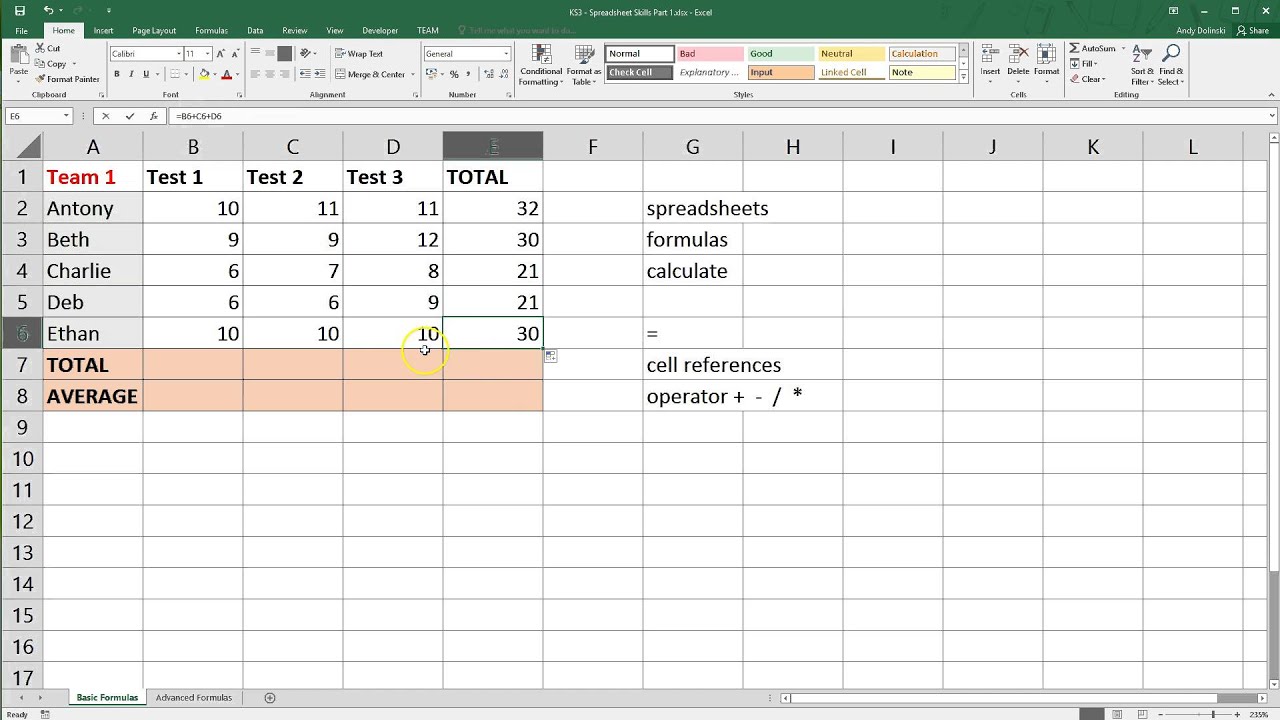
The first and simplest approach to fit your Excel data onto a single page involves tweaking the physical attributes of the page:
- Open your Excel worksheet.
- Go to the ‘Page Layout’ tab on the Ribbon.
- Click on ‘Margins’, then select ‘Custom Margins’ to manually adjust the top, bottom, left, and right margins. Smaller margins mean more space for your data.
- Choose ‘Portrait’ or ‘Landscape’ under ‘Orientation’. Landscape often accommodates more columns than Portrait.
- Under ‘Page Setup’, reduce the ‘Scaling’ percentage to fit the content within a single page. However, be cautious as this can make text too small to read.
Method 2: Using ‘Fit to Page’ Option

Excel 2007 provides a ‘Fit to Page’ feature that automatically scales your worksheet to fit onto a predefined number of pages:
- Go to ‘Page Layout’ > ‘Scale to Fit’ group.
- Within the ‘Scale to Fit’ group, there is a ‘Width’ and ‘Height’ section. Set both to ‘1 page’.
- Excel will automatically adjust the scale so that your entire worksheet fits onto one page. Keep in mind that if your data is extensive, this might result in tiny, hard-to-read text.
Method 3: Page Breaks and Print Area

For those who need finer control over what appears on each printed page:
- To insert manual page breaks:
- Select the row or column where you want the break to occur.
- Go to the ‘Page Layout’ tab, click on ‘Breaks’, and choose ‘Insert Page Break’.
- This method allows you to ensure critical sections of your data are not split across pages.
- To define a print area:
- Select the cells you want to print.
- Go to ‘Page Layout’ > ‘Print Area’ > ‘Set Print Area’. This tells Excel to print only this selected range.
💡 Note: When setting manual page breaks, remember to remove them if you no longer need them to avoid confusing your document's print layout.
Tips for Optimal Printing
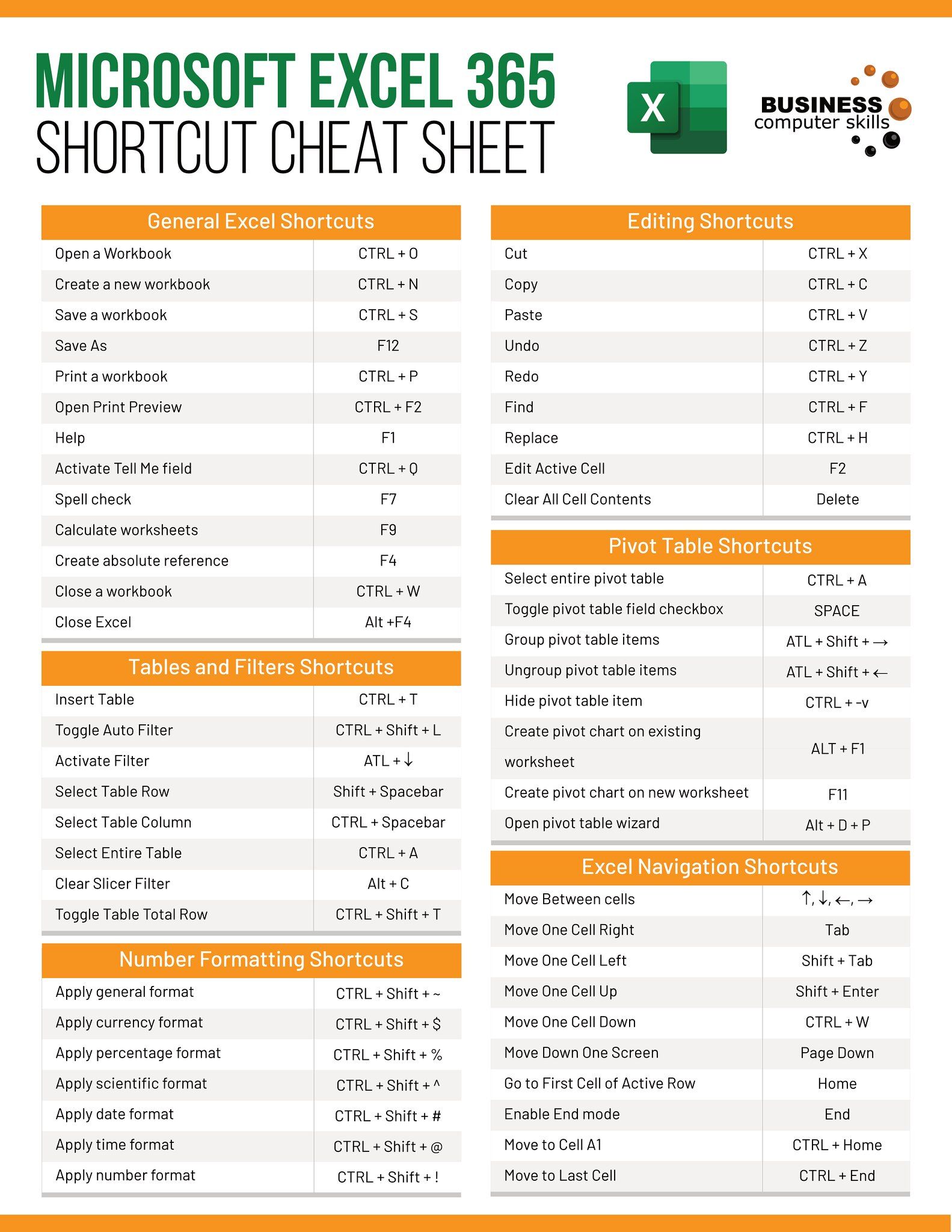
Here are some additional tips to enhance the printing experience:
- Use Print Preview: Always use the ‘Print Preview’ feature before printing to check how your adjustments look. This helps avoid wasting paper and ink.
- Adjust Headers and Footers: Customize headers and footers to include necessary information like document titles, dates, or page numbers, making your printed material more professional.
- Adjust Cell Height and Width: Sometimes, adjusting cell sizes manually can help fit content onto a single page more effectively than scaling the entire worksheet.
Wrapping Up

Mastering the art of printing Excel sheets on one page can significantly improve your data presentation and workflow. With the methods discussed above—adjusting margins and orientation, using ‘Fit to Page’, and manipulating print areas and page breaks—you’ll be well-equipped to handle various printing scenarios. Remember, the key is to find the right balance between readability and space efficiency.
Next time you’re faced with the challenge of fitting complex data onto one page, these techniques will ensure that your output looks just as intended when transferred from screen to paper. This not only saves time but also improves the clarity and professionalism of your printed documents.
As you continue to work with Excel, keep experimenting with these features to find what works best for different types of spreadsheets, ensuring that your data always prints on one page, exactly how you need it.
Can Excel adjust the print layout automatically?

+
Yes, Excel has an ‘AutoFit’ feature that can be activated in ‘Page Layout’. However, this can sometimes lead to text becoming too small. Adjusting manually might yield better results for specific documents.
What if my data is too large to fit even with ‘Fit to Page’?

+
If the data is too large, consider printing landscape or in a condensed format. Alternatively, break your data into multiple manageable sheets or summarize the data into charts or tables that fit the print area.
How do I ensure page numbers appear correctly on multi-page prints?
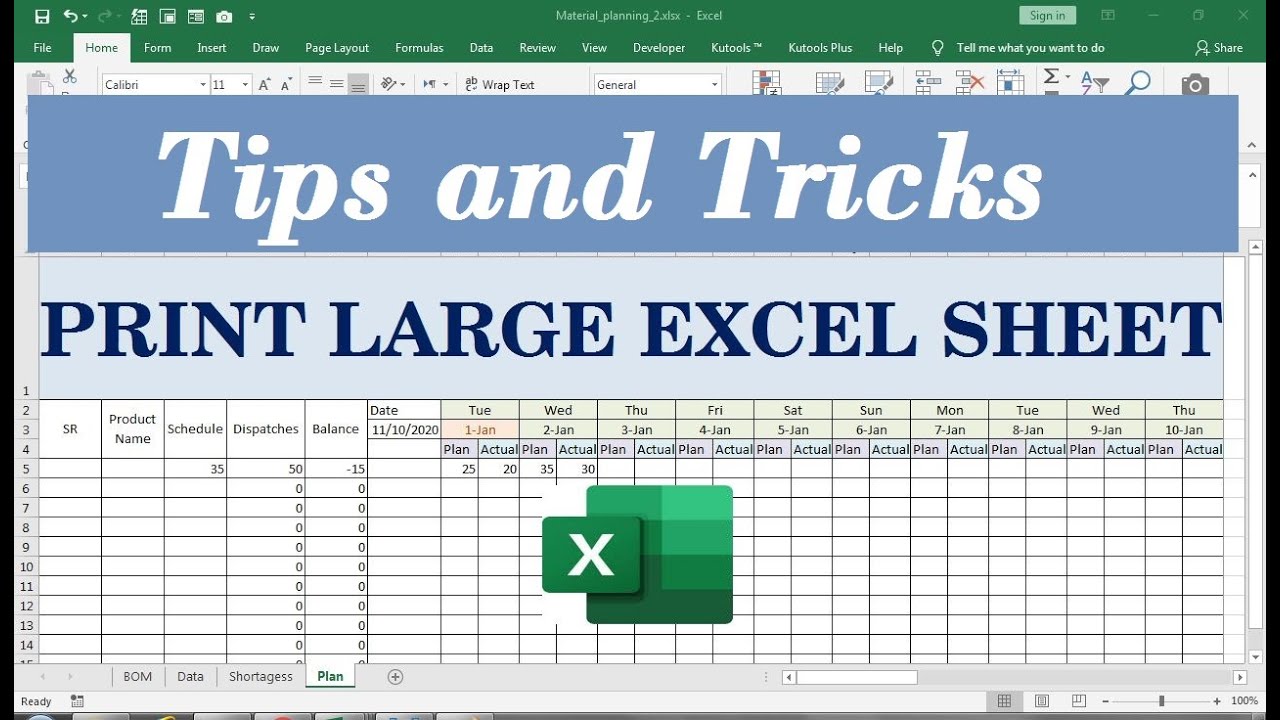
+
Go to ‘Page Layout’ > ‘Page Setup’ > ‘Header/Footer’. Select the ‘Page’ option to insert page numbers. This can be customized to appear on every page or specific ones.