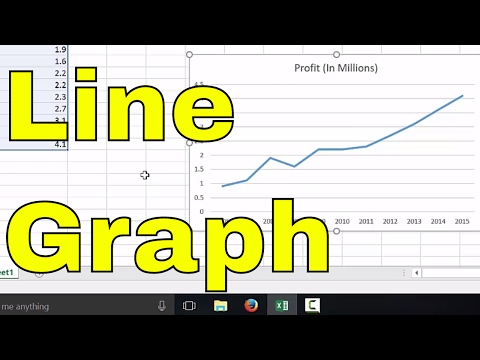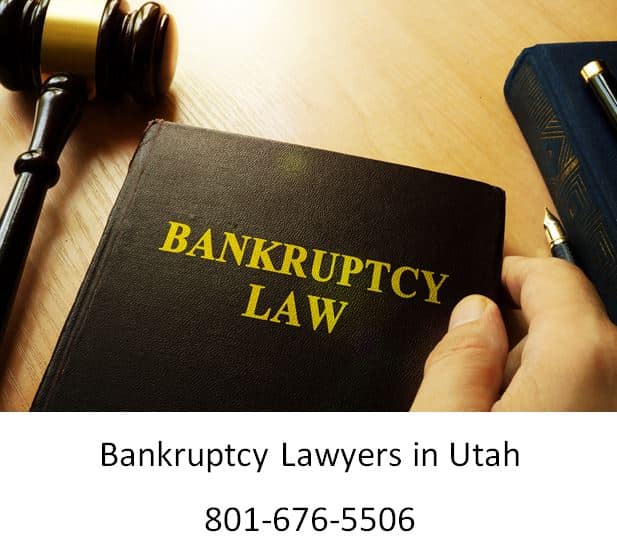5 Ways to Print Large Excel Sheets Easily

Printing a large Excel sheet is often a cumbersome task, requiring careful planning to ensure that all the information prints out correctly. Whether you need to print for a meeting, presentation, or archival purposes, you want your data to look professional and readable. Here are five effective methods to help you print large Excel sheets easily and efficiently.
1. Adjust Page Layout Settings

Before you print, reviewing and tweaking the page layout settings can save you time and reduce wasted printouts:
- Set Print Area: Select the exact range of cells you want to print. Go to Page Layout > Print Area > Set Print Area.
- Adjust Scaling: If your data exceeds one page, go to Page Layout > Scale to Fit. Here, you can adjust the width or height to ensure the content fits on fewer pages.
- Page Break Preview: This allows you to see where pages will break. Go to View > Page Break Preview, and drag the blue lines to adjust where the page breaks occur.
- Orientation: Change to landscape if your sheet is wider than it is tall.
- Margins: Decrease margins slightly to fit more information on each page.
📝 Note: Keep in mind that excessive margin reduction might lead to clipping of content or a crowded appearance.
2. Use Print Titles


If your sheet spans multiple pages, having row and column headers on each printed page can make reading and referencing the data much easier:
- Navigate to Page Layout > Print Titles.
- In the Page Setup dialog, under Sheet tab, specify the rows or columns you want to repeat. For example, for column headers, enter 1:1 to repeat row 1 on every page.
3. Conditional Printing with Filters
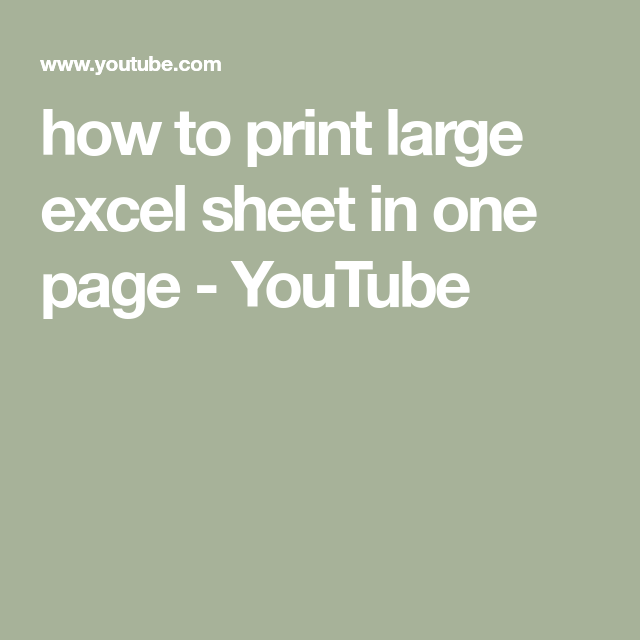
Sometimes, you might only want to print a specific subset of data. Here’s how you can manage this:
- Use Filter to isolate the data you want to print.
- After applying the filter, set your print area as discussed above.
- Print only the filtered data.
4. Employ Page Breaks

If your data has logical sections or if you want to control where pages break, manually insert page breaks:
- Switch to Page Break Preview as above.
- Right-click on the row or column where you want the break and choose Insert Page Break.
🔎 Note: Manual page breaks can become a problem when updating the spreadsheet frequently. Consider if automatic page breaks are better for dynamic sheets.
5. Use Excel’s Built-in Features for Large Data Printing

Excel provides features specifically designed for large dataset printing:
- Header/Footer: Use these to add consistent titles or page numbers across all pages.
- Print Preview: Always check the print preview before printing to avoid surprises.
- Fit to One Page: Select File > Print > No Scaling > Fit Sheet on One Page to scale your printout to fit on a single page, though legibility can suffer with very large datasets.
In summary, printing large Excel sheets can be streamlined by adjusting page layout settings, utilizing print titles, employing conditional printing, manually controlling page breaks, and using Excel's built-in printing features. Each method offers different benefits, and often, you'll find combining several methods yields the best results. Remember to check your print preview before finalizing the print to ensure your data looks as intended on paper. With these techniques, you'll have better control over how your data presents, making it professional, clear, and concise for any printing needs.
What is the best way to print large Excel sheets?

+
The most effective method depends on your needs but often involves a combination of adjusting page layout settings, setting print areas, and using features like Print Titles to maintain readability and organization.
How can I print filtered data in Excel?

+
After applying the filters to your data, set the print area to cover only the visible rows and columns, then proceed with the print process.
Can I print large Excel sheets without losing any data?

+
Yes, by carefully setting up your page layout and using the methods outlined, you can ensure that all data prints out correctly, though you might need to sacrifice readability if the content is extremely dense.