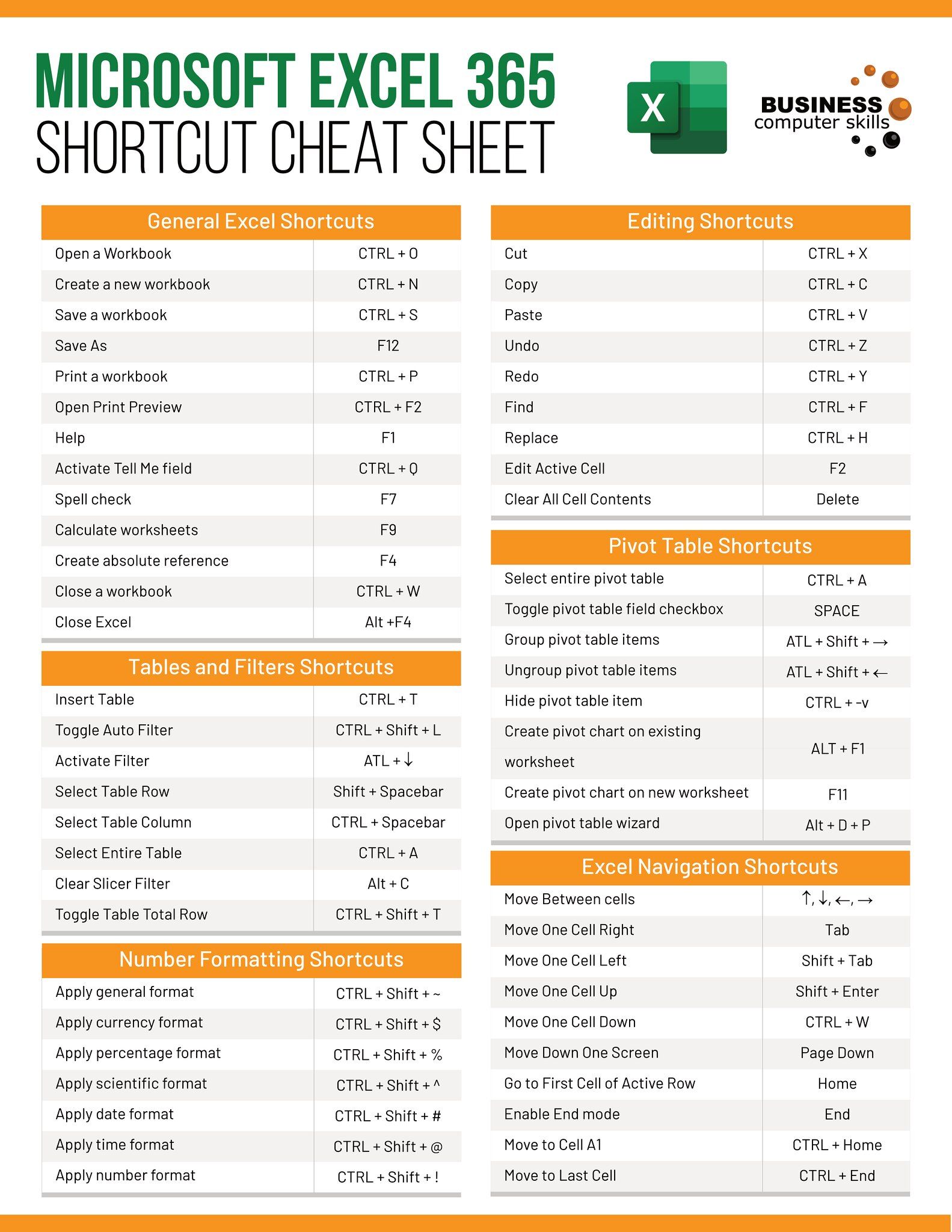5 Ways to Print Excel Sheets on a Mac

Working with spreadsheets on a Mac can be quite efficient, especially when you need to convert your digital work into tangible paper documents. Microsoft Excel, an essential tool in many workplaces and homes, offers multiple ways to print your Excel sheets with ease. Whether you're a student preparing a project, a business professional needing to present data, or simply keeping records, knowing how to print your Excel spreadsheets effectively can save time and reduce frustration. Here, we'll explore five different methods to print Excel sheets on a Mac, ensuring you find a method that suits your specific needs.
1. Print Directly from Excel


The simplest method to print an Excel sheet on a Mac is directly from within the application:
- Open the Excel document you wish to print.
- Click on File in the top menu, then select Print or use the keyboard shortcut Command + P.
- In the print dialog box, adjust your settings:
- Select your printer from the list.
- Choose Print Entire Workbook or select specific pages.
- Set the number of copies.
- Click Print to start the printing process.
Customizing Print Settings
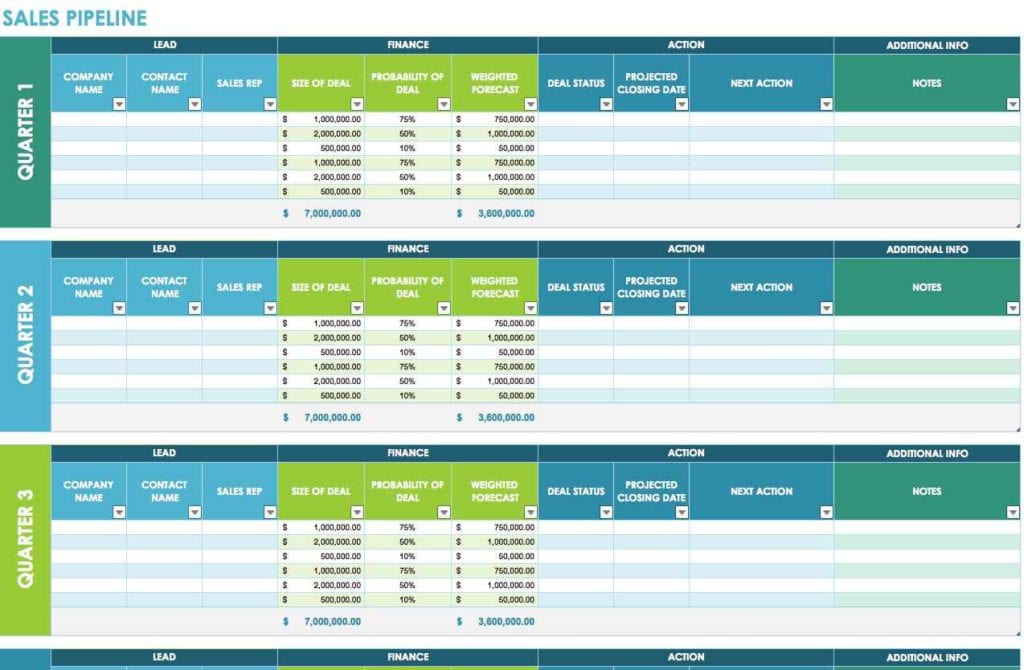
Excel on Mac allows for extensive customization:
- Page Layout: Adjust the page orientation, paper size, and scale to fit your data within the page margins.
- Print Area: Define areas of your worksheet to print or avoid printing.
- Headers/Footers: Add company logos, page numbers, or titles to your printout.
- Print Gridlines: Ensure the gridlines of your table are visible in the printed document for better readability.
2. Print Preview for Visual Assurance

Before committing to print, you might want to review how your document will appear on paper:
- Go to File > Print Preview.
- Here, you can make final adjustments to how your document will look:
- Check if the layout is correct.
- Ensure headers/footers are in the right place.
- Confirm page breaks, especially if your document spans multiple pages.
- If you’re satisfied, proceed with printing from the preview screen.
💡 Note: Use Print Preview to avoid printing errors; it helps save paper and ink, ensuring your document prints exactly as intended.
3. Batch Printing with Automator


If you frequently need to print multiple Excel files, Automator can streamline your workflow:
- Open Automator (in your Applications folder or use Spotlight to search).
- Create a new Workflow.
- Add the Ask for Finder Items action to select your Excel files.
- Include an Open Finder Items action and set it to open with Microsoft Excel.
- Add the Print Document action:
- Set preferences for print settings or use defaults.
- Save your workflow as an application or run it immediately.
Now, whenever you run this Automator workflow, you can batch print all selected Excel files with pre-set configurations.
💡 Note: Be cautious when batch printing; ensure each file requires the same print settings to avoid unnecessary paper waste.
4. Printing as a PDF

Printing to a PDF file is useful for digital records or when you need to send printed data electronically:
- Open your Excel document.
- Go to File > Print.
- Choose Save as PDF from the PDF dropdown menu.
- Name your file and choose the location where to save it.
- Select Save to convert your Excel sheet into a PDF.
This method is particularly handy if you're looking to distribute your data in a non-editable format or need to archive your work.
5. Using a Print Management Tool

Third-party software like Printopia or Printer Pro can enhance your printing experience:
- Install the print management software from the App Store or their official website.
- Set up the software to connect with your printer (often through Wi-Fi or AirPrint).
- Open Excel, go to Print, and choose your printer from the list provided by the software.
- Take advantage of additional features like:
- Batch printing capabilities.
- Custom print settings for different printers.
- Virtual printer drivers to print to PDFs, images, or other formats.
These tools can offer more control over how your spreadsheets are printed, providing options not available with standard Mac printing.
Advanced Printing Options

Here’s how to access advanced print settings in Excel:
- Go to File > Print > Show Details for more print options.
- Adjust Layout, Paper Handling, and Printer Features for detailed control over your print job.
| Setting | Description |
|---|---|
| Page Setup | Allows adjustments to page orientation, paper size, print area, and scaling. |
| Sheet Options | Options to print gridlines, row and column headers, comments, and more. |
| Printer Settings | Printer-specific settings like duplex printing, color settings, or print quality. |
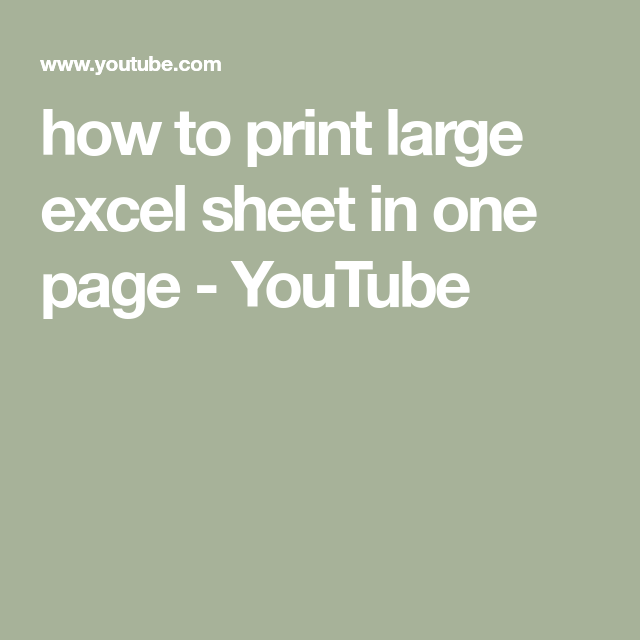
After exploring these five methods, you're now equipped with different ways to print your Excel sheets on a Mac. Whether it's for everyday printing, creating PDFs for digital distribution, or optimizing a batch printing process, Mac users have versatile options at their disposal. Remember, the key to efficient printing is to understand your tools and customize your settings to meet your specific needs. This not only ensures a clean and professional printout but also saves time, ink, and paper in the long run.
How do I print multiple Excel sheets at once?
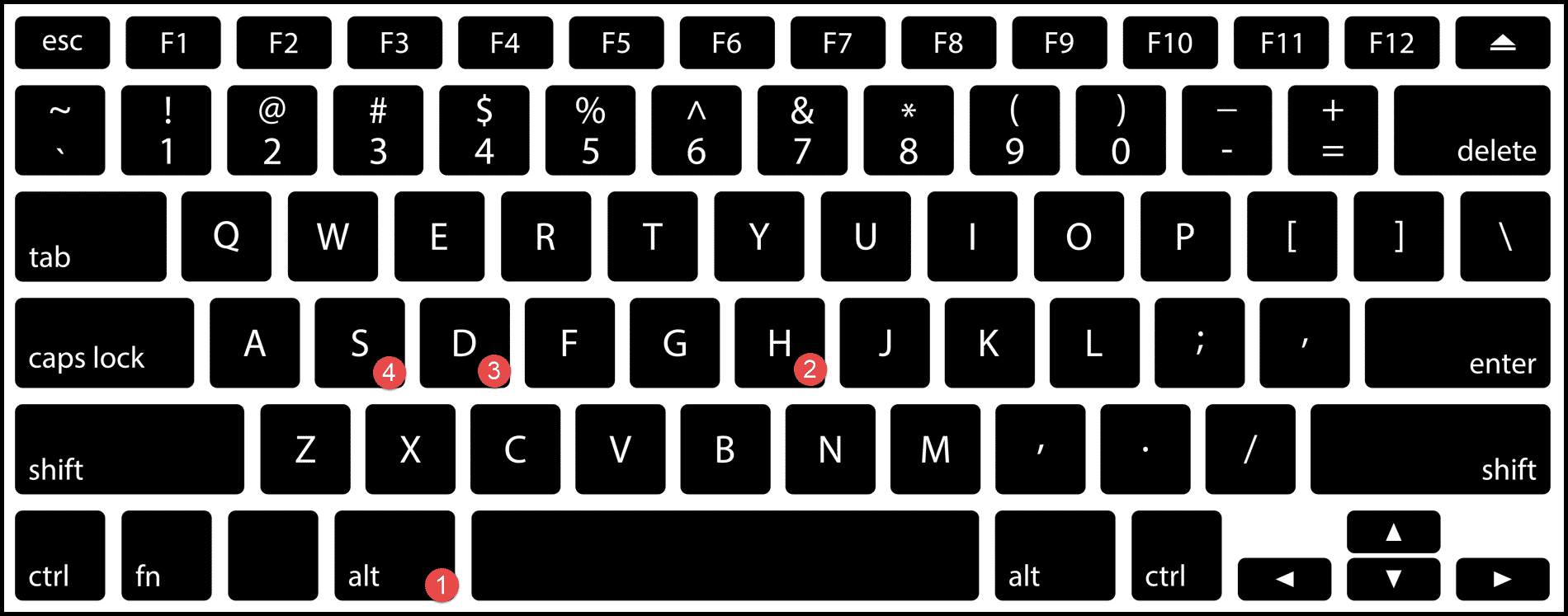
+
You can use Automator to create a workflow that prints multiple Excel files at once, or print an entire workbook within Excel by selecting ‘Print Entire Workbook’ in the print dialog box.
Can I print only part of an Excel sheet?

+
Yes, you can define a print area in Excel. Go to Page Layout > Print Area > Set Print Area to print only the selected cells or range.
How do I print Excel sheets on a Mac without headers and footers?

+
In the Page Setup dialog box, go to the Header/Footer tab and choose None for both headers and footers.
Why doesn’t my Excel print the gridlines?

+
Ensure that in Excel, you have selected ‘Print Gridlines’ under the Sheet Options in the Page Layout tab before printing.
Is there a way to print my Excel sheet to PDF with annotations?

+
Excel itself does not support printing annotations, but third-party PDF printers like Adobe Acrobat Reader Pro can capture comments and annotations from Excel sheets.