5 Ways to Print Blank Excel Sheets with Lines

The process of printing blank Excel sheets with lines can often seem straightforward but comes with its own set of nuances and tricks. Whether you are looking to make worksheets for kids, planning your weekly schedule, or you need an inventory list, here are five effective ways to ensure your sheets are printed with clear, visible lines for better readability and organization.
1. Default Excel Settings

The simplest approach to print Excel sheets with gridlines is by using the default settings:
- Open your Excel workbook.
- Go to File > Print.
- Under the settings section, ensure that the ‘Print Gridlines’ option is checked. Note that this setting might not be available in all versions of Excel.
💡 Note: If ‘Print Gridlines’ is not available, proceed to the next methods.
2. Page Layout Options

Excel’s Page Layout tab gives you more control over your sheet’s appearance when printed:
- Navigate to the Page Layout tab.
- In the Sheet Options group, check Gridlines > Print.
- Preview your sheet in the print view to confirm gridlines will appear on the printout.
3. Excel Borders

If gridlines are not visible in your print settings, you can use borders as an alternative:
- Select the entire worksheet with Ctrl+A or by clicking the triangle in the top-left corner.
- Go to Home > Font > Borders, and choose All Borders or Outside Borders for a cleaner look.
- Adjust the line style or color if needed.
💡 Note: Custom borders can be time-consuming if you have a large sheet but offer more customization.
4. Printer and Print Preview Settings

Sometimes the issue is not with Excel but with how your printer is set up:
- Open Print Preview (File > Print).
- Check if there’s an option to print background colors and images; this might include gridlines on some printers.
- If your printer has specific settings for lines or gridlines, adjust these in your printer’s dialog.
5. Using Excel Templates

For a quicker setup, leverage Excel’s built-in templates or create your own:
- Use the File > New option to find templates like ‘Blank Worksheet with Gridlines’.
- Create your own template with predefined lines or borders:
- Set up your sheet with the desired gridlines or borders.
- Save the workbook as a template file (*.xltx).
- Use this template for future printouts.
The methods discussed provide you with different avenues to print blank Excel sheets with lines. From the simple default settings to creating custom templates, each method offers its own benefits for specific scenarios. The key is to experiment with these options to find what works best for your needs:
- Efficiency: Using templates or adjusting Page Layout settings can save time when you need to print sheets regularly.
- Customization: Borders allow for greater flexibility in line appearance and can be useful for targeted or special printouts.
- Consistency: Templates ensure that every time you print, the sheet looks the same, which is beneficial for maintaining uniformity in your documents or records.
By now, you should have the knowledge to print blank Excel sheets with lines tailored to your specific needs, ensuring clarity and organization in your printed material.
Why don’t my gridlines appear when I print my Excel sheet?

+
Gridlines might not appear if the ‘Print Gridlines’ option is unchecked or if your printer settings do not support printing gridlines. Ensure to check both Excel settings and printer properties.
Can I print gridlines in color?
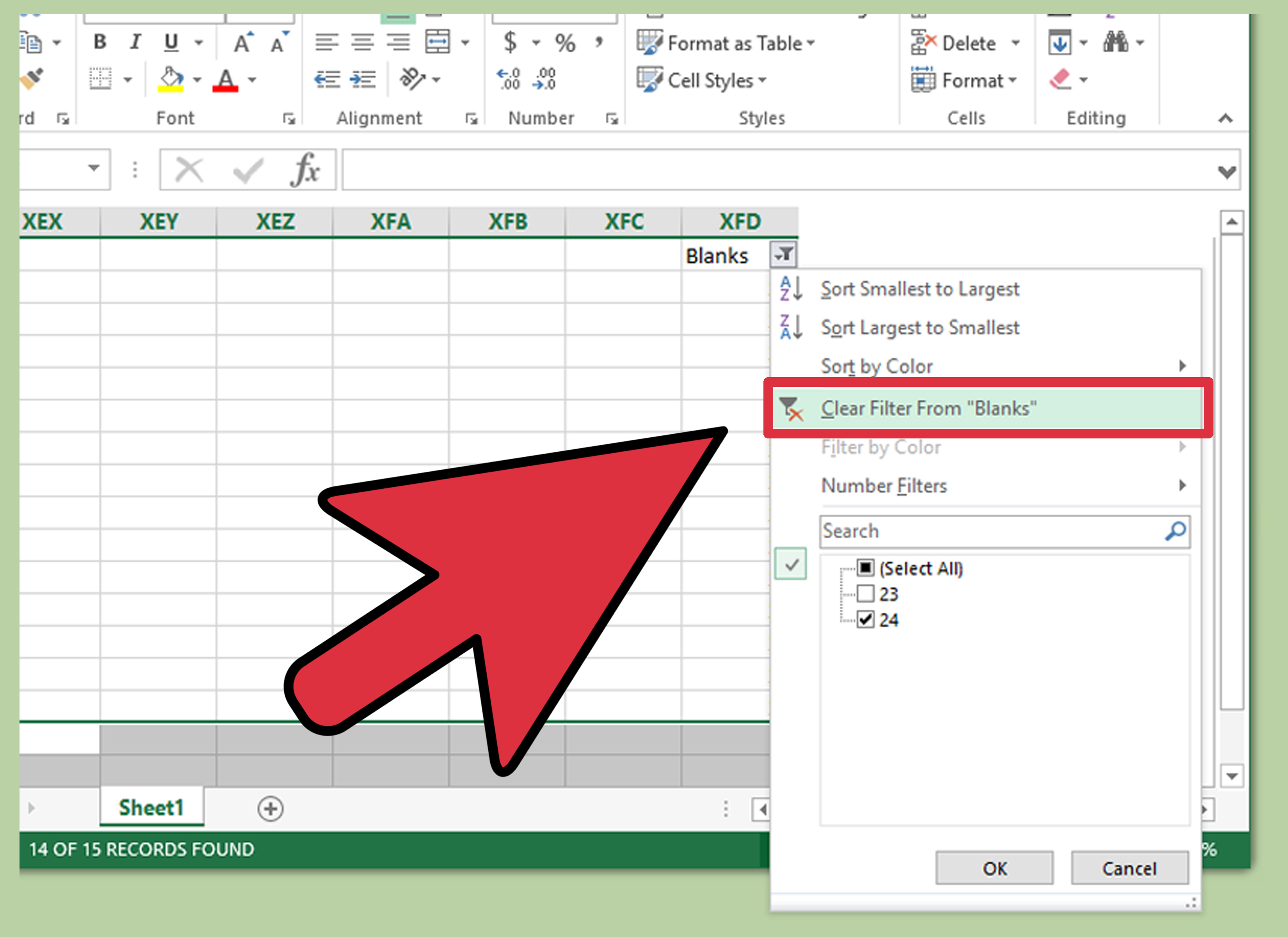
+
Excel’s default gridlines cannot be printed in color, but you can manually add colored borders to achieve a similar effect.
How can I ensure my lines are always visible when printing?

+
Using borders instead of gridlines or saving a template with pre-set borders ensures consistent visibility of lines when printing.



