Preserve Google Sheets Formatting in Excel: Simple Tips

Transferring data from Google Sheets to Microsoft Excel is a common task for many professionals, but the transition can sometimes result in loss of formatting, broken formulas, and misaligned data. Here, we explore straightforward tips to help you preserve Google Sheets formatting in Excel, ensuring your data remains intact and visually consistent.
Understanding the Differences Between Google Sheets and Excel

Before diving into the tips, it’s useful to understand how Google Sheets and Excel handle formatting:
- File Formats: Google Sheets uses .gsheet files, while Excel uses .xlsx or .xls.
- Formatting Options: While both applications have similar features, the specifics of styling can differ.
- Compatibility: Some formulas, conditional formatting, and chart types might not be fully compatible between the two.
How to Export Google Sheets to Excel Without Losing Formatting

The key to maintaining formatting is using the right export method:
- Download as Excel (.xlsx): This option retains the most formatting. Here’s how you do it:
1. Open your Google Sheet.
2. Go to File > Download > Microsoft Excel (.xlsx).
3. Save the file to your local drive.
4. Open the downloaded .xlsx file in Excel.
⚠️ Note: Some complex conditional formatting might not transfer perfectly due to differences in how Google Sheets and Excel interpret these rules.
Using Add-ons for Better Data Transfer

Add-ons can enhance the export process:
- Export Sheet Data: Use this add-on to export your Google Sheets data to Excel while specifying which formatting to include.
- Sheets Merger: If you have multiple sheets to combine, this tool can help before exporting to Excel.
💡 Note: Add-ons can require additional permissions or might have subscription fees.
Handling Formulas and Functions

When exporting:
- Formulas might need adjustment due to:
- Differences in syntax (e.g., QUERY in Sheets vs. Power Query in Excel).
- Function names that differ or don’t exist in both applications.
- Excel’s formulas can reference external data sources; ensure your data is local or properly referenced.
Formatting Tips for a Smooth Transition

Here are some strategies to maintain formatting:
- Color Coding: Use named colors in Google Sheets that Excel can easily interpret.
- Font Compatibility: Stick to common fonts like Arial, Times New Roman, etc.
- Chart Styling: Use default chart styles for better compatibility.
Dealing with Merged Cells
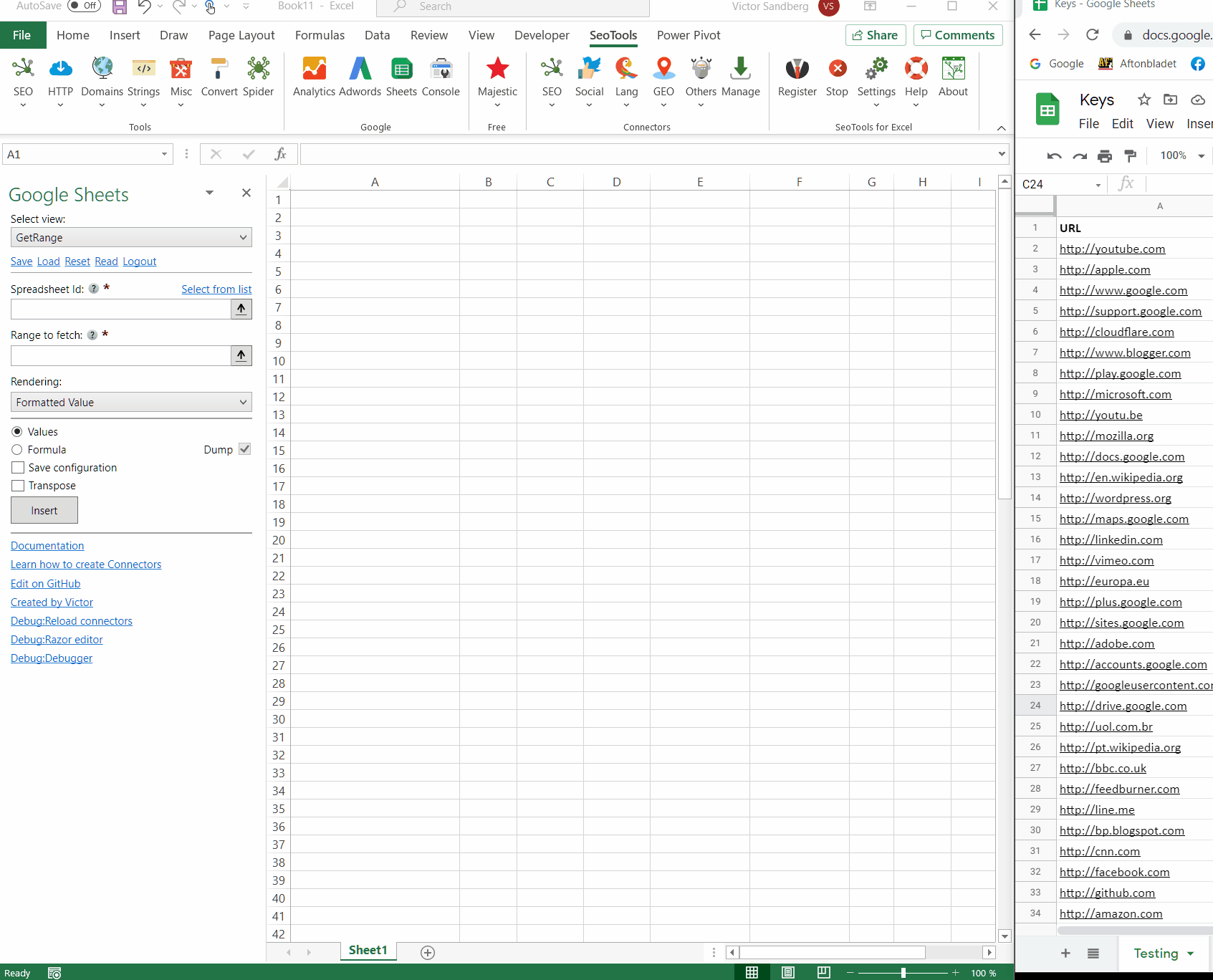
Merged cells can often cause formatting issues. Here’s how to handle them:
- Unmerge cells in Google Sheets before exporting if possible.
- Apply center across selection in Excel if you still need the merged look.
Finalizing Your Excel Workbook

After importing your Google Sheets data:
- Review your Excel workbook:
- Check formatting, formulas, and data alignment.
- Use Excel’s tools like Find and Replace or Paste Special to fix minor issues.
- Run a macro or use Power Query if there are recurring issues.
- Consider reapplying or redefining any conditional formatting.
To summarize this blog post on preserving Google Sheets formatting in Excel, the key steps involve understanding the differences between the two platforms, using the correct export methods, leveraging add-ons for better control, adjusting formulas and formatting for compatibility, and performing a final review in Excel. These steps ensure your data remains consistent and visually similar to its original Google Sheets presentation, minimizing rework and potential errors.
Can you export Google Sheets with formatting to Excel?

+
Yes, by downloading Google Sheets as Microsoft Excel (.xlsx), most formatting is preserved, though some advanced features might not translate perfectly.
How can I ensure formulas work in both Google Sheets and Excel?

+
Use commonly compatible formulas and functions. For complex formulas, manually adjust them after import, or use Excel’s Power Query for complex data manipulations.
What are some free add-ons to help with Excel exports?

+
Consider using “Export Sheet Data” or “Sheets Merger”, though always be cautious with the permissions add-ons require.
What should I do if my charts don’t look right in Excel?

+
Charts might require manual adjustment. Start with basic chart types and customize them in Excel to match your desired look.



