Post Your Excel Sheets Online Instantly

Uploading your Excel sheets online for collaboration, sharing, or just for safekeeping has become a common practice in today's digital world. Whether you're working on a project with remote colleagues, or you just want to have your data accessible from anywhere, Excel Online offers a seamless experience. In this blog post, we'll delve into the various ways you can instantly publish your Excel sheets online, ensuring your data is easily accessible, secure, and manageable.
Why Share Excel Sheets Online?

- Collaboration: Excel Online allows multiple users to edit spreadsheets simultaneously, facilitating real-time teamwork and feedback.
- Accessibility: Store your spreadsheets in the cloud, access them from any device with internet connectivity, and work on your files from anywhere.
- Backup: Online storage acts as an automatic backup for your work, reducing the risk of data loss due to hardware failure or accidental deletion.
- Sharing: With a few clicks, you can share your work with others, control permissions, and provide different access levels.
Options for Uploading Excel Sheets Online

Microsoft OneDrive
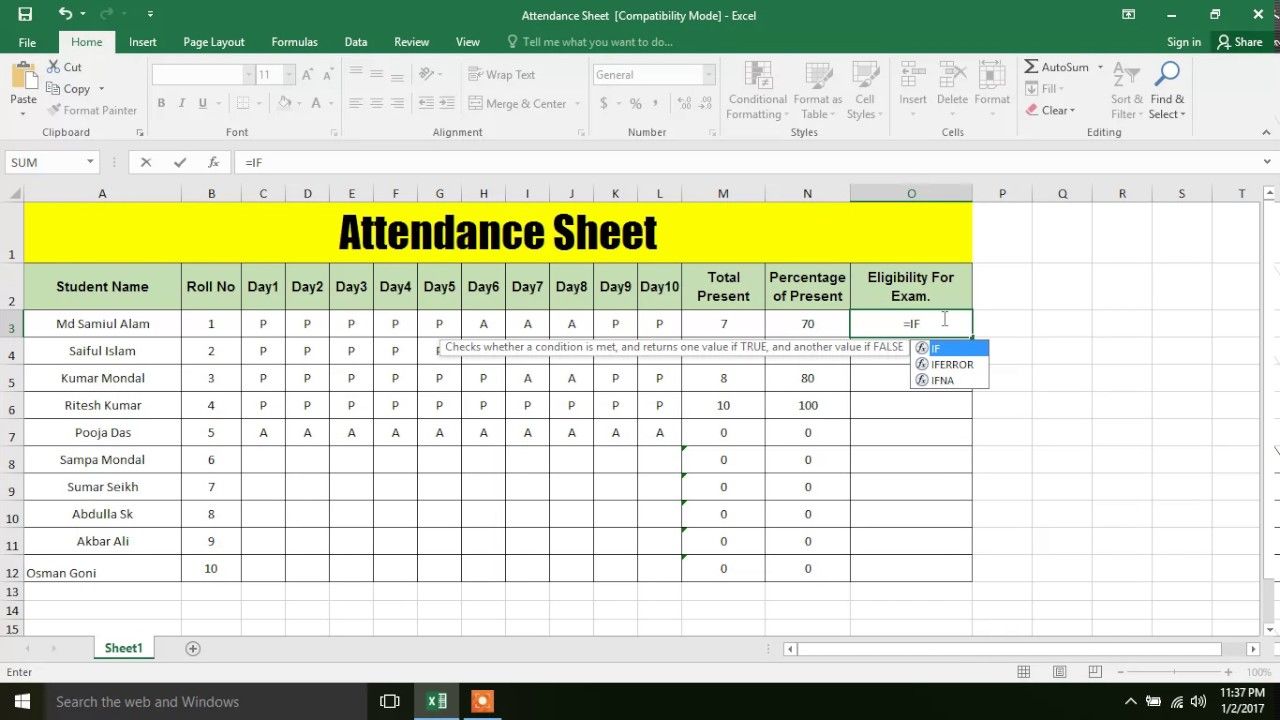
OneDrive, integrated with Microsoft 365, is perhaps the most straightforward option for Excel users:
- Log into your Microsoft account or sign up if you don't have one.
- Go to OneDrive and click on New > Excel workbook or upload an existing Excel file.
- To share, select the file, click Share, set permissions, and enter the recipient's email or get a sharable link.
📝 Note: You can also convert your spreadsheets to web format for better compatibility and reduced file size.
Google Sheets

Google Sheets is another popular option, especially if you're already using the Google ecosystem:
- Visit Google Drive, sign in or create an account.
- Click on New > File upload or New > Google Sheets to create a new sheet.
- After uploading or creating, right-click the file, select Share, and share via email or link.
- Google Sheets can also automatically import Excel files, maintaining most of the formatting and formulas.
Other Cloud Storage Services

Aside from Microsoft and Google, there are other services like Dropbox, Box, or even personal websites with FTP support:
- Dropbox: Similar to OneDrive, upload your Excel file, and share a link or invite collaborators.
- Box: Known for enterprise solutions, you can upload, convert, and share your Excel sheets securely.
- Web Hosts/FTP: You can upload your Excel file to your web server, providing a URL for direct download or online viewing.
How to Ensure Data Security

When posting sensitive data online, security should be a top priority:
- Encryption: Most cloud services offer encryption during file transfer and storage, ensuring your data remains confidential.
- Permissions: Set specific access levels (view, edit, or comment) for different users to control who can do what with your data.
- Password Protection: Many services allow you to password-protect shared files or links for added security.
- Backup and Recovery: Always keep local copies of important data and know your service provider's backup and recovery options.
Managing and Collaborating on Shared Sheets

Managing collaborative efforts in shared Excel sheets involves:
- Track Changes: Tools like "Version History" in Google Sheets or Excel Online help you track edits and revert if necessary.
- Notifications: Set up email notifications for when changes occur, keeping you updated on project progress.
- Comments: Use comments for discussions and feedback without altering the sheet's content.
- Simultaneous Editing: Multiple users can work on a document simultaneously, but you might need to manage permissions and workflow.
✅ Note: Clear guidelines and communication protocols are essential for efficient collaboration.
Real-World Applications
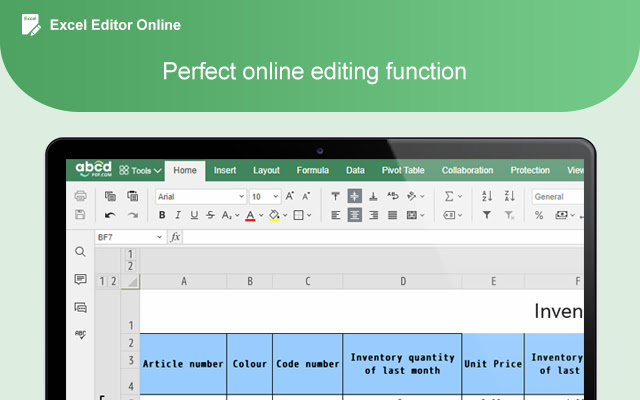
| Application | Description |
|---|---|
| Project Management | Tracking milestones, tasks, and project progress in a shared sheet accessible by the team. |
| Financial Tracking | Collaborative budgeting, expense reporting, or financial forecasting across departments. |
| Data Analysis | Online teams can collect, analyze, and visualize data in real-time, leveraging Excel's powerful analytical tools. |
| Event Planning | Managing schedules, guest lists, and logistics, shared with vendors or volunteers for coordination. |

💡 Note: Use version control to manage different versions of sheets for specific data insights or historical data review.
Tips for Effective Sharing

- Streamline: Keep your spreadsheet simple and clear, making it easier for collaborators to understand and contribute.
- Documentation: Include instructions or a key for any complex sheets, ensuring everyone knows how to use or interpret the data.
- Periodic Review: Schedule reviews of shared documents to keep everything up-to-date and ensure data integrity.
- Version Control: Utilize tools within your cloud service to keep track of different versions and manage updates effectively.
In summary, sharing Excel sheets online is not only convenient but also fosters collaboration, provides access flexibility, and enhances data security. Tools like Microsoft OneDrive, Google Sheets, and other cloud storage services have made it incredibly easy to post your data online, enabling real-time teamwork, managing permissions, and maintaining a history of changes. Whether you're collaborating on a project, backing up critical data, or sharing insights, these options offer robust solutions for your Excel sharing needs. Understanding how to use these tools effectively will streamline your workflow and maximize the benefits of cloud-based Excel functionality.
Can I share Excel sheets with non-Microsoft or non-Google users?
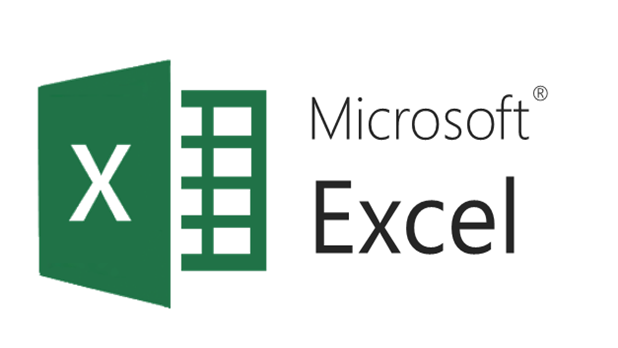
+
Yes, both Microsoft OneDrive and Google Sheets allow you to share documents with users outside their respective ecosystems by providing them with a link or inviting them via email. They can view or edit the document depending on the permissions you set.
What happens if I accidentally share sensitive data?
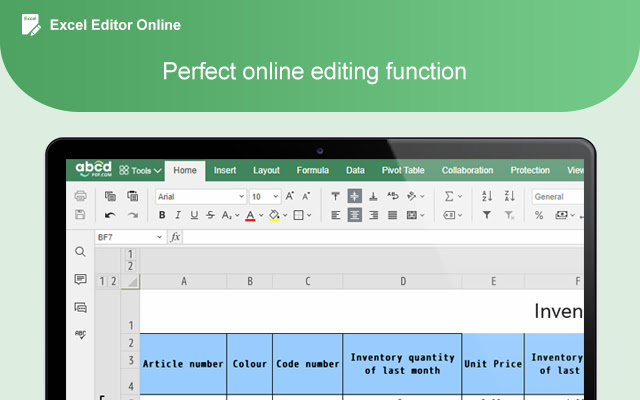
+
Cloud services typically allow you to retract access or change permissions at any time. If you’ve shared data unintentionally, revoke access, notify the recipients to delete any data they might have received, and consider implementing more stringent sharing controls in the future.
Is there a limit to the number of people I can share an Excel sheet with?

+
No, there is generally no limit to how many people you can share an Excel sheet with. However, simultaneous editing might be limited based on the cloud service’s capabilities and your subscription plan.



