5 Ways to Pivot an Excel Sheet for Beginners

Understanding how to pivot data in Microsoft Excel is a fundamental skill that can elevate your data analysis capabilities. Excel pivoting allows you to dynamically summarize, analyze, and extract insights from large datasets. Here, we'll walk through five straightforward methods to pivot data in Excel, tailored especially for beginners.
Method 1: Using the PivotTable Wizard

The PivotTable Wizard is a user-friendly feature designed to guide you through the process of creating a pivot table:
Start by selecting the range of data you want to analyze.
Go to the "Insert" tab on the ribbon and click on "PivotTable."
In the wizard, choose where to place your pivot table - either on the existing worksheet or a new one.
Click "OK" to open the PivotTable Fields pane, where you can drag and drop fields into the "Rows," "Columns," "Values," or "Filters" areas.
👀 Note: Ensure your data range includes headers and that no blank columns or rows are within your selection to avoid confusion in the pivot table.
Method 2: Manual Pivot

If you prefer a more hands-on approach, you can pivot data manually:
First, select the data range you wish to pivot.
Copy the selected range (Ctrl+C).
Right-click where you want to paste, choose "Paste Special," and select "Transpose." This will swap your rows and columns.
Now, rearrange the headers to reflect your new pivot structure.
Method 3: Using Formulas

For users comfortable with Excel formulas, pivoting can also be achieved using:
INDEX and MATCH: These functions can help you extract and realign data to create a pivot-like structure.
LOOKUP functions: Use VLOOKUP or HLOOKUP to pull data into a new format based on your pivot criteria.
📌 Note: This method requires a good understanding of Excel functions to manage data integrity and efficiency effectively.
| Function | Description |
|---|---|
| INDEX | Retrieve an array or data point from a specified range. |
| MATCH | Finds the position of an item in a row, column, or table. |
| VLOOKUP | Vertical lookup to find values in a column and return corresponding results. |
| HLOOKUP | Horizontal lookup to find values in a row and return corresponding results. |

Method 4: Power Query

Power Query is an advanced tool in Excel that can also pivot data:
Select your data range or table.
Navigate to the "Data" tab, click "Get Data" > "From Table/Range," then choose "Transform Data."
In Power Query Editor, use the "Unpivot Columns" feature to convert rows to columns or vice versa.
Once your data is pivoted, load it back into Excel by clicking "Close & Load."
Method 5: Dynamic Range

Create a pivot table that updates as your data range changes:
Use Excel's Named Ranges feature to define a dynamic range that adjusts based on the content.
Link your pivot table to this named range to ensure the pivot table updates with new data entries or changes.
In summary, pivoting data in Excel can be achieved through various methods, each catering to different levels of user expertise and data complexity. From the user-friendly PivotTable Wizard to the versatile Power Query, these methods help you transform and analyze data effectively. Remember to choose the method that aligns with your comfort level and the complexity of your data analysis needs.
What is the purpose of a pivot table in Excel?

+
A pivot table in Excel serves to summarize, analyze, explore, and present your data dynamically. It allows you to change the structure of your dataset, enabling quick insight extraction and data visualization.
Can I refresh a pivot table if new data is added to the original range?

+
Yes, you can. Simply refresh your pivot table by right-clicking it and selecting “Refresh” or use the “Refresh All” button in the “Data” tab. If your pivot table is linked to a dynamic range or table, it will automatically update as the source data changes.
What are the common pitfalls to avoid when using pivot tables?

+
Common pitfalls include: not checking for blank cells in your data, which can skew results; ignoring data types (e.g., dates as text), causing unexpected sorting issues; and not verifying the field list is correctly configured, leading to misinterpretation of data.
Is there a way to automate pivot table creation and updates?
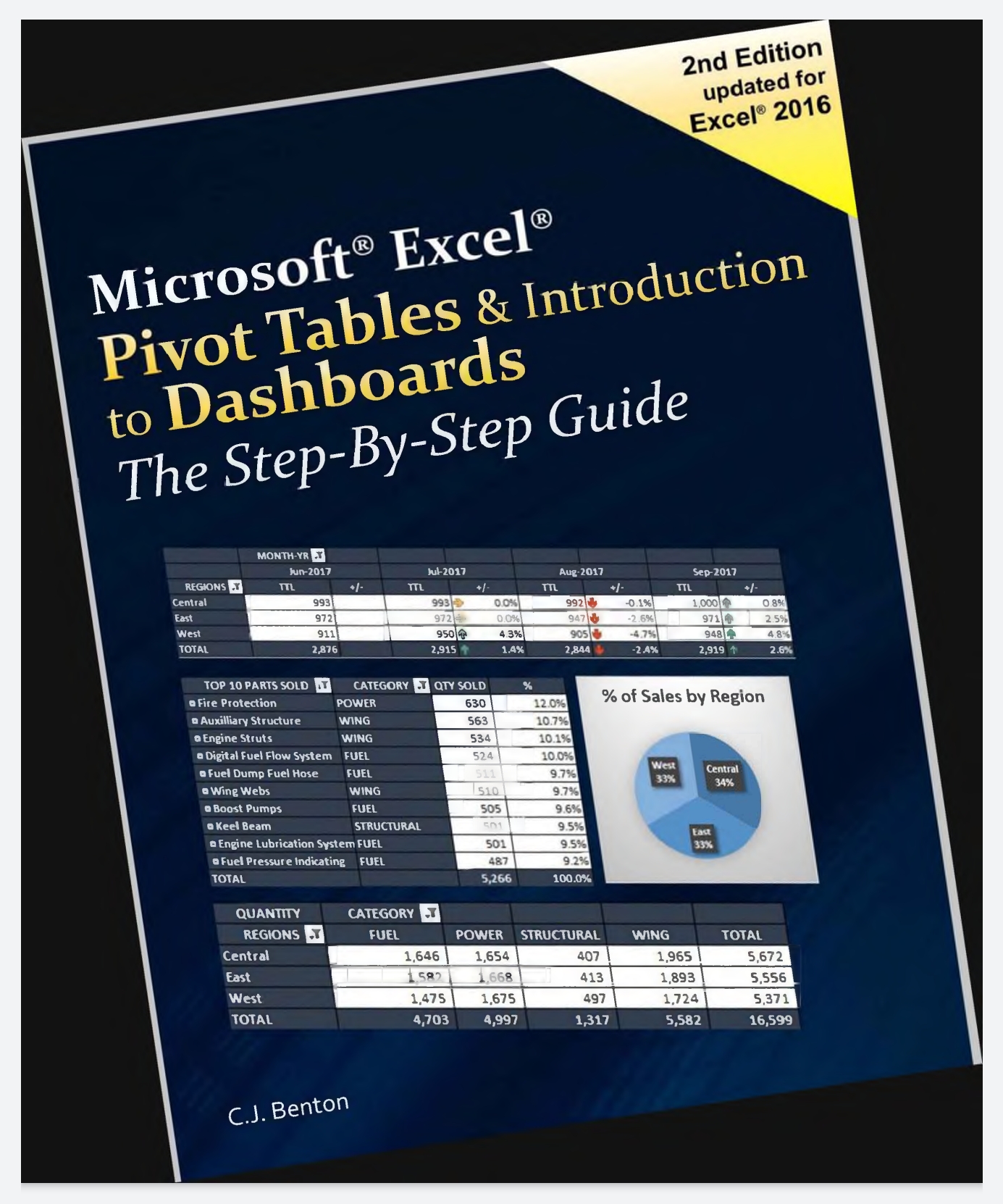
+
Yes, you can automate pivot table creation and updates with VBA (Visual Basic for Applications) scripting or using Power Query to load and refresh data dynamically.
Can pivot tables handle multiple data sources?

+
Excel’s standard pivot tables can only work with one data source at a time. However, you can use Power Query to merge different data sources into one table, which can then be used to create a pivot table.



