Effortlessly Paste from Excel to Google Sheets: Quick Guide

The transition from Microsoft Excel to Google Sheets can be seamless, whether you're moving your data for collaboration, compatibility, or just personal preference. This guide provides a straightforward method to copy and paste data from Excel to Google Sheets with minimal hassle. Here's how to get started:
Copy Your Data in Excel

Begin by selecting the range of cells you want to copy in your Excel workbook. Here are the steps:
- Click and drag your mouse to select the desired cells.
- Right-click on the selection, then choose “Copy” or press Ctrl+C on your keyboard.
Navigate to Google Sheets

Open your browser and go to Google Sheets. If you haven’t created a new spreadsheet yet, do so by clicking on the “+” sign or selecting “File” > “New” > “Spreadsheet.”
Paste Your Data into Google Sheets

Here are the next steps to seamlessly transfer your data:
- Select the cell where you want your data to start in Google Sheets.
- Right-click and choose “Paste” or press Ctrl+V on your keyboard.
Google Sheets should automatically recognize the formatting of your Excel data, maintaining the structure, formulas, and cell formatting as much as possible.
🚨 Note: If your Excel file contains complex formatting, conditional formatting, or Excel-specific functions, some features might not be fully supported in Google Sheets. In such cases, manual adjustments may be necessary.
Adjustments and Final Touches

After pasting, you might need to make some adjustments:
- Formulas: Google Sheets might use different syntax for some functions. Ensure all formulas work correctly by checking them manually or using the “Formulas” section under “Help.”
- Formatting: While most standard formatting like bold, italics, and cell borders will transfer, more intricate features might not. Use the paintbrush icon to reapply formatting if necessary.
- Data Validation: Check if any data validation rules need to be reestablished in Google Sheets.
Collaborate and Share

Google Sheets excels in collaboration. Here’s how you can share your spreadsheet:
- Click on the “Share” button in the top-right corner.
- Enter the email addresses or get a shareable link to distribute.
- Set permissions for editing, commenting, or viewing only.
💡 Note: Before sharing sensitive data, review Google's privacy policy to understand data protection implications.
By following these steps, you can easily transition from Excel to Google Sheets, enhancing your data with the powerful features Google offers. Whether for personal use, project management, or team collaboration, you'll find the process seamless and efficient, opening up new possibilities for productivity and data management.
Can I paste an entire Excel worksheet into Google Sheets?
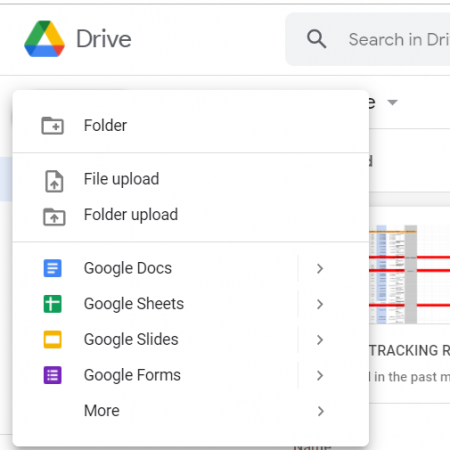
+
Yes, you can paste an entire worksheet from Excel to Google Sheets. Just ensure you select all cells before copying. Remember, you might need to adjust or reapply some features like complex formulas or specific formatting.
What happens to Excel-specific features like PivotTables?

+
PivotTables in Excel will not transfer directly to Google Sheets. You’ll need to recreate them using Google Sheets’ own pivot table functionality. The data itself will be preserved, allowing you to quickly set up new PivotTables if needed.
Can I undo the paste operation if it goes wrong?
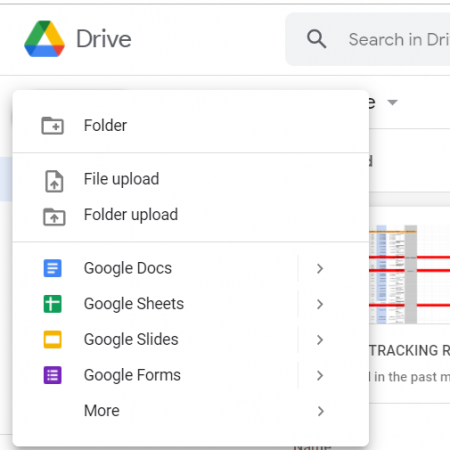
+
Yes, you can use the “Undo” function (Ctrl+Z) to revert your last action, including pasting data. This is particularly useful if the paste doesn’t go as planned or you need to remove the newly pasted data.



