5 Ways to Insert Excel Sheets into Gmail Emails

🎉 Note: All examples in this article assume that you already have Microsoft Excel and Gmail access.
Using Google Sheets for Easier Collaboration

One straightforward approach to integrate Excel data into Gmail is by converting your Excel sheets into Google Sheets. Here’s how you can do it:
- Sign into your Google Drive.
- Click on “New” and select “File upload.”
- Upload your Excel file, and it will convert into Google Sheets automatically.
- After the conversion, open the file and choose “Share.”
- Copy the sharing link.
- In your Gmail composition window, paste this link into the body of your email.

This method is great for when you need to collaborate with others or when you want to ensure the data is always up-to-date for recipients.
Notes:

⚠️ Note: Remember that recipients will need Google Drive access to open the shared Sheets file.
Directly Attaching Excel Files

Sometimes, all you need is to send the Excel file as an attachment, allowing recipients to download and use the data locally. Here’s how:
- Open Gmail and start composing a new email.
- Click on the attachment icon (the paperclip).
- Select your Excel file from your computer.
- Hit “Attach” or “Open” to add it to your email.
- Complete your email and send.
| File Type | Consideration |
|---|---|
| Excel (.xlsx) | Works with most versions of Excel |
| Excel 97-2003 (.xls) | Older format, might cause compatibility issues |
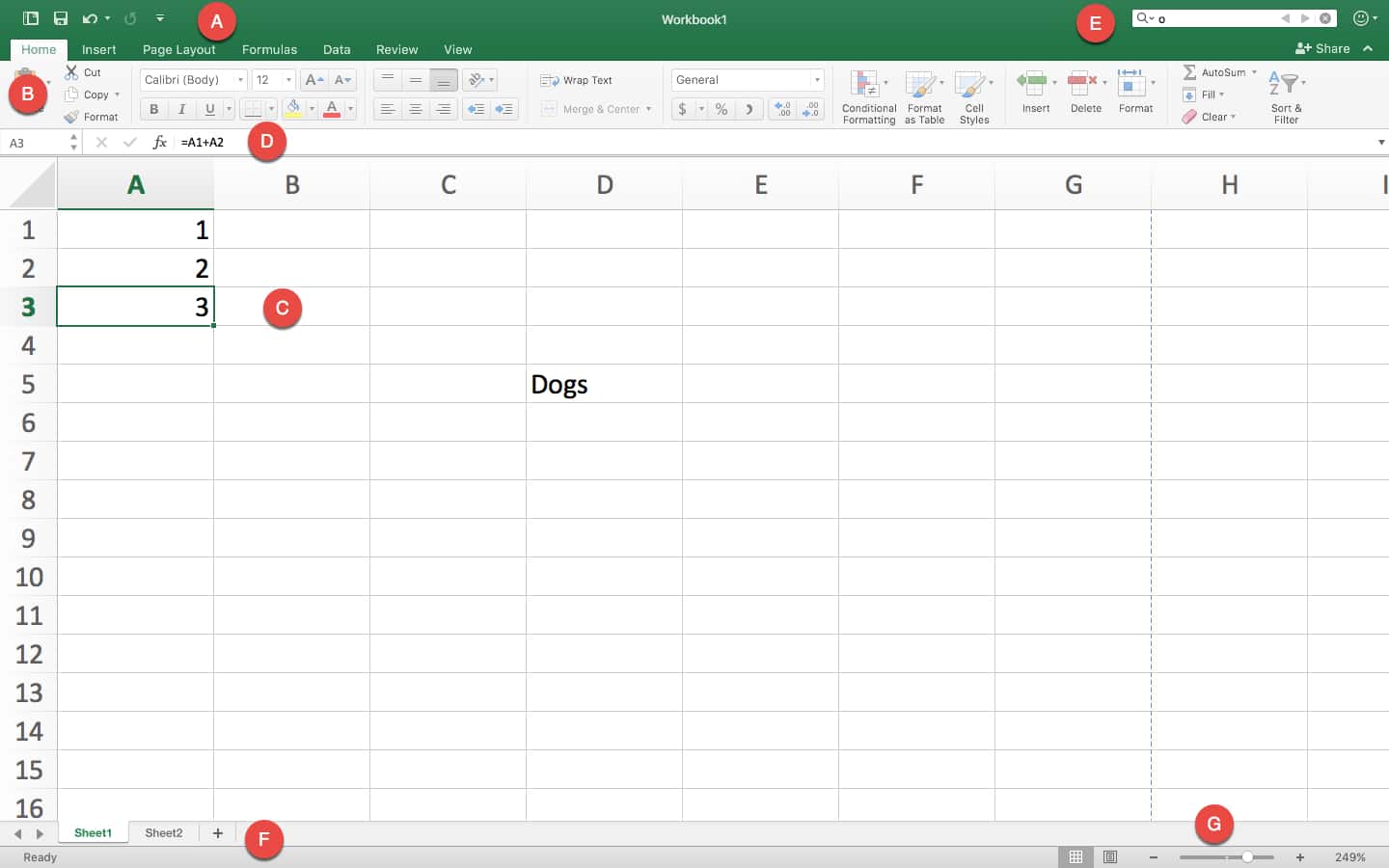
This method is the quickest and most straightforward for sending data, especially when working with smaller datasets.
Converting Excel to PDF for Universal Access

Converting your Excel file to PDF ensures that recipients can view the data without needing Excel installed. Here’s how to do it:
- Open your Excel workbook.
- Choose File > Save As > PDF.
- Save the file.
- Attach this PDF to your email using the steps described above.
Notes:

📘 Note: PDFs are great for preserving the visual layout, but they can’t be easily edited by recipients.
Using Online File Conversion Services

Another way to share Excel data is through an online file converter that converts your sheet into an image or HTML file:
- Find an online file converter that supports Excel to HTML or image conversion.
- Upload your Excel file.
- Convert it to the desired format.
- Download the converted file.
- Attach or embed this file in your email.
Here are some popular services:
- Smallpdf
- Zamzar
- Convertio
Embedding a table within your email can be done with HTML:
Column A
Column B
Row 1, Cell 1
Row 1, Cell 2
Row 2, Cell 1
Row 2, Cell 2
Notes:

🌐 Note: Be cautious when uploading sensitive data to online services. Choose services with a secure data privacy policy.
Using Outlook’s Excel as HTML Feature

If you use Microsoft Outlook alongside Gmail, you can leverage Outlook’s ability to insert Excel directly into the body of your email:
- Open Outlook and start composing a new email.
- At the top of the message window, click “Include > Spreadsheet.”
- Select “Excel Workbook.”
- An Excel sheet will appear in your email body where you can add data.
- Once your data is entered, send the email from Outlook, or forward it to Gmail and send from there.
To summarize this exploration of methods for inserting Excel sheets into Gmail emails:
Key Points:
- Google Sheets: Ideal for real-time collaboration and updates.
- Attaching Files: The quickest way to share data but requires compatible software on the recipient’s end.
- PDF Conversion: Ensures readability on any device but limits editing.
- Online Conversion: Provides visual sharing options at the cost of potential security risks.
- Outlook: Provides a seamless way to integrate Excel into email body, if you have Outlook.
Choosing the right method depends on your specific needs regarding collaboration, data protection, file size, and recipient's software capabilities. These techniques empower you to share Excel data efficiently through email, enhancing your ability to communicate and collaborate.
What is the best method for sharing large Excel files via email?

+
For large files, it’s often better to use a cloud storage solution like Google Drive or Dropbox, where you can share a link to the file rather than sending the file itself, which can exceed email attachment size limits.
Can I convert an Excel sheet to an image for email?

+
Yes, many online file conversion services can turn your Excel file into an image. This method reduces the file size and ensures anyone can view it, though they won’t be able to interact with the data or edit it.
Is there a way to share an Excel file without needing Excel on the recipient’s end?
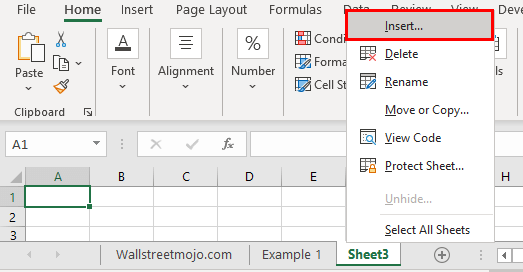
+
Converting the Excel file to a PDF is a great way to ensure anyone can view it, as PDF viewers are widely available on almost all devices. Alternatively, you can use Google Sheets or online converters for image or HTML sharing.



