5 Easy Ways to Name Excel Sheets Quickly

One of the most overlooked features of Microsoft Excel is the ability to name and organize sheets effectively. Naming your Excel sheets can significantly enhance navigation, ease of data management, and overall readability. Whether you're managing a large project with multiple data sets or just trying to keep your personal finance in check, naming your sheets appropriately can transform your Excel experience. Here, we explore five easy ways to name Excel sheets quickly.
1. Renaming Through the Sheet Tab

The simplest and most intuitive way to rename a sheet is directly from the tab at the bottom of the Excel window.
- Double-click on the sheet tab you want to rename.
- Type the new name for the sheet and press Enter or click anywhere outside the tab to finalize the change.
This method is straightforward and requires minimal effort, perfect for on-the-fly naming.
📝 Note: If you rename a sheet that is part of a group of sheets, only the active sheet will be renamed.
2. Using the Ribbon for Sheet Renaming

Excel’s ribbon offers another quick method to rename your sheets:
- Select the sheet you want to rename.
- Go to the Home tab on the ribbon.
- Look for the Format button in the Cells group and click it.
- Under Organize Sheets, select Rename Sheet.
- Enter the new name and press Enter.
This method provides an alternative for those who prefer using the ribbon.
⚠️ Note: This method does not apply to multiple sheets at once. You’ll have to rename sheets one by one.
3. Keyboard Shortcuts for Quick Renaming

For users who love efficiency, keyboard shortcuts can make renaming sheets a breeze:
- Select the sheet you want to rename.
- Press Alt + H then O, followed by R.
- Type in the new sheet name and press Enter.
This shortcut is particularly handy for power users who work with Excel extensively.
4. Renaming Sheets from VBA

For those who manage complex workbooks, VBA (Visual Basic for Applications) can automate the naming process:
| Step | Action |
|---|---|
| 1. | Press Alt + F11 to open the VBA editor. |
| 2. | In the VBA editor, insert a new module by right-clicking on any of the objects in the Project Explorer, selecting Insert, and then Module. |
| 3. | Enter the following code:Sub RenameSheet()
ActiveSheet.Name = “NewSheetName”
End Sub
|
| 4. | Change “NewSheetName” to your desired name, then run the macro to rename the active sheet. |
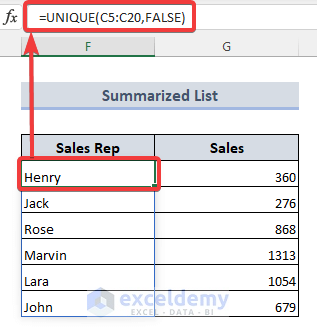
This method is ideal for batch renaming or setting up naming conventions programmatically.
📚 Note: Ensure you understand the basics of VBA before implementing macros to avoid unintended workbook alterations.
5. Naming Sheets With Cell References

If you want your sheet names to dynamically reflect data in your workbook, consider using cell references:
- Select the sheet you want to rename.
- Press Alt + F11 to open the VBA editor.
- In the VBA editor, insert a new module as described above.
- Enter the following code:
Sub DynamicSheetName() ActiveSheet.Name = Sheets(“SheetNameReference”).Range(“A1”).Value End Sub - Adjust the sheet name (“SheetNameReference”) and cell reference (A1) to match where you keep your desired name.
- Run the macro to rename the sheet based on the cell’s value.
This technique allows your sheet names to automatically update when the reference cell changes.
🔁 Note: Ensure the reference cell contains a unique and valid sheet name to avoid conflicts with existing sheets.
In this exploration, we’ve delved into various strategies for renaming Excel sheets, from the simple double-click method to more sophisticated approaches using VBA. Each method serves different needs, from immediate and manual changes to dynamic and programmatic solutions. By mastering these techniques, you can streamline your workflow, improve data organization, and make your Excel experience more intuitive and efficient. Remember that efficient sheet naming not only helps in managing your data but also in presenting it clearly to others who might work with your spreadsheets.
Why is it important to name Excel sheets?

+
Naming Excel sheets helps in organizing data, making navigation easier, and improves the overall readability and management of your workbook.
Can I rename multiple sheets at once in Excel?

+
While Excel does not offer a direct method to rename multiple sheets simultaneously through the UI, you can use VBA to automate this process.
What are the limitations when renaming sheets?

+
Sheet names cannot contain certain characters like \ / * ? : [ ], must be unique, and cannot start or end with a single quote. Also, they are limited to 31 characters in length.
How can I automate sheet naming with dynamic data?

+
You can use VBA to create macros that dynamically rename sheets based on the content of a cell, as outlined in the last method of our blog.
Is there any risk in using VBA for sheet renaming?

+
VBA macros can pose risks if not handled properly. Always ensure macros are from trusted sources, and be cautious about potential impacts on your workbook’s structure and data integrity.



