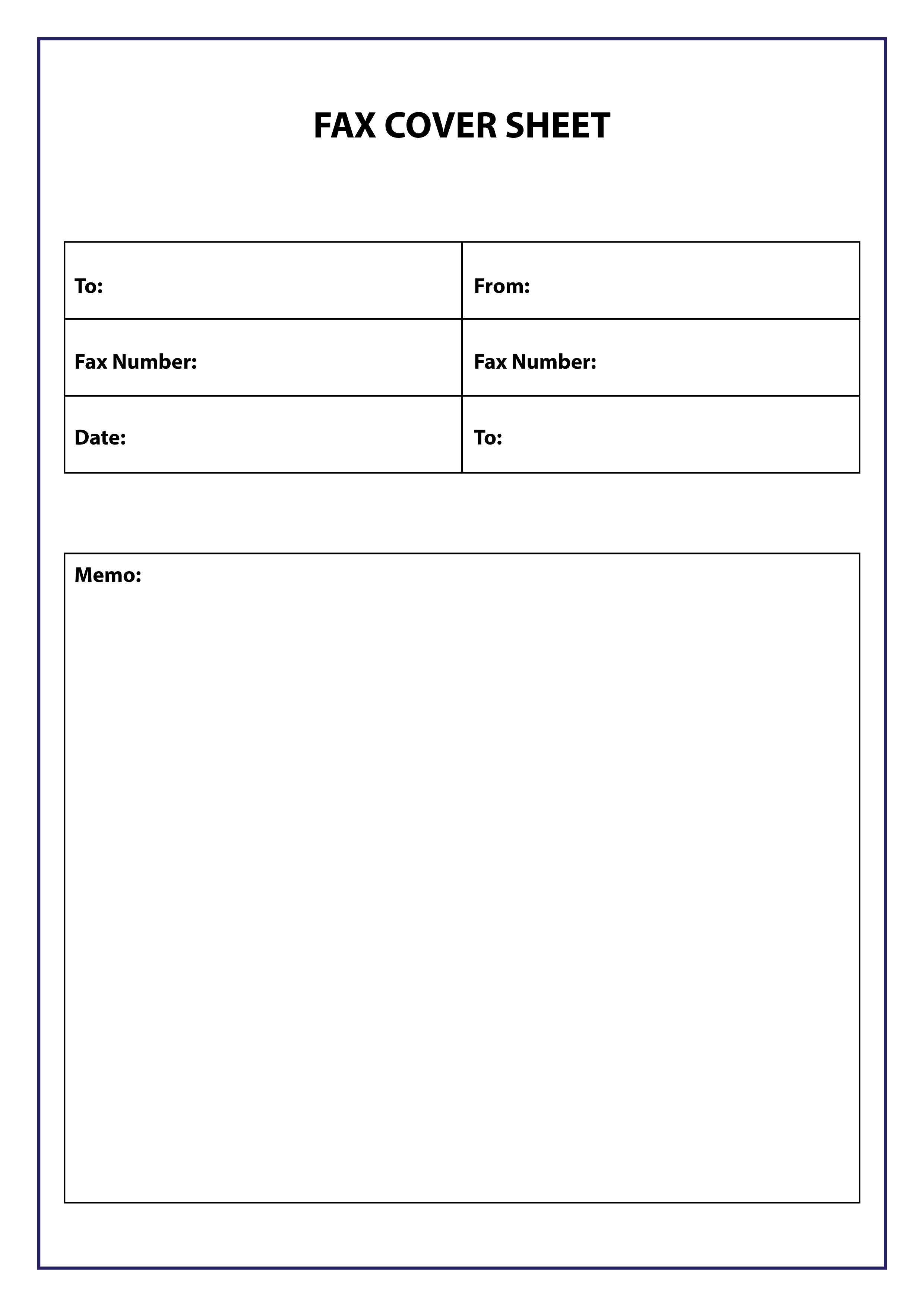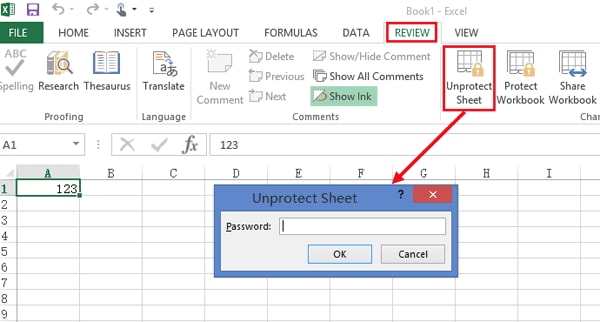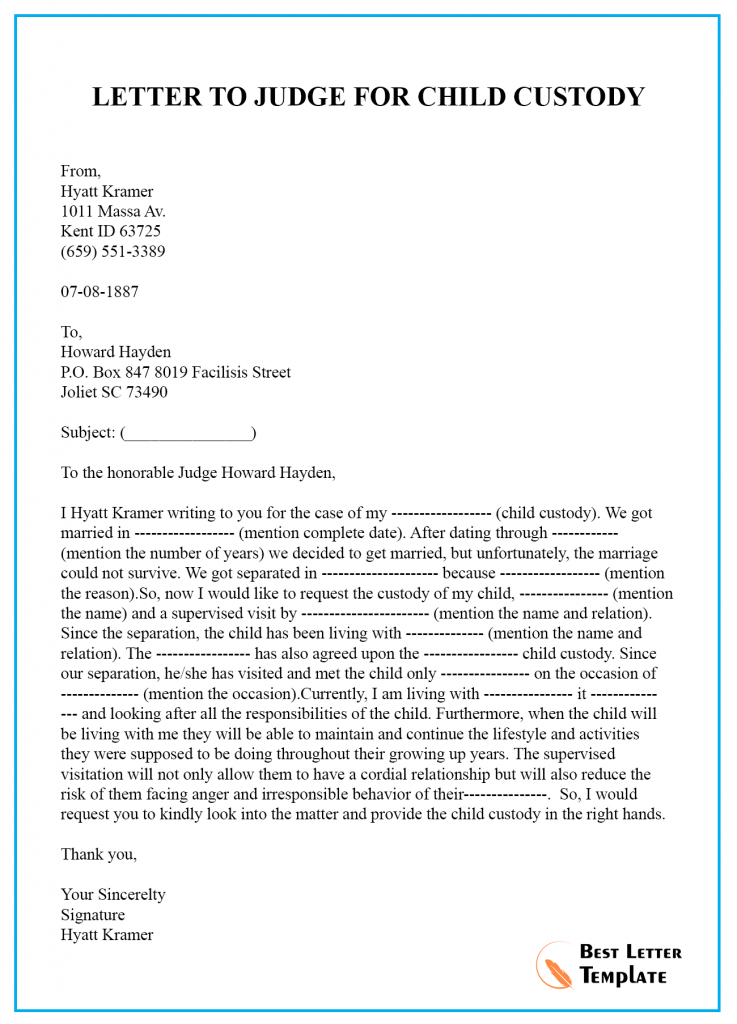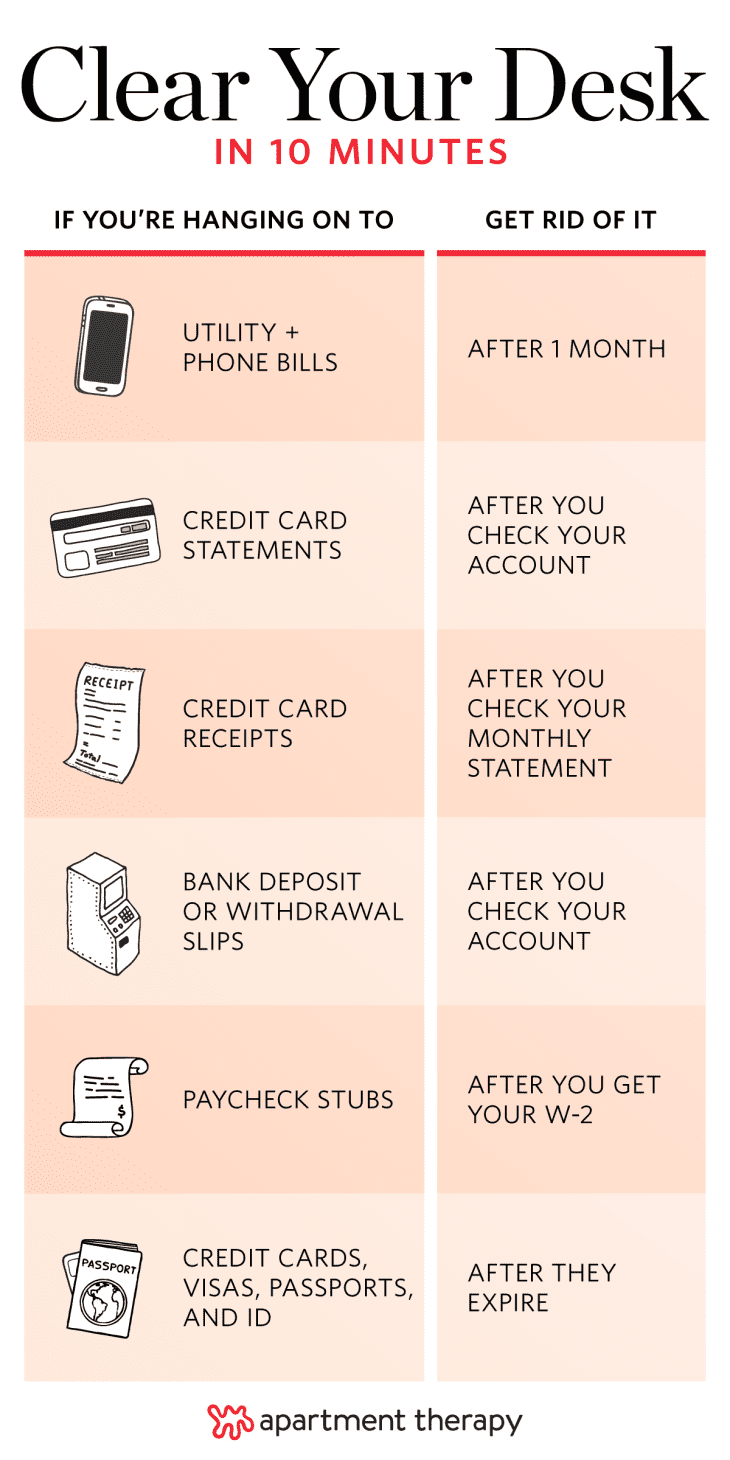3 Simple Ways to Multiply Columns in Excel
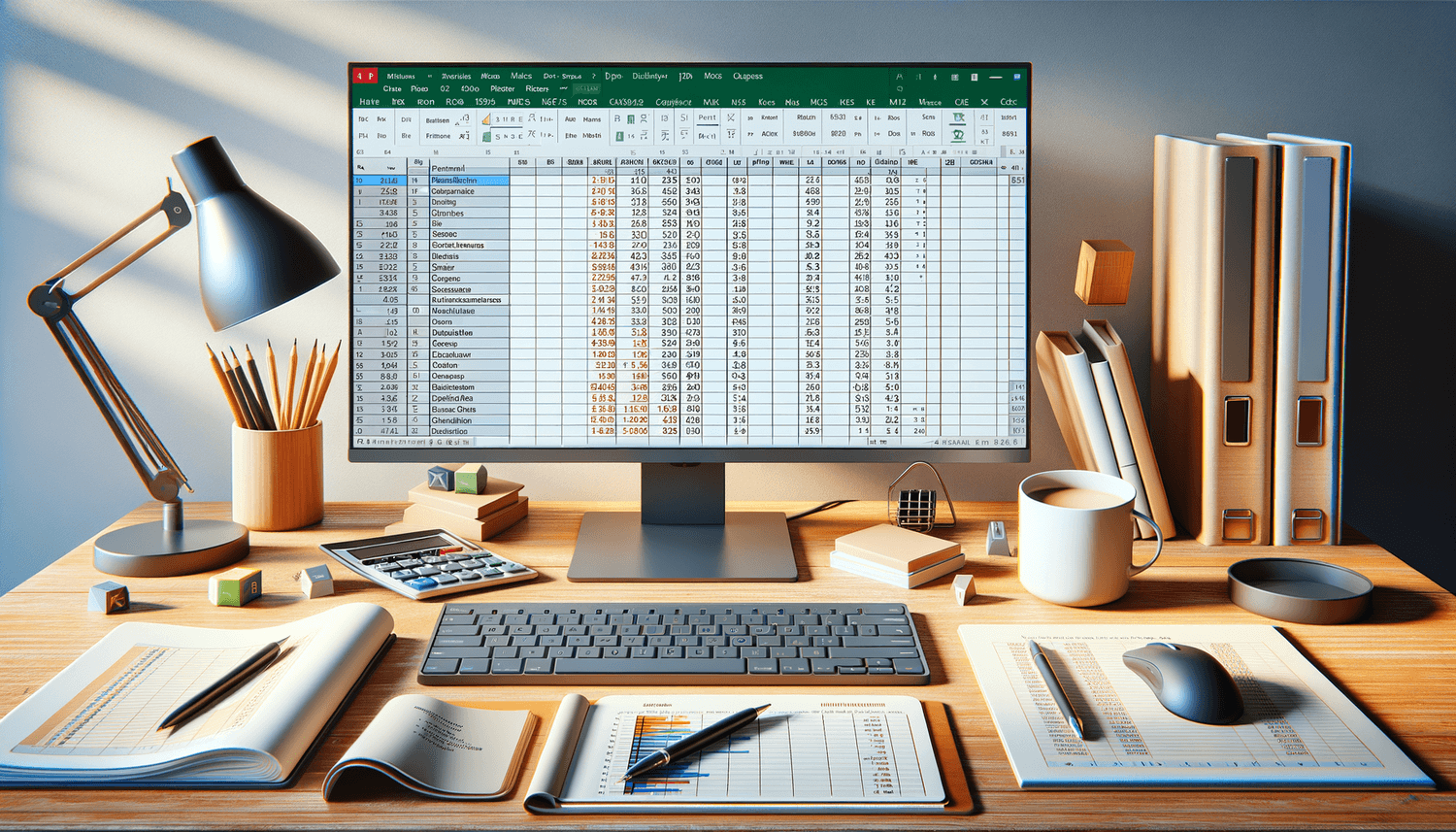
Multiplying columns in Excel can greatly enhance your data analysis capabilities. Whether you're working with sales figures, financial reports, or any numerical data, understanding how to multiply columns will allow you to perform complex calculations with ease. Here, we explore three simple methods to achieve this.
Method 1: Using the Paste Special Feature
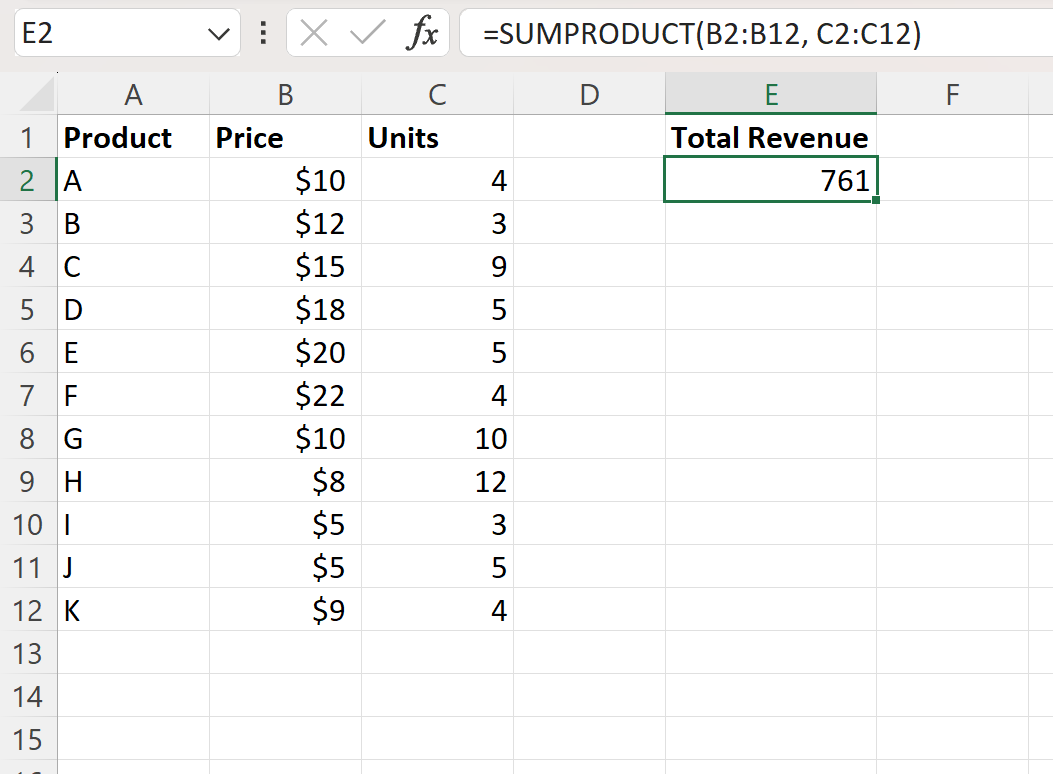
One of the simplest ways to multiply columns in Excel is by using the Paste Special feature. This method is perfect when you need to multiply one column by a constant value or by values from another column.
Select the column with the values you want to multiply.
Copy the column (Ctrl+C or right-click and select "Copy").
Right-click on the column where you want the results to appear.
Choose Paste Special from the menu.
In the Paste Special dialog, select Multiply under the "Operation" section and click "OK".
💡 Note: This method works well for multiplying by a fixed value. If you're multiplying column A by column B, make sure column B has the same number of rows as column A.
Method 2: Using Excel Formulas
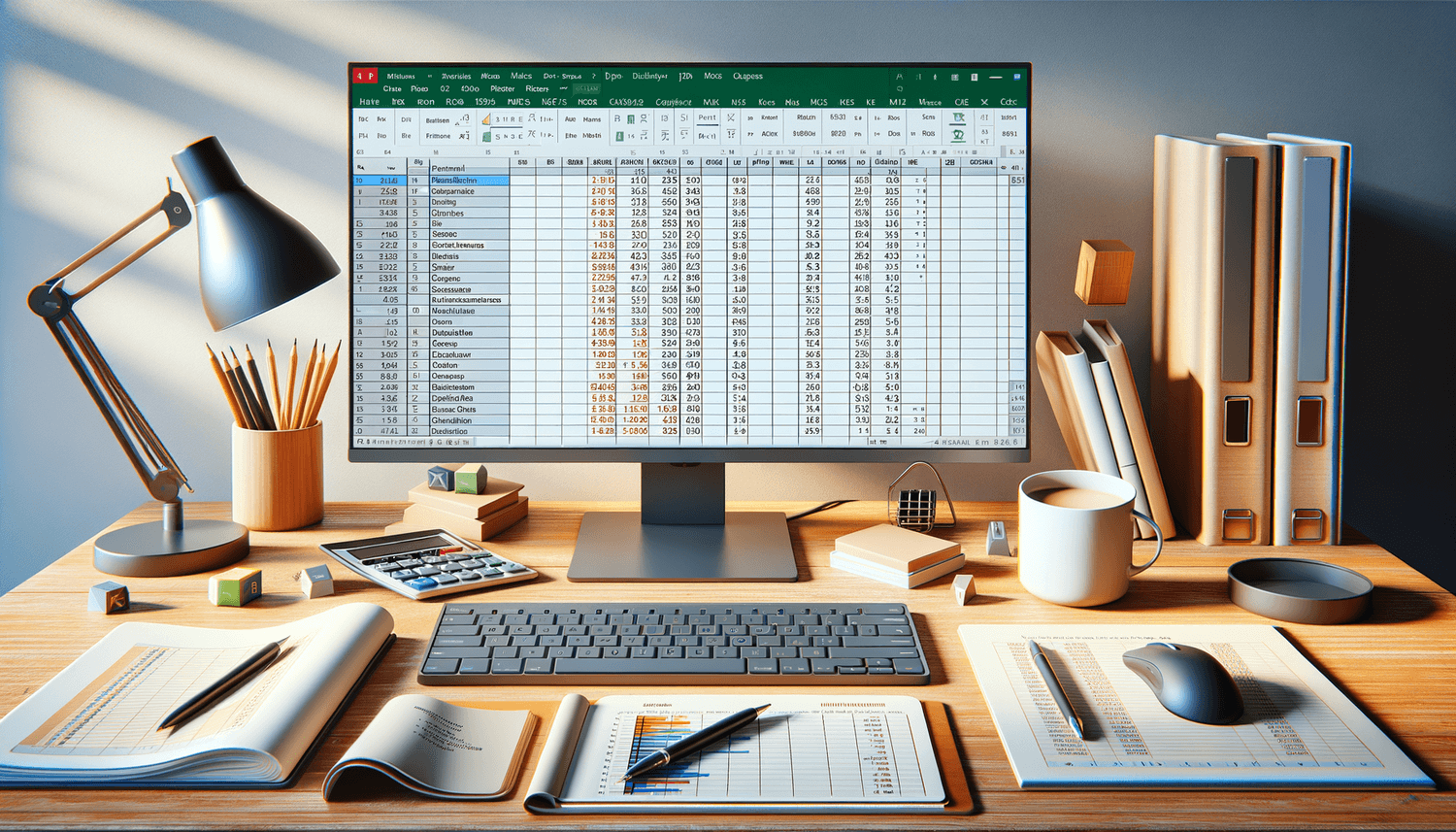
For a more flexible approach, you can use Excel formulas to multiply columns. This method allows for dynamic calculations based on your data.
Simple Multiplication
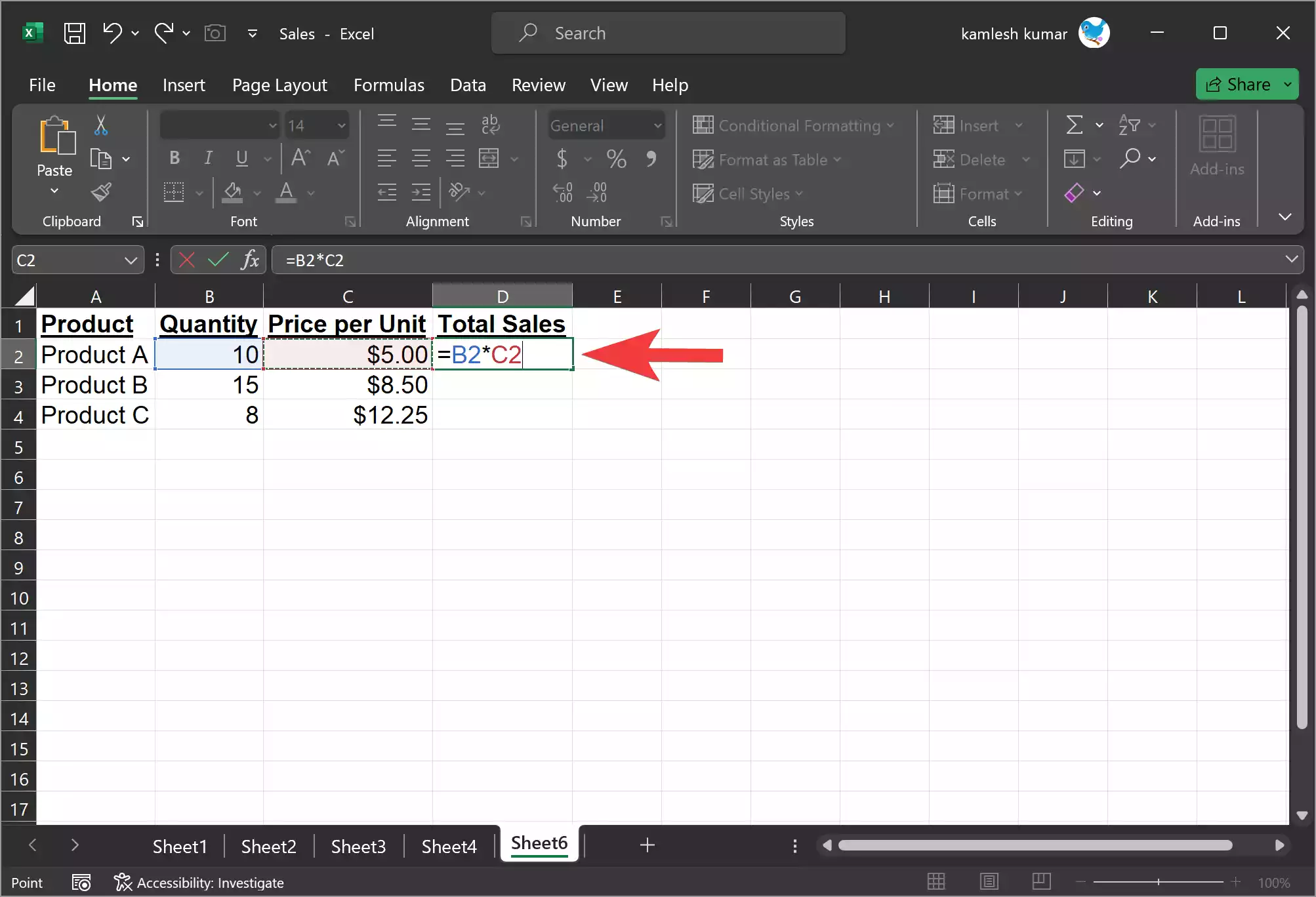
To multiply columns A and B, in the first cell of column C, enter the formula:
=A1*B1Then drag the formula down to fill the rest of column C. This formula will multiply each corresponding cell in columns A and B.
Using Functions
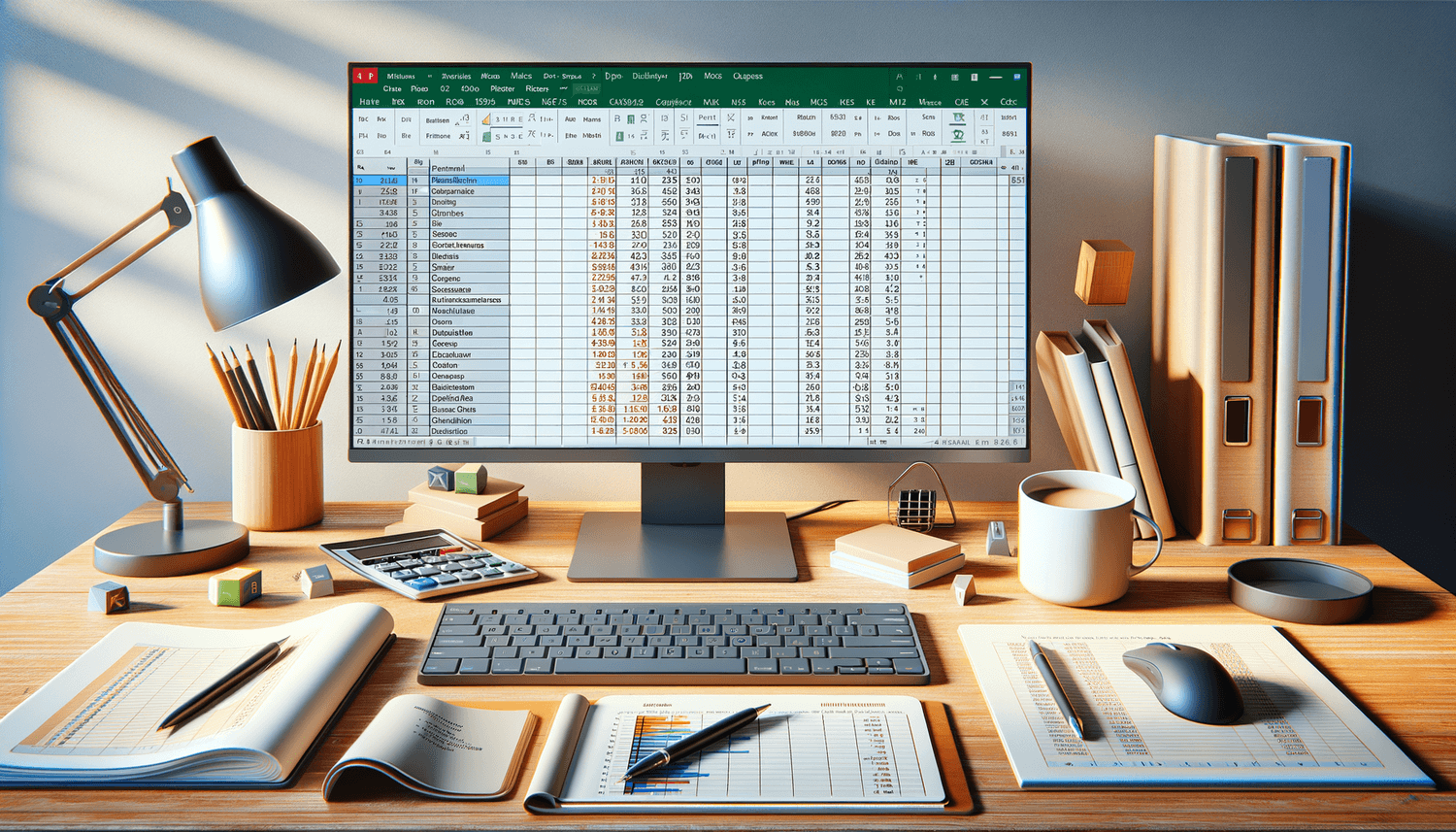
If you need the sum of the multiplication, you can use:
=SUMPRODUCT(A1:A100, B1:B100)
⚠️ Note: Ensure that your ranges for A and B in the SUMPRODUCT formula are the same length to avoid errors.
Method 3: Array Formulas
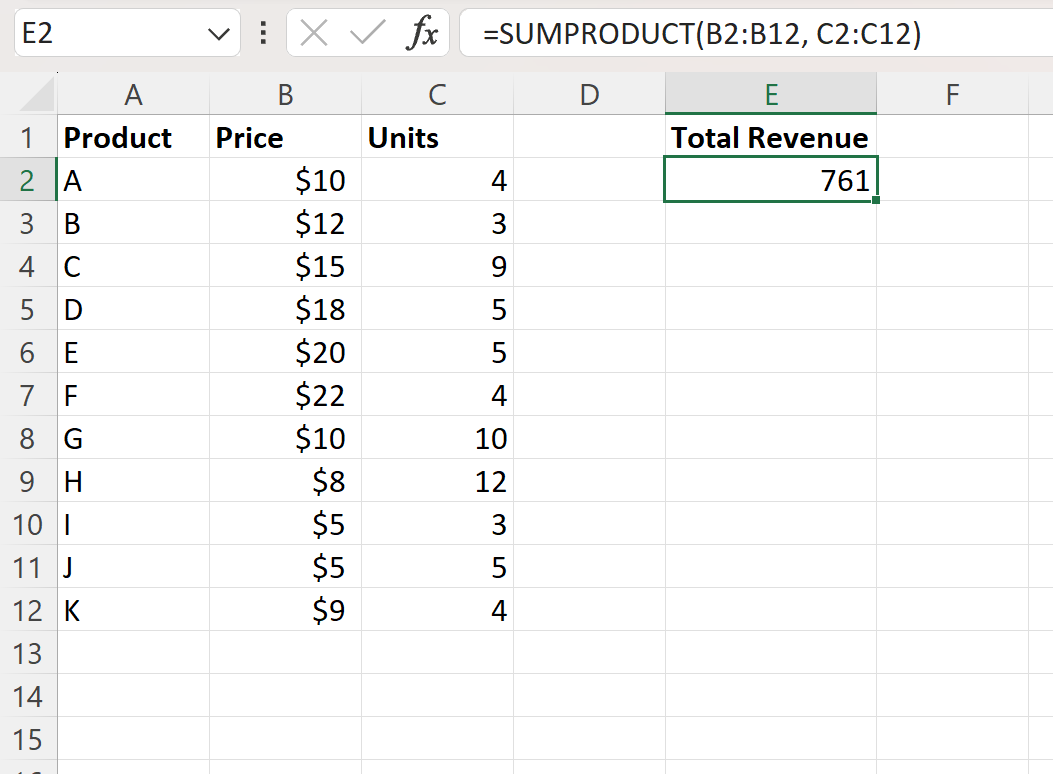
For complex calculations involving multiple columns or conditions, array formulas provide a powerful solution.
Here's how to use an array formula to multiply two columns:
Select a range in column C that matches the length of your data in columns A and B.
Enter the formula:
=A1:A100 * B1:B100Press Ctrl+Shift+Enter to turn it into an array formula (Excel will add {}).
Array formulas are useful when you need to perform operations across an entire range at once, which is especially efficient with large datasets.
🔍 Note: If you edit an array formula, you must select the entire range and edit it simultaneously.
By now, you should have a clear understanding of how to multiply columns in Excel using different methods. Each technique offers unique advantages:
Paste Special is quick for basic multiplication.
Excel formulas give you flexibility to adapt to changing data.
Array formulas handle complex, large-scale calculations.
Whether you're a novice or an expert in Excel, these methods will enhance your productivity and efficiency in managing numerical data.
Can I multiply more than two columns in Excel?
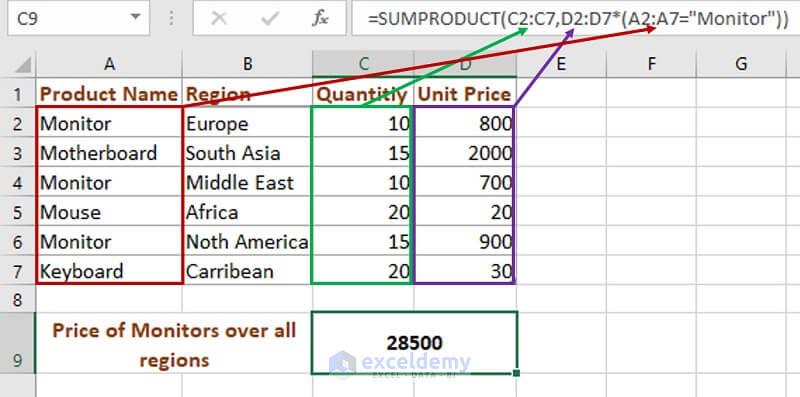
+
Yes, you can multiply more than two columns using the same methods. For instance, with formulas, you could write =A1*B1*C1 or use an array formula for multiple columns. Ensure that all columns have the same number of rows for the calculations to work correctly.
What if the columns are not adjacent?
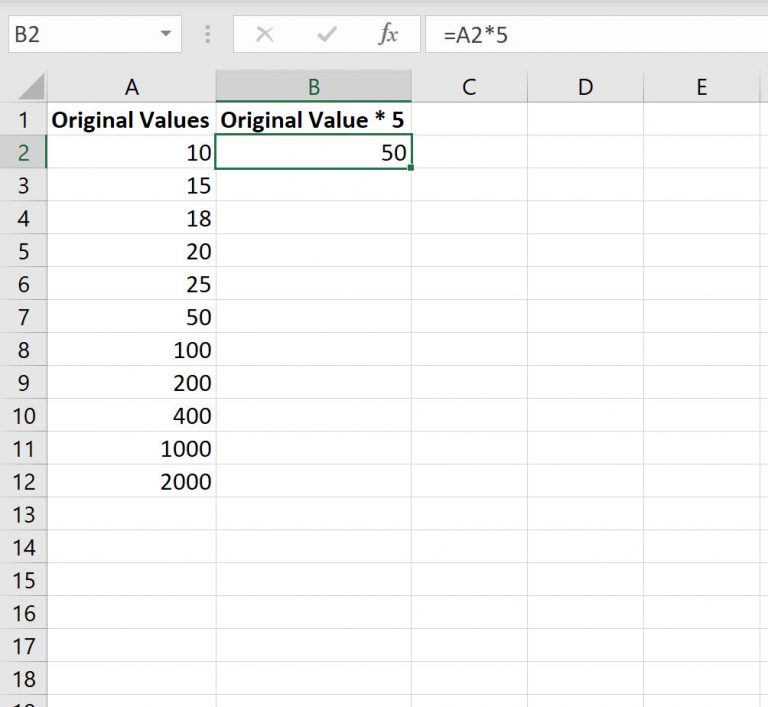
+
If your columns are not next to each other, you can still multiply them. Simply reference their respective cell addresses in your formulas or adjust the ranges in array formulas to include the non-adjacent columns.
What should I do if I want to multiply by a percentage?
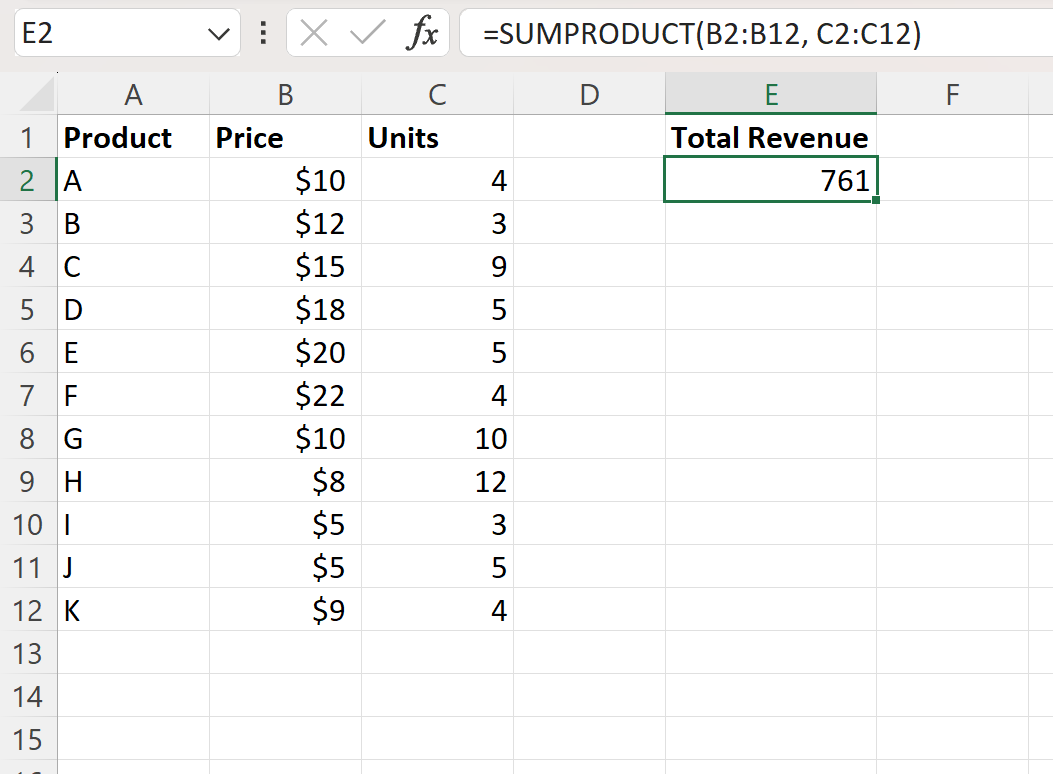
+
To multiply by a percentage, first convert the percentage to a decimal by dividing it by 100. For example, 20% becomes 0.2. Then, use this value in your formula, like =A1*0.2 to calculate 20% of the value in cell A1.