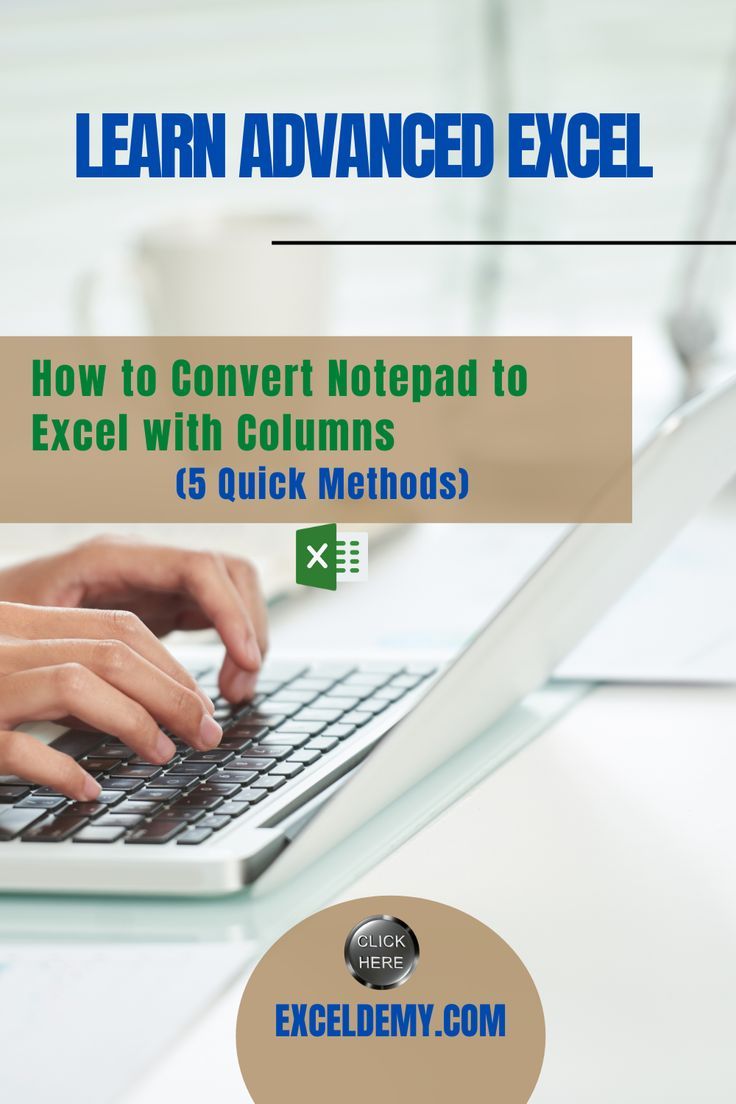5 Ways to Transfer Excel Sheets Quickly
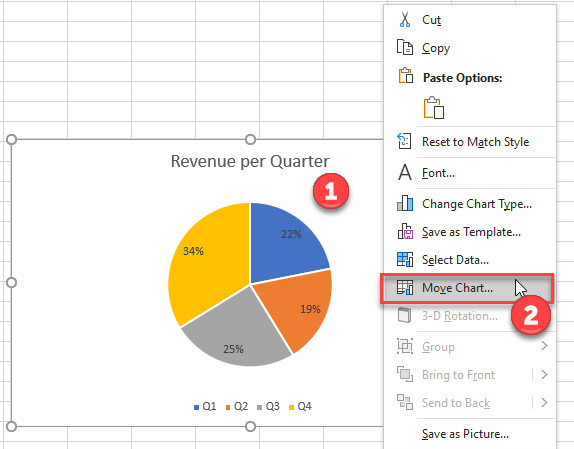
Effective data transfer between Excel sheets is essential for businesses, analysts, and anyone who uses Microsoft Excel for data management. In today's fast-paced work environment, transferring data quickly and accurately can significantly boost productivity. This post explores five efficient ways to transfer Excel sheets, ensuring you have the tools to streamline your workflow.
1. Using the Copy and Paste Method

The traditional method of transferring data within Excel involves:
- Selecting the range of cells to copy
- Right-clicking to select 'Copy' or using Ctrl+C (or Cmd+C on Mac)
- Navigating to the destination sheet
- Right-clicking to 'Paste' or using Ctrl+V (or Cmd+V on Mac)
This method is simple but can be time-consuming for large datasets. Here are some tips to optimize:
- Use 'Paste Special': This option allows you to paste only values, formats, or formulas, which can prevent the transfer of unwanted content.
- Keyboard Shortcuts: Utilize shortcuts like Ctrl+Alt+V (or Cmd+Option+V on Mac) to access 'Paste Special' quickly.
📝 Note: This method works best for small to medium-sized data transfers. For larger datasets, consider using other methods to save time.
2. Exporting and Importing CSV Files

For transferring data between different Excel files or systems, CSV files are invaluable:
- Save your Excel sheet as a CSV by selecting 'File' > 'Save As' > 'CSV (Comma delimited)'
- Import this CSV file into another Excel workbook using 'Data' > 'From Text/CSV'
This method is especially useful for:
- Transferring data to software that doesn't support Excel files directly
- Ensuring data integrity across different platforms
💡 Note: When saving as CSV, ensure your data doesn't contain commas within cells, as this could lead to incorrect data importation.
3. Using VBA Macros
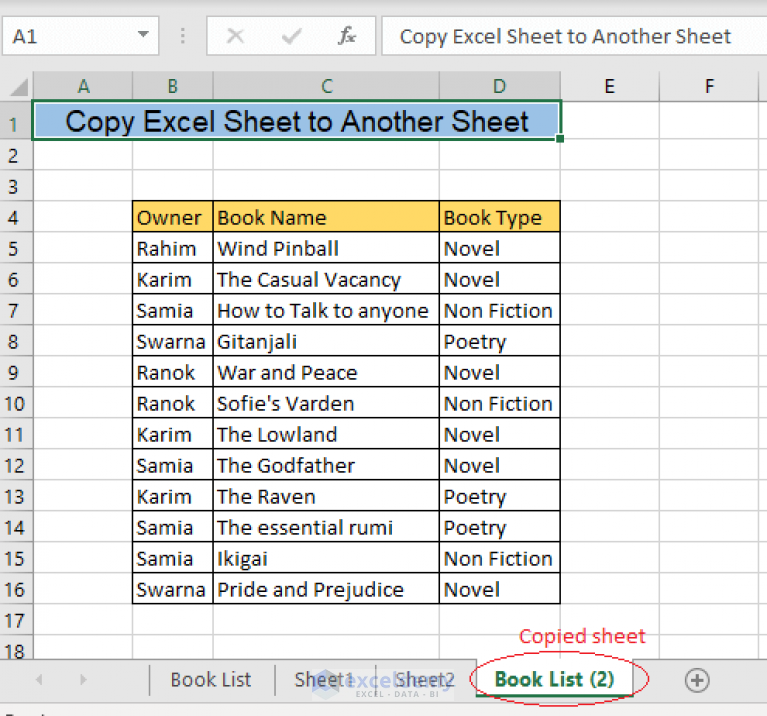
For frequent or automated transfers, VBA macros can be a game-changer:
- Record a macro or write VBA code to automate the transfer process
- Set up triggers or buttons for easy execution
Here’s a simple VBA code to transfer data between sheets:
Sub TransferData()
Dim sourceSheet As Worksheet
Dim destSheet As Worksheet
Set sourceSheet = ThisWorkbook.Worksheets("SourceSheet")
Set destSheet = ThisWorkbook.Worksheets("DestinationSheet")
sourceSheet.Range("A1:Z100").Copy destSheet.Range("A1")
End Sub
VBA macros can:
- Automate repetitive tasks
- Handle complex data transfers involving logic or formatting
- Integrate with other Office applications for a seamless workflow
🚨 Note: Enabling macros can pose security risks; always ensure macros are from trusted sources.
4. Utilizing Excel Power Query

Power Query, now part of Excel, excels in data transformation:
- It can connect to various data sources, not just Excel
- Merge, append, and transform data from multiple sources into a single table
- Create reusable queries to automate data transfer
Steps to use Power Query:
- Go to the 'Data' tab, then 'Get Data' > 'From Other Sources'
- Select your data source and follow the prompts to load data into Power Query Editor
- Transform data as needed and load it back into Excel
📌 Note: Power Query requires Excel 2016 or later versions, making it an invaluable tool for modern data handling.
5. Excel Add-Ins for Data Transfer

Several Excel add-ins are designed to simplify data movement:
- XL-Connector: Connects Excel to various databases and cloud services for seamless data transfer
- Excel-Skills: Offers tools for comparing, merging, and transferring data between sheets
- Zapier: Automates data transfer between Excel and other applications like Google Sheets, CRM systems, etc.
Using add-ins can:
- Save time by automating complex tasks
- Extend Excel’s capabilities with specialized functions
🔍 Note: Always research add-ins to ensure compatibility with your version of Excel and to maintain security standards.
In summary, there are multiple ways to transfer data within Excel, each suited to different needs. The copy-paste method is the simplest but least efficient for large datasets. CSV files are perfect for cross-platform transfers, while VBA macros offer automation for frequent tasks. Power Query provides advanced data manipulation, and add-ins can extend Excel's functionality. Choose the method that aligns with your project's scale, frequency, and the systems involved to streamline your data management process.
What is the quickest way to transfer data within an Excel workbook?

+
The quickest method for transferring data within the same workbook is using the copy-paste function with ‘Paste Special’ to avoid transferring unwanted formats or formulas.
Can you transfer Excel sheets between different computers?

+
Yes, by exporting to a CSV file or using cloud storage services like OneDrive, you can easily transfer sheets between different computers or systems.
What should I do if my data contains special characters when saving as CSV?

+
Consider replacing special characters with alternative symbols or use Excel’s ‘Text to Columns’ feature to properly segment your data before exporting.
Is it safe to use VBA macros for data transfer?
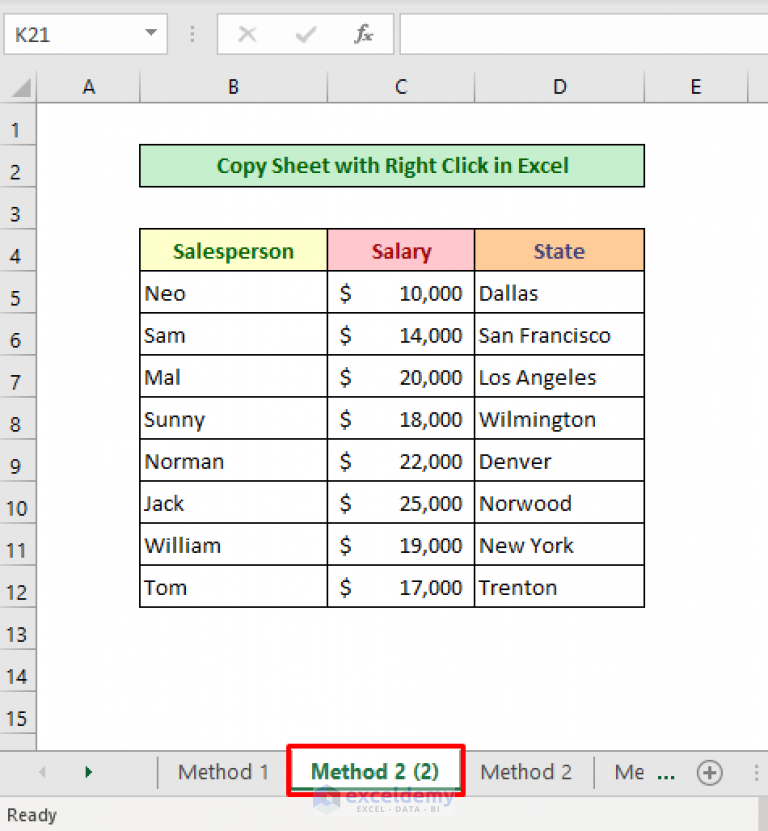
+
Yes, as long as macros are from trusted sources. Excel’s macro security settings allow you to enable macros from verified publishers only.
Can Excel Power Query transfer data from other sources?
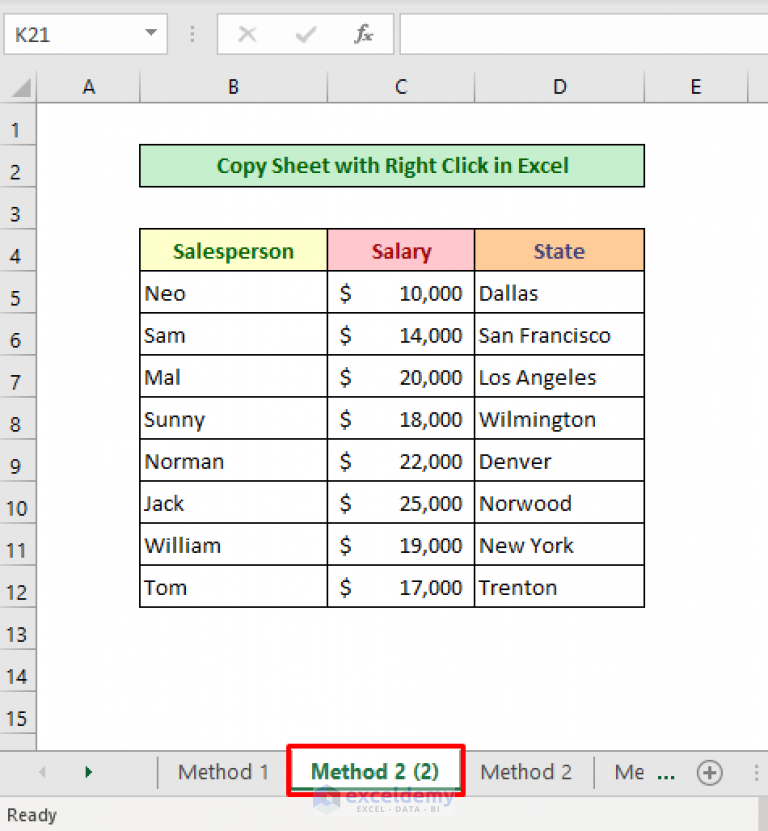
+
Absolutely, Power Query can connect to databases, web pages, and even APIs to gather and transform data for your Excel sheets.