Effortlessly Transfer Excel Sums Between Sheets

Managing financial data or complex datasets often involves juggling numbers across various sheets. Whether it's for consolidating monthly sales reports, tracking expenditures, or analyzing data trends, transferring sums between sheets in Excel can become a tedious task if done manually. Fortunately, Excel provides several efficient methods to streamline this process, ensuring accuracy and saving time. This guide will walk you through multiple techniques to effortlessly transfer Excel sums between sheets, enhancing your productivity and data management skills.
Why Transfer Sums Between Sheets?

Before diving into the methods, understanding the rationale behind transferring sums can help appreciate the utility of these techniques:
- Consolidation: Bringing data from multiple sources into one summary sheet.
- Data Analysis: Comparing figures from different periods or regions in a unified view.
- Efficiency: Reducing the time spent manually updating figures across documents.
- Accuracy: Minimizing errors that can occur from manual data entry.
🔍 Note: While Excel can handle many sheets, keeping your workbook manageable by not exceeding 10 to 15 sheets per file can help with performance.
Method 1: Using Simple Cell References


The simplest way to link data between sheets is by using cell references:
- Open the sheet where you want the sum to appear.
- Type an equals sign (=).
- Click on the tab of the sheet where the sum exists.
- Select the cell containing the sum.
- Press Enter.
This method creates a link to the original sum. Changes in the source sheet will automatically update the destination sheet.
| Pros | Cons |
|---|---|
| Ease of use | Sheet names can be hard to type or remember |
| Dynamic updates | Vulnerable to sheet name changes |

Method 2: Sum Across Sheets with 3D References
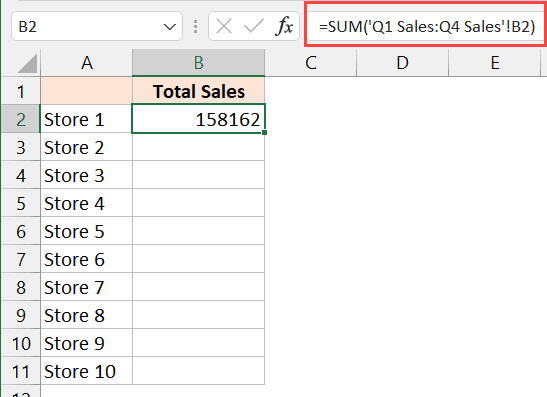
3D references allow you to sum a range of cells across multiple sheets. Here’s how:
- Select the cell for your sum.
- Enter the formula:
=SUM(FirstSheet:LastSheet!A1), where FirstSheet is the first sheet in the series, LastSheet is the last, and A1 is the cell range you want to sum. - Press Enter.
This formula will sum up cell A1 from each sheet between the specified range, offering a powerful tool for consolidation.
Method 3: Using Data Consolidation

Data Consolidation in Excel can help merge data from multiple sheets based on labels or positions:
- Go to the Data tab.
- Choose Consolidate from the “Data Tools” group.
- Select your function (Sum).
- Add each range from different sheets you want to sum.
- Check “Top row” or “Left column” labels if applicable.
- Click OK.
Excel will create a summary table on the current sheet, summing up data based on labels or positions.
🔎 Note: Consolidation can be set to update automatically, but be cautious, as sheet name changes or deletions can break the link.
Method 4: Creating PivotTable to Link Sheets

PivotTables provide an analytical view of your data by linking to multiple sheets:
- Select Insert > PivotTable.
- Choose Multiple consolidation ranges and click Next.
- Add each range from your sheets, ensuring the layout is the same.
- Click Finish to create your PivotTable.
This method not only sums data but also offers various ways to drill down or pivot your analysis.
Final Thoughts on Transferring Sums
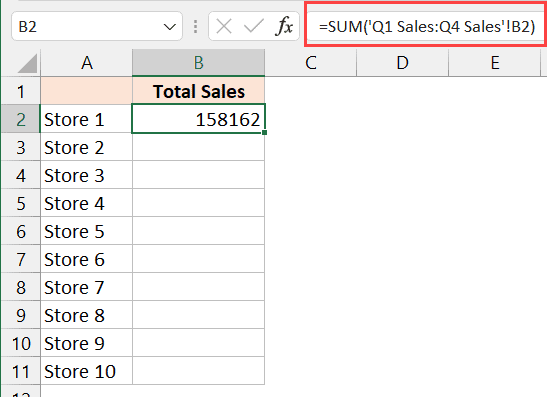
Mastering these techniques for transferring sums between sheets in Excel will significantly boost your workflow. Each method has its unique applications:
- Cell References for simple dynamic linking.
- 3D References for comprehensive consolidation.
- Data Consolidation for structured summarization.
- PivotTables for advanced analysis and reporting.
Remember, the key to efficiency lies not just in knowing these methods but in understanding when and how to apply them for your specific needs.
What if I accidentally delete a sheet that has a reference?

+
Excel will display a #REF! error where the reference was. You can either restore the sheet or update the formula to refer to a different cell or sheet.
Can I transfer sums between different workbooks?

+
Yes, but both workbooks must be open. Use the same cell reference technique, ensuring you reference the correct workbook in the formula.
How do I update the data in a PivotTable?

+
Right-click on the PivotTable, select Refresh to update with new data or go to the Data tab and click Refresh All.
Are there any risks when using these methods?

+
The primary risks include sheet name changes, workbook file errors, or unintentional data deletion, all of which can break the links or references.
Can I automate the sum transfer?

+
Yes, VBA macros can be programmed to automate complex sum transfers between sheets. However, this requires basic programming knowledge.



