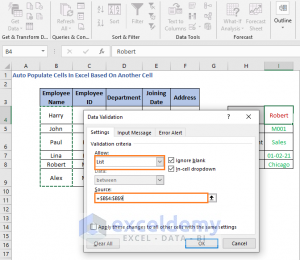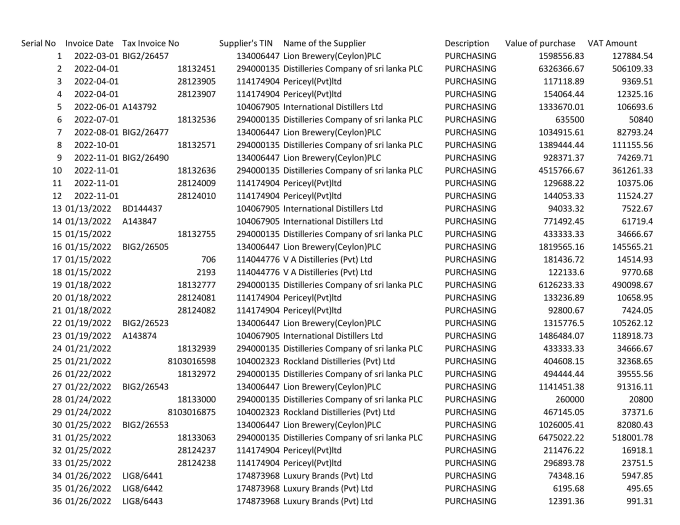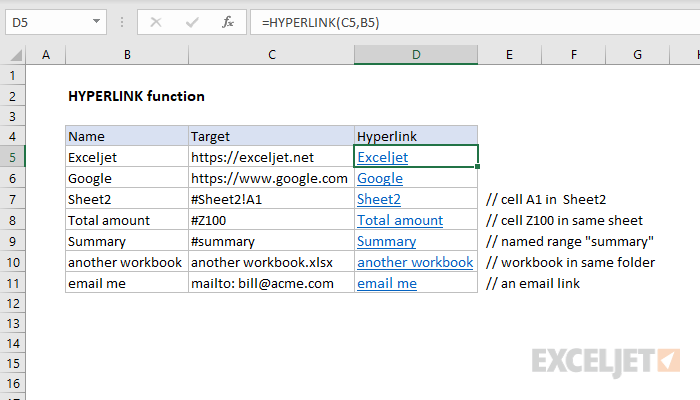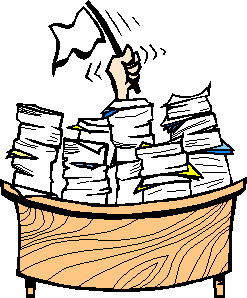5 Simple Ways to Mirror Excel Sheets Instantly
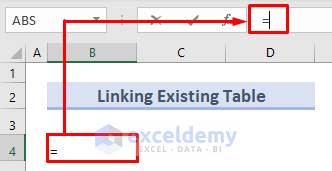
When managing extensive data sets in Microsoft Excel, efficiency becomes a key priority. Mirroring Excel sheets can be an invaluable technique for keeping data in sync across multiple sheets, thereby reducing errors and enhancing data management. Whether you're working with financial models, project timelines, or any form of data aggregation, learning to mirror sheets can streamline your workflow significantly. Here are five straightforward methods to mirror Excel sheets instantly:
Method 1: Using Excel Links
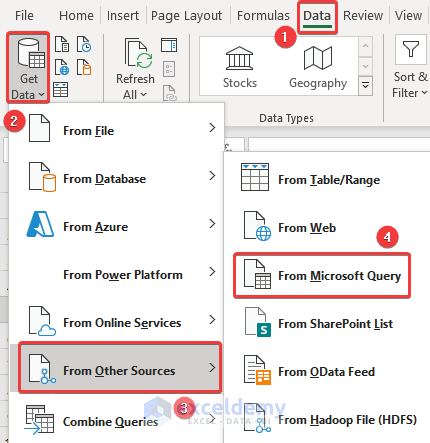
The simplest way to mirror an Excel sheet is by linking it. Here’s how:
- Open the Excel workbook.
- Select the range or cell from the sheet you want to mirror.
- Copy the range or cell (Ctrl + C).
- Go to the destination sheet where you want to place the mirrored content.
- Right-click and choose Paste Link from the dropdown menu, or use the keyboard shortcut Ctrl + Alt + V, then choose Paste Link.
This method will create a dynamic link where any change in the source sheet automatically updates the destination.
💡 Note: Paste Link only works within the same workbook. For external linking, see Method 2.
Method 2: Using External References
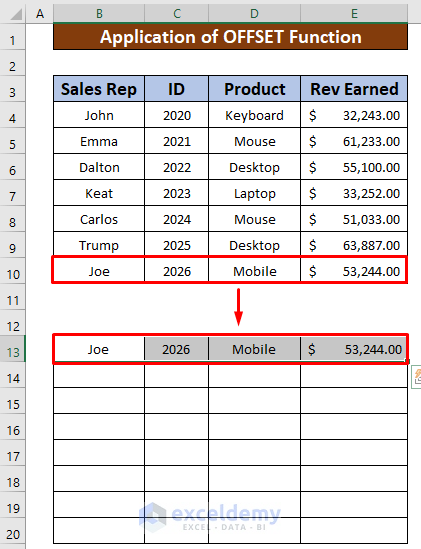
For mirroring sheets across different workbooks:
- Open both workbooks. Ensure the source workbook is open, or it won’t be recognized.
- Go to the destination sheet and select the cell where you want to mirror the data.
- Type = followed by the workbook name and sheet name, then a !, and then the cell address. E.g.,
=[SourceWorkbook.xlsx]Sheet1!A1
This formula will reference the specific cell from another workbook, mirroring the data.
Method 3: Using Excel’s Table Feature

Excel tables provide an organized way to handle data and can be used for mirroring:
- Select your data range and convert it into a table by pressing Ctrl + T.
- Give the table a name, like DataTable.
- In another sheet, use the table name in your formula, e.g.,
=DataTable[@[Column1]:[Column10]]
This will mirror the entire table from the source sheet to the destination, and any updates in the table will reflect in both places.
📢 Note: Tables can only be created within one workbook.
Method 4: VBA Macro for Mirroring
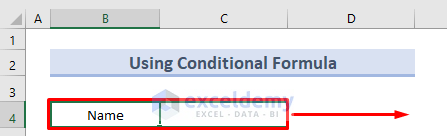
For more advanced users or larger datasets, VBA can automate mirroring:
- Press Alt + F11 to open the VBA editor.
- Insert a new module and write a script like:
Sub MirrorSheets()
Dim wsSource As Worksheet, wsDestination As Worksheet
Set wsSource = ThisWorkbook.Sheets(“Sheet1”)
Set wsDestination = ThisWorkbook.Sheets(“Sheet2”)
With wsDestination
.Range(“A1”).Formula = “=‘Sheet1’!A1”
.Cells.Copy
.Cells.PasteSpecial Paste:=xlPasteValues
Application.CutCopyMode = False
End With
End Sub
Run this macro to instantly mirror data from one sheet to another.
⚠️ Note: Always backup your work before running macros to prevent data loss.
Method 5: Power Query for Data Transformation
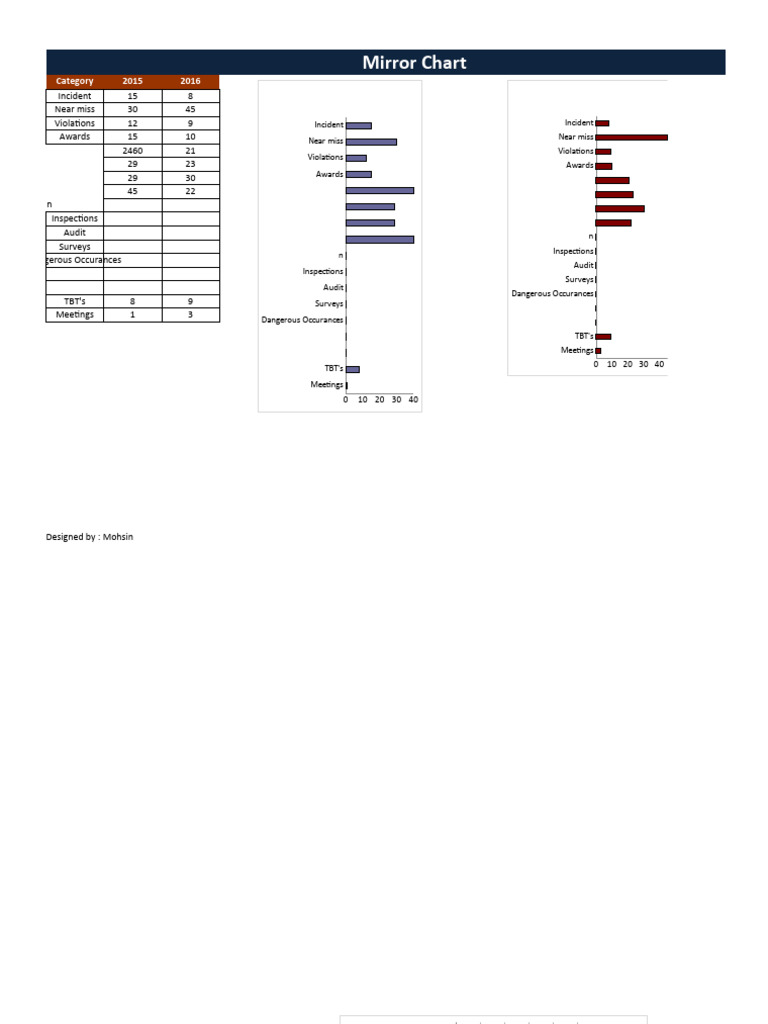
Power Query can be particularly useful for data from external sources:
- Go to the Data tab and select Get Data.
- Choose to import data from Excel or any other supported format.
- Set up your query to pull the data, then load or transform it to fit your needs.
Once the data is loaded, you can set up a refresh schedule to keep it in sync with external sources.
🔄 Note: Power Query requires Excel 2010 or later with the Power Pivot Add-in.
In sum, these methods offer various ways to mirror Excel sheets for data consistency and workflow optimization. They cater to different scenarios, from simple within-workbook linking to complex automation with external data sources. Understanding when and how to use each method can transform your Excel experience, making data management not only easier but also more reliable.
Can I mirror a sheet from an online workbook?
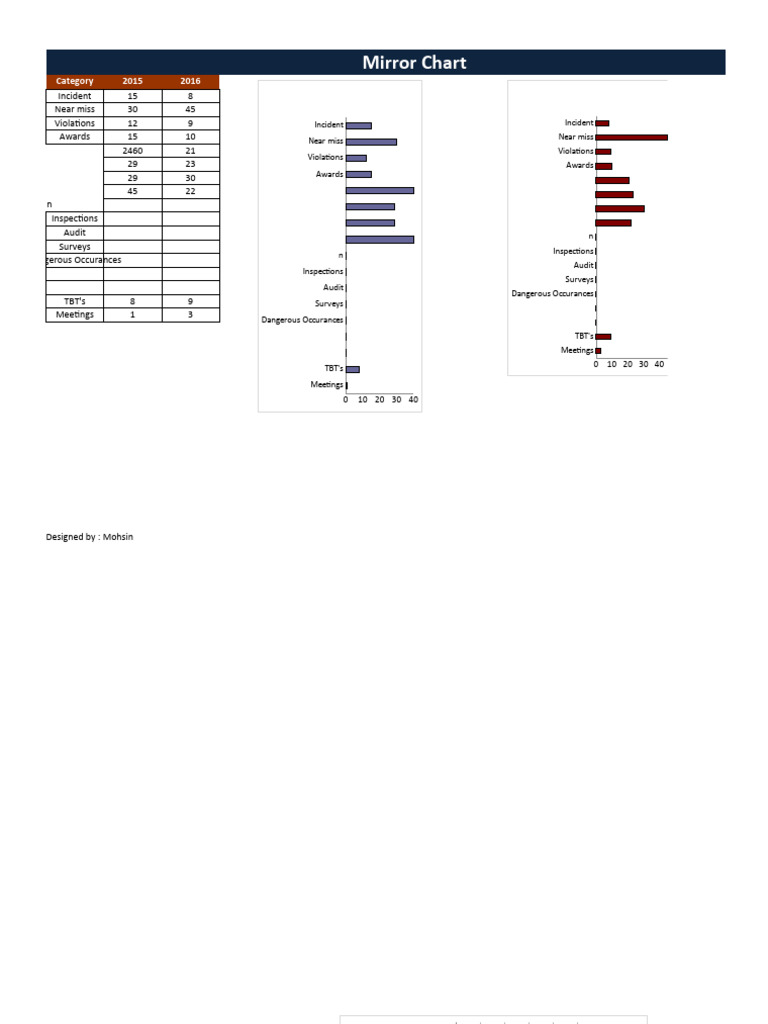
+
Yes, using Power Query, you can import data from online Excel workbooks. Make sure you have access rights to the workbook.
How often does Excel refresh linked data?
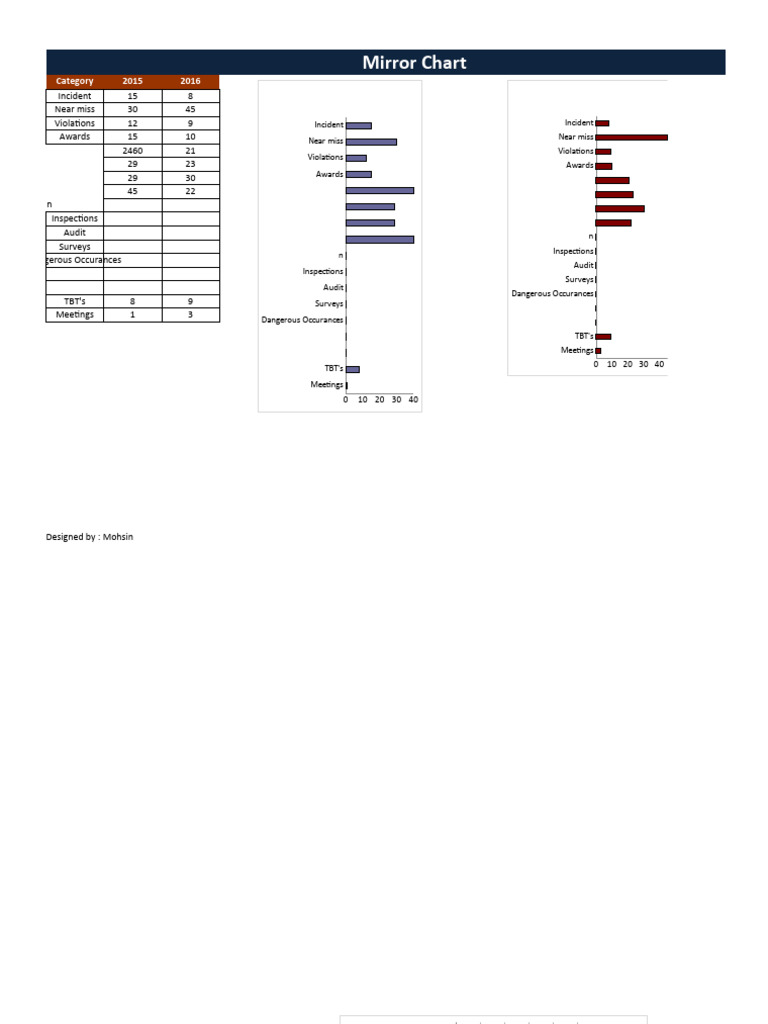
+
Excel does not automatically refresh linked data in real-time. You need to refresh manually or set up automatic refresh intervals using Power Query or VBA.
Will mirroring sheets affect my workbook’s performance?
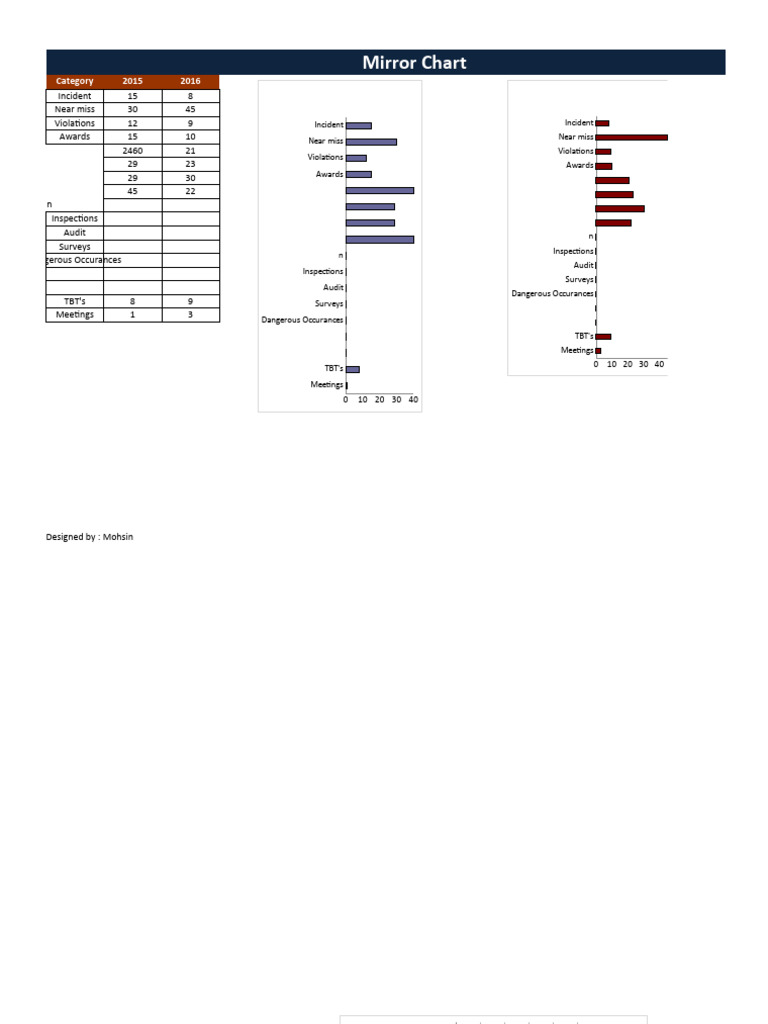
+
Yes, especially with complex formulas, VBA macros, or large datasets. Optimize your formulas and consider only mirroring necessary data to maintain performance.