Subtract Numbers in Excel: Quick & Easy Method

Subtracting numbers in Excel is a fundamental skill that enhances productivity, especially when dealing with financial statements, statistical data, or any scenario requiring numeric calculations. Whether you're a beginner looking to perform basic arithmetic operations or an expert aiming for advanced subtractions, this guide will walk you through the various methods to subtract numbers efficiently in Excel.
Using the Minus Operator

Here's how you can use the basic subtraction operator:
- Select the cell where you want the result to appear.
- Type the equals (=) sign to start the formula.
- Input the first number or cell reference followed by the minus (-) sign and the second number or cell reference. For example,
=A2-B2. - Press Enter to see the result.
✍️ Note: This method works well for single-cell operations. For multiple cells, consider using the AutoFill feature to apply the formula across adjacent cells.
Using the SUM Function for Subtraction
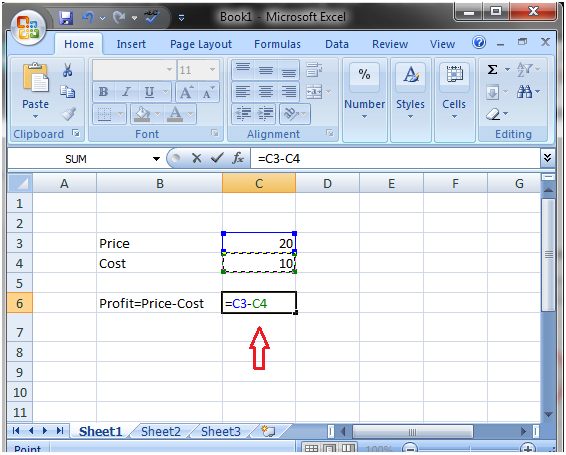
Another approach is to use the SUM function creatively for subtraction:
- Click on the cell where you want to display the result.
- Type
=SUM(A1, -B1), where A1 contains the minuend (the number you subtract from), and B1 contains the subtrahend (the number being subtracted). - Press Enter to execute the function.
Using Cell References for Subtraction

To subtract using cell references for a more dynamic and flexible approach:
- Enter your numbers in separate cells.
- Click on the cell where you want the result.
- Use a formula like
=C1-C2where C1 has the first number and C2 has the second number.
Subtracting Dates and Times

Excel can also perform arithmetic operations on dates and times:
- Place two dates or times in separate cells.
- Use a formula like
=A3-B3to subtract one from the other. Excel will calculate the difference in days or hours/minutes/seconds respectively. - If you need a specific format, use Excel's
INTfunction or other date/time formatting options.
Using Excel's Functions

Some of Excel's built-in functions can help with subtractions:
MIN Function

Subtract the smallest value from a range:
- Type
=A4-MIN(A1:A3)in a cell where A4 contains the minuend and A1:A3 are the cells to find the minimum value.
MAX Function

Alternatively, subtract from the largest value in a range:
- Type
=MAX(A1:A3)-B4where B4 is the value to be subtracted from the maximum in A1:A3.
Automating Subtraction with Macros

For repetitive subtraction tasks, consider using Excel Macros:
- Open the Visual Basic Editor with
Alt + F11or through the Developer Tab. - Create a new module and write a VBA code to automate subtraction operations.
- Customize the macro to suit your specific subtraction needs.
✍️ Note: Using macros can significantly boost efficiency, especially for tasks that involve repeated calculations, but requires knowledge of VBA programming.
Handling Errors

Excel can throw errors during subtraction if:
- One of the cells is empty.
- The cells contain non-numeric values.
- There's a reference error due to an incorrect cell address.
Use functions like IFERROR to handle these situations gracefully:
- Type
=IFERROR(A6-B6, "Invalid Input")to display a custom message instead of an error.
✍️ Note: Understanding Excel's error codes can save time debugging your spreadsheets.
In summary, Excel provides multiple avenues for subtracting numbers, each suited for different scenarios. From basic operators to advanced functions and macros, there's a method for every user. When performing subtractions, consider the type of data involved (dates, times, numbers), the complexity of the calculation, and how often you'll need to perform the operation. By mastering these techniques, you'll significantly enhance your data analysis capabilities and streamline your workflows.
Can Excel subtract a range of cells?

+
Yes, Excel can subtract a range of cells by using functions like SUM with negative values or by creating custom formulas. However, you’ll need to set up the formula to accommodate this process manually.
How can I handle date and time subtractions?

+
Excel treats dates and times as numbers, so you can subtract one cell from another to find the difference in days or time units. For specific time formats, you might need to adjust the result with Excel’s formatting functions.
What if my subtraction formula isn’t working?

+
Common issues include referencing empty cells, non-numeric values, or errors in the formula itself. Use IFERROR or check for these common mistakes to troubleshoot.
Can macros help with subtraction?

+
Absolutely. Macros can automate complex or repetitive subtraction tasks, making your workflow more efficient. VBA knowledge is necessary to write and customize these macros.
What’s the difference between subtraction methods?

+
Different methods have different use cases. The basic operator is for simple subtractions, while functions like MIN, MAX, or even SUM can handle more complex scenarios, providing flexibility in how data is processed.



