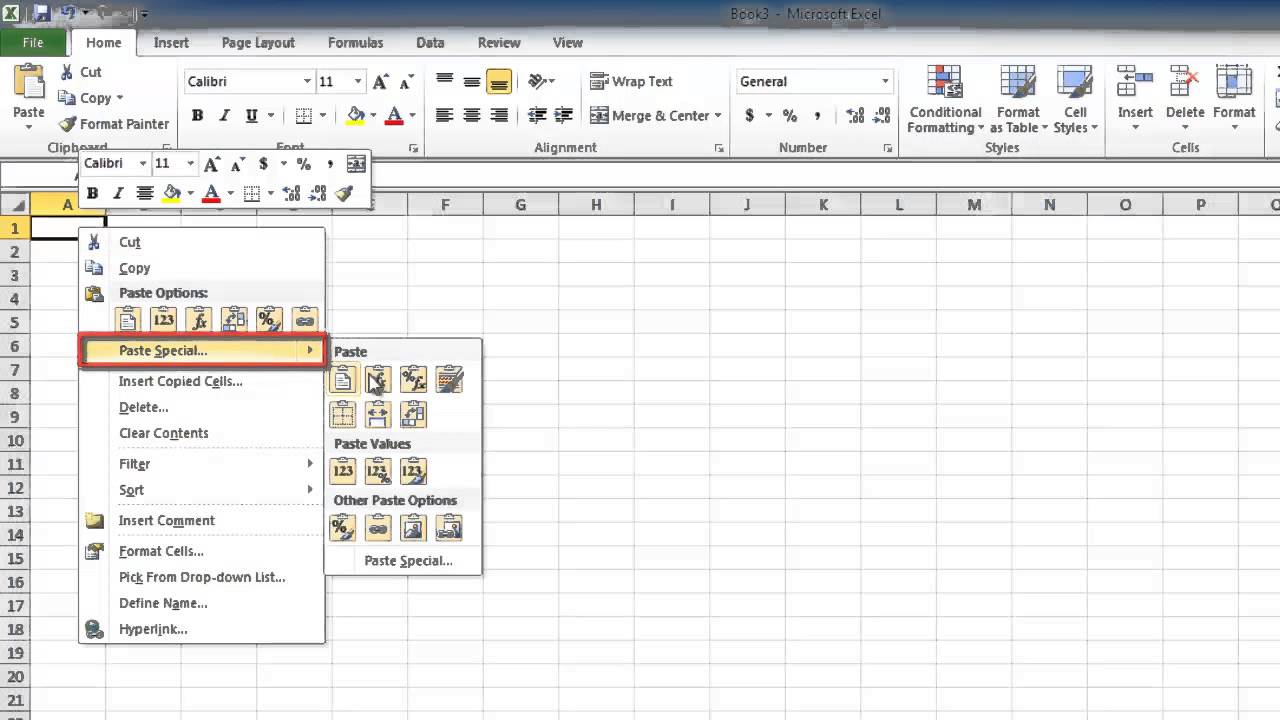5 Ways to Merge Excel Sheets Easily

Merging Excel sheets can significantly streamline data analysis and enhance productivity in various professional environments. Whether you're dealing with financial data, customer information, or any other dataset, knowing how to combine sheets efficiently can save you a considerable amount of time. Here are five practical methods to merge Excel sheets seamlessly:
1. Using Excel’s Consolidate Feature


Excel’s built-in Consolidate feature allows you to combine data from multiple sheets by specifying a function like SUM or AVERAGE. Here’s how you can use it:
- Open a new or existing workbook where you want to consolidate the data.
- Go to the Data tab and click on Consolidate.
- In the Consolidate dialog box, choose the function you want to apply.
- Click on the reference box and then switch to each sheet you want to include, selecting the range of cells you need.
- Repeat for each sheet and click Add for each range.
- Select where you want the consolidated data to appear.
- Click OK to finish.
📝 Note: This method assumes that your data has a similar structure across all sheets.
2. Power Query for Complex Mergings
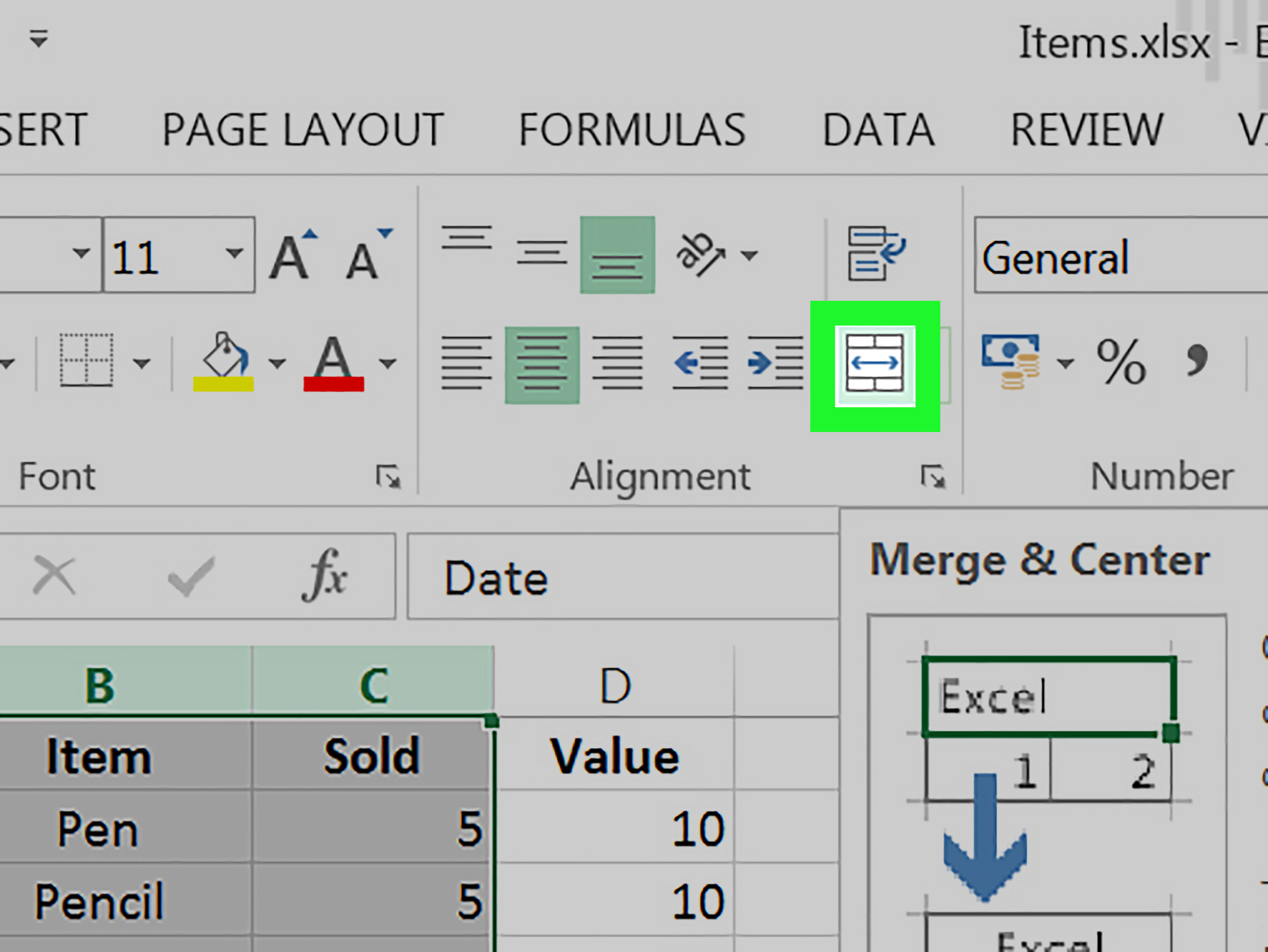

If you’re working with large datasets or need more sophisticated merging operations, Power Query is your tool of choice:
- Navigate to the Data tab, and click Get Data > From Other Sources > Blank Query.
- In the Power Query Editor, go to Advanced Editor and write or import your query to load data from multiple sheets.
- Combine the sheets using Merge Queries or Append Queries.
- Transform and clean your data as needed.
- Load the result into Excel.
🔎 Note: Power Query excels at handling data transformation and is particularly useful for data analysts.
3. VBA Scripting for Custom Merging
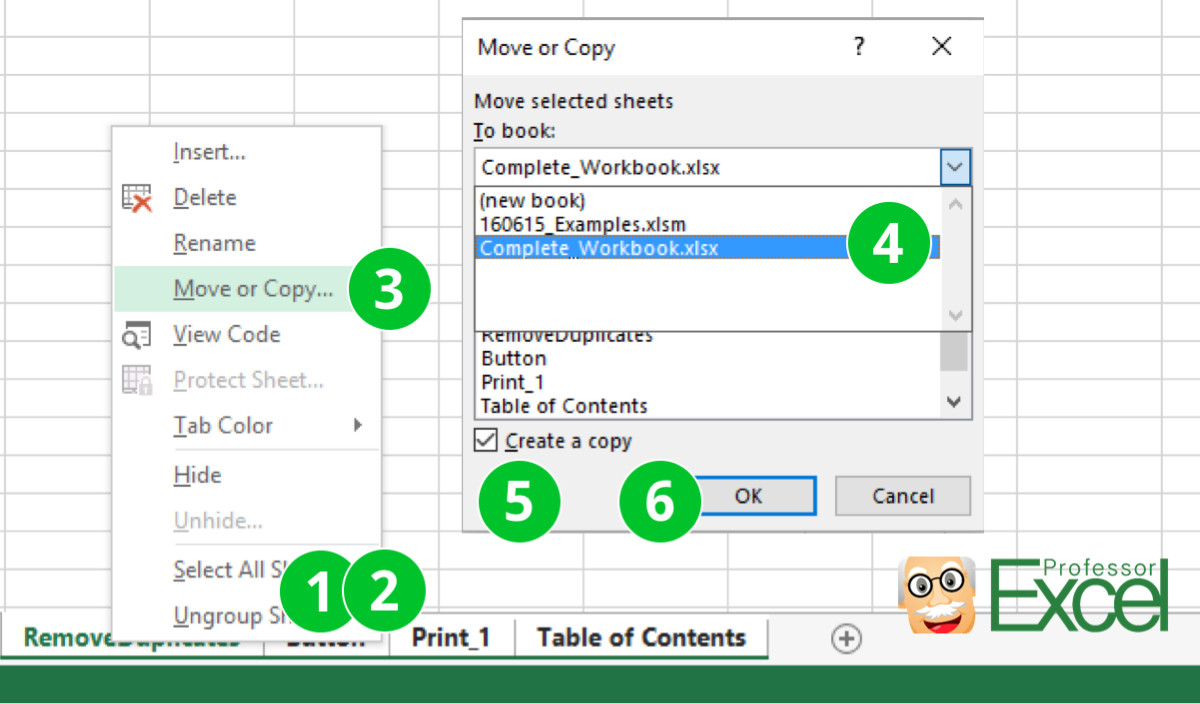

VBA scripting provides a high degree of customization:
- Press Alt + F11 to open the VBA editor.
- Insert a new module and write a script to loop through all worksheets or specific sheets, then merge the data according to your rules.
- Run your macro to perform the merge.
👨💻 Note: VBA is excellent for repetitive tasks but requires basic programming knowledge.
4. Using Excel Formulas


Sometimes, the simplest approach is the best:
- Use
INDIRECT()orCHOOSE()to reference data from multiple sheets dynamically. - Construct your formulas to pull data from corresponding cells or ranges on different sheets.
- Copy and paste these formulas down and across your master sheet as needed.
💡 Note: This method is straightforward but can become unwieldy with too many sheets or complex data.
5. Third-Party Tools


If Excel’s built-in tools don’t meet your needs:
- Explore add-ins like Ablebits Merge Tables Wizard or tools from developer platforms like GitHub.
- These tools often provide a user-friendly GUI to merge data quickly.
- Some allow for complex merging criteria like fuzzy matching.
💾 Note: Third-party tools can offer features not available in Excel but require external software installation.
Each method for merging Excel sheets has its strengths and applications, ensuring there's a solution for every level of complexity in data management. From basic consolidation to advanced data manipulation with Power Query, or even scripting for tailored solutions, Excel users have a versatile array of options. While these methods streamline merging, always consider data consistency and structure to avoid complications.
Wrap-Up

In summary, whether you’re combining sales figures, customer databases, or project data, Excel offers multiple ways to merge sheets efficiently. Choose the method that best fits your needs, keeping in mind the complexity of your data and your familiarity with Excel tools. With these techniques, you’ll enhance your workflow, reduce manual errors, and make data analysis more insightful.
What if my sheets have different column headers?

+
If your sheets have different headers, you might need to adjust the headers manually or use Power Query to align the data before merging.
Can I merge sheets from different Excel files?

+
Yes, you can merge sheets from different files using Power Query or VBA scripts to reference and combine external workbooks.
Is there a way to merge sheets automatically every time data is updated?

+
You can automate the merge process using VBA scripts that run on workbook open or through macros set to refresh at specified intervals.
How can I deal with duplicate data when merging?

+
Power Query has functions to remove duplicates, and you can set up rules in VBA or use Excel’s functions like UNIQUE() to manage duplicates.
Are there any limitations to using Excel for merging large datasets?

+
Excel has row and column limits, which can be a bottleneck for very large datasets. For extensive data merging, consider tools designed for big data like SQL or dedicated data analysis software.