5 Ways to Merge Two Excel Files into One Sheet

Mastering Excel: A Comprehensive Guide to Merging Files

Whether you're a data analyst, accountant, or just someone who often deals with large sets of data, knowing how to merge Excel files efficiently can save you a considerable amount of time and reduce errors. In this guide, we'll explore five different methods to merge two Excel files into one sheet, each method tailored to different needs and levels of expertise.
1. Using Excel's Built-in Functions

Excel provides basic functions for merging data, which are easy to use for those who might not be very familiar with complex data manipulation:
- Consolidate Function: This function allows you to combine data from multiple sheets into one:
a. Go to the Data tab.
b. Click on 'Consolidate' in the Data Tools group.
c. Select the range from the first sheet you want to merge.
d. Choose the function you want to use to consolidate the data (e.g., Sum, Average, Count).
e. Add ranges from other sheets you want to include.
f. Click OK.
⚠️ Note: The Consolidate tool doesn't link data dynamically; if you change source data, you'll need to run the process again.
- Copy & Paste: This might seem the most straightforward method but can be tedious for large datasets:
a. Copy the data from the first Excel file.
b. Paste it into a new sheet or existing sheet in the second file.
c. Repeat for all files you want to merge.
2. Using Power Query
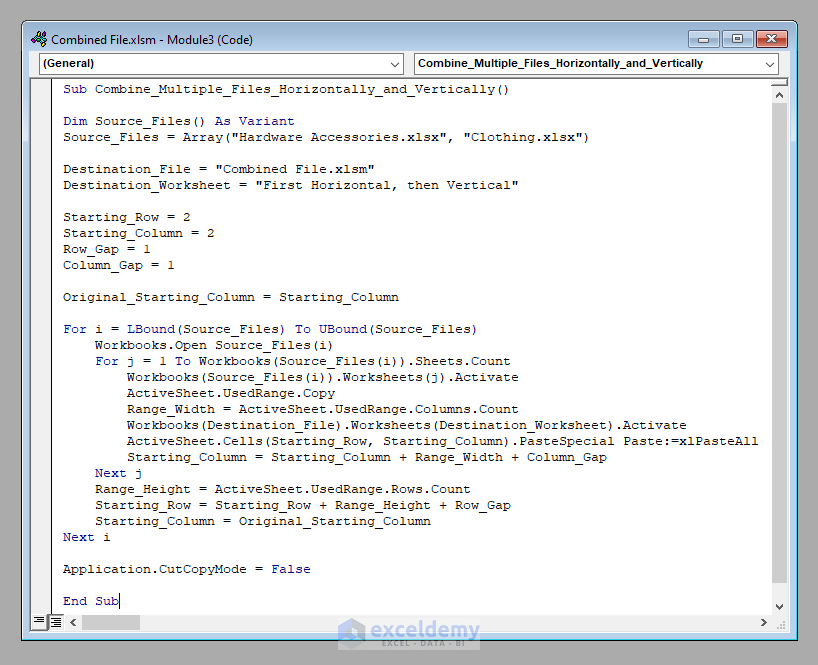
Power Query is an Excel add-in that makes data transformation tasks much easier:
a. Under the Data tab, select 'From Other Sources' > 'From Microsoft Query'.
b. Choose the Excel files you want to merge.
c. Use the 'Append' Query feature to combine all queries into one.
d. Load the combined data into Excel.
💡 Note: Power Query is incredibly powerful for repeated tasks. You can save queries for future use.
3. Using VBA Macros

For automation lovers or those who deal with large volumes of data regularly, VBA can be your best friend:
a. Open the Visual Basic Editor (Alt + F11).
b. Insert a new module (Insert > Module).
c. Write a VBA script to automate file merging:
```vba
Sub MergeFiles()
' Declare variables
Dim wbkMaster As Workbook
Dim wbkSource As Workbook
Dim wsMaster As Worksheet
Dim wsSource As Worksheet
Dim intRow As Integer
' Open the master workbook (the one where you want to merge all the data)
Set wbkMaster = Workbooks.Open("C:\Path\to\MasterWorkbook.xlsx")
' Loop through all files in a folder
Dim strFolder As String
Dim strFile As String
strFolder = "C:\Path\to\Folder\With\Files\" ' Change this path to where your files are
strFile = Dir(strFolder & "*.xlsx")
Do While Len(strFile) > 0
' Open each source workbook
Set wbkSource = Workbooks.Open(strFolder & strFile)
' Reference the first (or any) worksheet in the source workbook
Set wsSource = wbkSource.Sheets(1)
' Find the last row in the master workbook to start pasting data
Set wsMaster = wbkMaster.Sheets("Sheet1") ' Or whatever your sheet name is
intRow = wsMaster.Cells(wsMaster.Rows.Count, 1).End(xlUp).Row + 1
' Copy and paste data from source to master
wsSource.UsedRange.Copy
wsMaster.Cells(intRow, 1).PasteSpecial Paste:=xlPasteValuesAndNumberFormats
' Close the source workbook without saving changes
wbkSource.Close SaveChanges:=False
' Move to next file
strFile = Dir
Loop
' Clean up
Application.CutCopyMode = False
wbkMaster.Save
wbkMaster.Close
End Sub
```
4. Using External Tools or Software

When dealing with particularly complex or large datasets, external tools can provide functionalities beyond Excel:
- Microsoft Access: Export Excel data into Access for combining and then export back to Excel.
- Database Management Systems (DBMS): Tools like SQL Server, Oracle, or MySQL can merge data through SQL queries.
- Third-Party Software: Applications like EasyExcel or Kutools for Excel offer automated merging capabilities.
5. Online and Cloud-Based Solutions

Cloud services and online platforms have changed the game by offering real-time collaboration and merging:
- Microsoft OneDrive/SharePoint: Share and merge documents directly in the cloud.
- Google Sheets: Use the IMPORTRANGE function to pull data from multiple files:
=IMPORTRANGE("URL_of_source_sheet", "Sheet1!A1:D100")
The Merge Matrix

| Method | Complexity | Automation Level | Best For |
|---|---|---|---|
| Built-in Functions | Low | Manual | Simple Data Merges |
| Power Query | Medium | Partially Automated | Repeated Merges, Data Transformation |
| VBA Macros | High | Fully Automated | Regular, Complex Data Operations |
| External Tools | High | Automated | Large Datasets, Complex Merging |
| Cloud Solutions | Medium | Real-time | Collaborative Work, Dynamic Merges |

To wrap up, merging Excel files into a single sheet can be a straightforward or intricate process depending on the volume and complexity of data. Each method discussed here offers unique benefits, from simplicity for basic tasks to powerful automation for complex operations. When choosing how to merge your Excel files, consider the nature of your data, the frequency of this task, and your own level of technical proficiency. Here are key takeaways:
- Excel’s built-in functions are perfect for those new to Excel or for simple merging tasks.
- Power Query provides flexibility for data manipulation and repeated merges.
- VBA Macros offer advanced automation but require some programming knowledge.
- External tools or software can be invaluable when dealing with large or complicated datasets.
- Cloud-based solutions facilitate real-time collaboration, which is ideal for teams working on shared data.
With the right approach, you can make your data management seamless, ensuring accuracy and efficiency in your work or projects.
Which method should I use for merging small datasets?
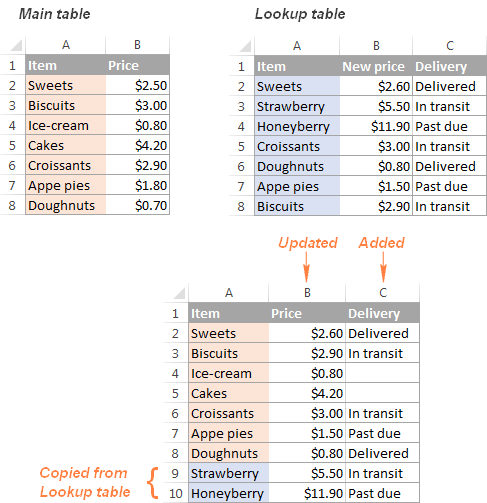
+
For small datasets, using Excel’s built-in functions like Consolidate or simply Copy & Paste would be the quickest and easiest method.
Can I automate the merging process with VBA if I’m not a programmer?

+
Yes, you can automate merging with VBA even without being a programmer, provided you follow the steps outlined above or use pre-written scripts from trusted sources, understanding their functionality.
How does cloud-based merging differ from traditional merging?

+
Cloud-based merging allows real-time collaboration, meaning multiple users can work on the same file simultaneously, and data can be dynamically updated from various sources without manual intervention. Traditional methods require all files to be accessible on the same computer or network.



